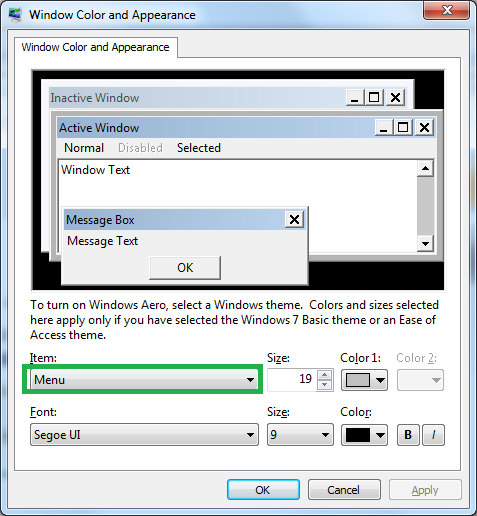- Subscribe to RSS Feed
- Mark Topic as New
- Mark Topic as Read
- Float this Topic for Current User
- Bookmark
- Subscribe
- Mute
- Printer Friendly Page
ring selection label appearance customization?
02-29-2016 03:29 AM
- Mark as New
- Bookmark
- Subscribe
- Mute
- Subscribe to RSS Feed
- Permalink
- Report to a Moderator
Hi everyone!
I was wondering wether it's possible to customize the colors of the selection labels in a menu ring control...
The ones with the little ticks next to them, that come up when you let the user see all of the options. I figured a picture would help, so I am attaching one. If it can be done, could you please help me with this? I'm trying to develop a GUI with tons of options for the user and the current state of the ring won't fit into my theme at all.
Thank you in advance!
02-29-2016
04:06 AM
- last edited on
09-19-2025
05:44 PM
by
![]() Content Cleaner
Content Cleaner
- Mark as New
- Bookmark
- Subscribe
- Mute
- Subscribe to RSS Feed
- Permalink
- Report to a Moderator
@OanaV wrote:
Hi everyone!
I was wondering wether it's possible to customize the colors of the selection labels in a menu ring control...
The ones with the little ticks next to them, that come up when you let the user see all of the options. I figured a picture would help, so I am attaching one. If it can be done, could you please help me with this? I'm trying to develop a GUI with tons of options for the user and the current state of the ring won't fit into my theme at all.
Thank you in advance!
Maybe this can help: https://knowledge.ni.com/KnowledgeArticleDetails?id=kA00Z000000g0KPSAY&l=en-US
However, a good functional GUI should not look like a rainbow if this is what you are after. Most users get annoyed when they see something "too creative" 🙂 It is always a good practice to follow simple design. Also, if your GUI is overcrowded with "tons of options", it is even more annoying for the user. Follow the KISS principle, and try to have a minimalist GUI. You could hide lots of advanced options via the menu for example, so your application will look like any other Windows apps, so the users will feel familiar with the GUI...
http://digital.ni.com/public.nsf/allkb/17803AA31C8C07C986256CFD0080D609
Also you can have a look here for some guidelines:
http://www.ni.com/tutorial/14131/en/
"Do not be innovative", "Less is more", "think about your user" 🙂
02-29-2016
04:15 AM
- last edited on
09-19-2025
05:45 PM
by
![]() Content Cleaner
Content Cleaner
- Mark as New
- Bookmark
- Subscribe
- Mute
- Subscribe to RSS Feed
- Permalink
- Report to a Moderator
I want to elaborate on Blokk's post:
The list of items (i refer to it with gray '1') uses the display of "Menu" of the OS by default. Blokk showed with his first link how to reconfigure colors in LV. However, you cannot modify more in there. If you want to change more things, you have to go into Windows like explained here. The item you want to change is "Menu":
The selected item (main control) is defined in LV. You can create a custom visual appearance by creating a custom control similar to what is shown here. I refered to that part in the first image as green '2'.
Norbert
----------------------------------------------------------------------------------------------------
CEO: What exactly is stopping us from doing this?
Expert: Geometry
Marketing Manager: Just ignore it.
02-29-2016 04:58 AM
- Mark as New
- Bookmark
- Subscribe
- Mute
- Subscribe to RSS Feed
- Permalink
- Report to a Moderator
Thank you, Blokk, for the links and the guidelines.
I'm not going to make it look like a rainbow, but the i do have to make it look...a bit better than it does Right Now. If I don't use dropdown menus, my menu area will be huge, thus reducing the area that I am left with in order to do the rest of the GUI.