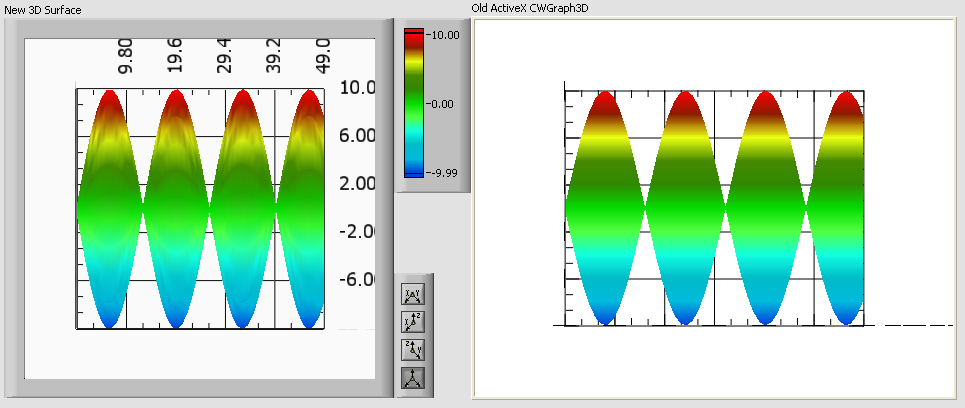- Subscribe to RSS Feed
- Mark Topic as New
- Mark Topic as Read
- Float this Topic for Current User
- Bookmark
- Subscribe
- Mute
- Printer Friendly Page
My Big Book of Grievances and Bugs concerning the new 3D Surface
09-22-2011 10:42 AM - edited 09-22-2011 10:43 AM
- Mark as New
- Bookmark
- Subscribe
- Mute
- Subscribe to RSS Feed
- Permalink
- Report to a Moderator
First of all, I'm making this post because I'm being forced to adapt my code to the new 3D Surface math plot. I guess that means my first grievance is the fact that there is no 64-bit support for the CWGraph3D ActiveX control. Apparently this is out of NI's hands though.
My second grievance which is more detrimental to my project is the fact that there is no Autoscale option for the colorscale on the new graphs. It's important in my application that I have some custom color scales that are fixed, and some which autoscale. I'm in the process of dissecting the new XControls to plug in my own features so I may have to figure this one out on my own. Undesirable.
My next grievance is the fact that changing the colorscale to anything arbitrary is...awkward. Instead of being able to call out colors and Z-values you want those colors to apply to, you have to do it based on where the color shows up on the color scale, a value 0-255. I implemented a color scale in an XControl built around the ActiveX CWGraph using the MarkerValues[] property of an Intensity graph.
Now for some bugs I've discovered in trying to adapt the code.
The first one is mostly cosmetic, but I feel it's pretty important. The colors on the graph do not really reflect what colors are shown on the color scale. Whatever interpolation algorithm is being used isn't working properly. Look at the following picture comparing the new graph with the old style graph, and the colors. Specifically look where the green and yellow meet. The new color mixes green and yellow throughout. The colors should for a straight spectrum like the ActiveX control.
The next two bugs are illustrated in the video I have attached.
When you're in a projection view you can manually change the axes by typing in new values. This in itself is a very nice feature, but it is incomplete. If you go to the 3D View, and back again to the projection view the axes are not always accurate and don't reflect what's graphed.
When using ctrl+drag to pan the graph, it only works if your cursor ends up outside the graph. If you try to pan only a little bit and your cursor never leaves the white area, the graph simply snaps back to center.
I'm sure I'll be back to this thread as I delve deeper into the inner workings of the new controls.
Tim Elsey
Certified LabVIEW Architect
09-22-2011 11:18 AM
- Mark as New
- Bookmark
- Subscribe
- Mute
- Subscribe to RSS Feed
- Permalink
- Report to a Moderator
Well, it didn't take very long for me to discover a few more bugs. Again, I'm going to attach a video which illustrates these bugs.
This first one is kind of nitpicky, but I'm going to say it anyway. After all, in my implementation it works properly, or what I would consider properly. When opening the properties dialog to change the axes, it would be nice if the greyed out range controls reflected the current settings of the graph. They're greyed out if AutoScale is selected, which is good. But when you unselect autoscale by default the values are 0 and 10. In the video, it should say -10 to 10. Again, nitpicky, but it'd be nice if it were illustratative of what's graphed.
Second is a much bigger issue. When 'Clip data to axis range' is selected it behaves more like, make data invisible or delete data. In my application clip is always set to true, so this is kind of a big deal for me.
Tim Elsey
Certified LabVIEW Architect
09-22-2011 12:05 PM
- Mark as New
- Bookmark
- Subscribe
- Mute
- Subscribe to RSS Feed
- Permalink
- Report to a Moderator
Ugh. Back for more. These mostly go along with the clip data bug discussed in my previous post. Again look at the video.
It seems the first time you set clip on a new graph it works propertly. I can't figure out what exactly I did to make it invisible, but I have done it more than just the one time. I'm still looking into it...
Anyway, to the video. First, it seems that even though the graph is invisible when the axes are clipped, the data is still there. You can see this when I start to change the viewing angle of the graph. Then, I decide to pan it, and again you can see the points. When I'm done panning the graph points remain visible. Switching to the projection view you can still see the points. When I switch back to 3d, the graph is no longer panned (bug in itself), and the points are still visible. Then as I rotate the graph the plot becomes invisible again.
Tim Elsey
Certified LabVIEW Architect
09-22-2011 01:06 PM
- Mark as New
- Bookmark
- Subscribe
- Mute
- Subscribe to RSS Feed
- Permalink
- Report to a Moderator
Hi Tim,
Some of the issue you hve been posting are features I have not used or I have not seen the exact problems as you have described (watching video not allowed at work). So thatnk you for reporting these descrepencies.
But to make sure you are not doing a lot of work documenting issues, I have to ask (Ben covers his head because Tim probably already knows this) "have you double-checked if you have the latest and greatest versino of the driver for your machine AND have you played with bumping down or shutting off hardware acceleartion?
Plese forgive the question Sir! My intent is to help and not hurt.
Ben
09-23-2011 01:57 PM
- Mark as New
- Bookmark
- Subscribe
- Mute
- Subscribe to RSS Feed
- Permalink
- Report to a Moderator
Hi elset191,
Can you attach an example VI that showcases the bugs you've been facing? I would like to try replicating your issue and reporting these bugs to R&D. Thanks
Tim W.
Applications Engineering
National Instruments
09-23-2011 02:08 PM
- Mark as New
- Bookmark
- Subscribe
- Mute
- Subscribe to RSS Feed
- Permalink
- Report to a Moderator
@Tim W. wrote:
Hi elset191,
Can you attach an example VI that showcases the bugs you've been facing? I would like to try replicating your issue and reporting these bugs to R&D. Thanks
Tim W.
Applications Engineering
National Instruments
The 3D Surface Plot example that ships with LabVIEW 2011 will be sufficient for you to replicate these bugs.
Tim Elsey
Certified LabVIEW Architect
09-23-2011 02:12 PM
- Mark as New
- Bookmark
- Subscribe
- Mute
- Subscribe to RSS Feed
- Permalink
- Report to a Moderator
Sounds good, I'll work from there.
Tim W.
Applications Engineering
National Instruments
09-24-2011 06:08 PM
- Mark as New
- Bookmark
- Subscribe
- Mute
- Subscribe to RSS Feed
- Permalink
- Report to a Moderator
I like the 3d graphs but find them buggy as well. here are 2 things I have found for my grievances:
1. slows down the build and loading or project (not a bug but frustrating)
2. I change the color if the 3d box to transparent (to match my style), save the changes, close the vi and it turns the 3d border back to the default gray, very frustrating for GUI design.
09-26-2011 05:35 PM
- Mark as New
- Bookmark
- Subscribe
- Mute
- Subscribe to RSS Feed
- Permalink
- Report to a Moderator
Hi,
The bugs reported in the first post on this forum thread have been reported to R&D. CAR numbers are 316604 and 316609 for the panning bug and projection-view axis bug. I'm still unable to replicate the disappearing graph bug on the second and third videos, but am working on it.
Tim W.
Applications Engineering
National Instruments
09-27-2011 09:58 AM
- Mark as New
- Bookmark
- Subscribe
- Mute
- Subscribe to RSS Feed
- Permalink
- Report to a Moderator
Thanks for looking into it.
I've found another one for you. When the axis is set to autoscale, the Range properties don't necessarily return the correct value. When you drop a fresh control, the default values are Autoscale with Min and Max set to 0 and 10 (which don't matter, because it's autoscaled). However, when you read out the Min and Max it returns these values instead of the actual range represented on the graph.
Tim Elsey
Certified LabVIEW Architect