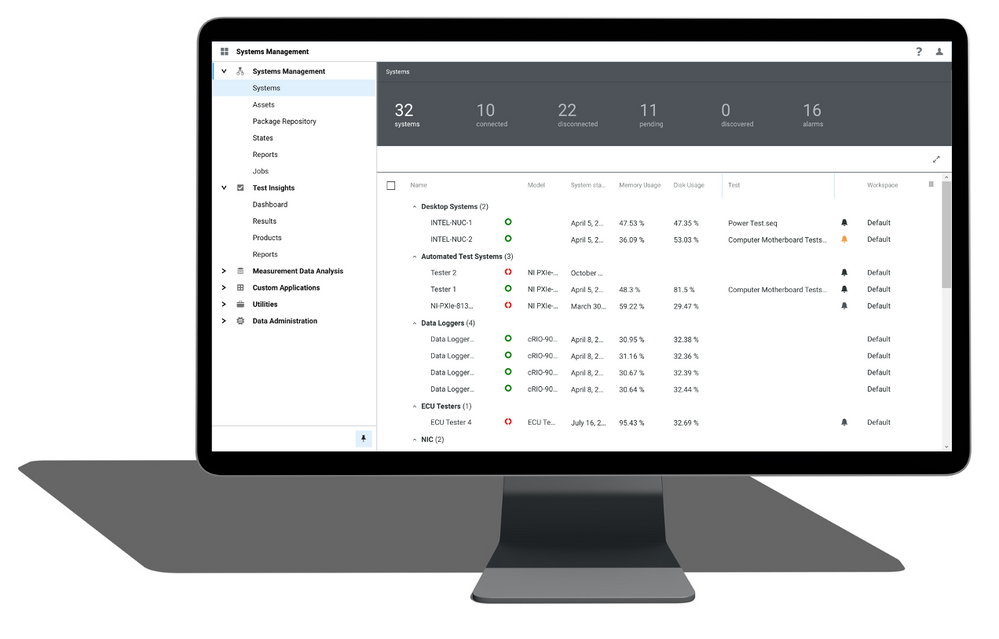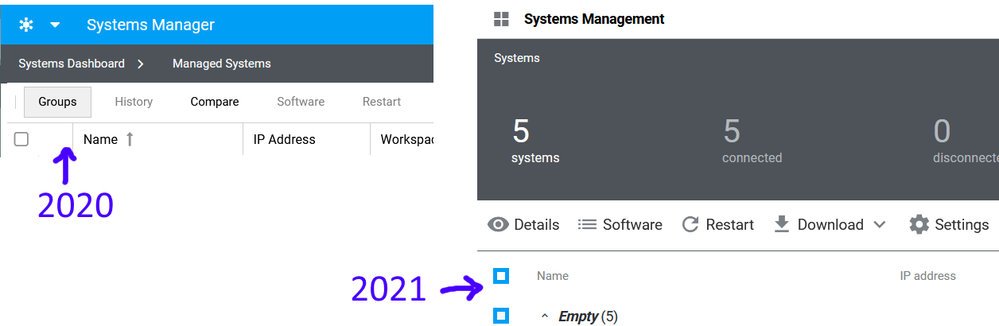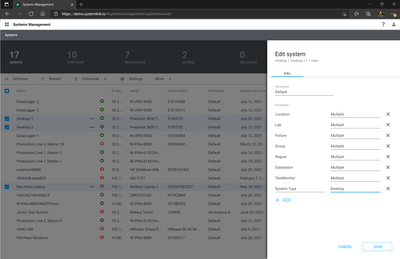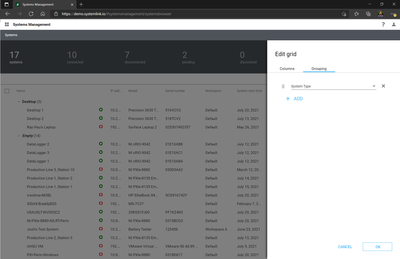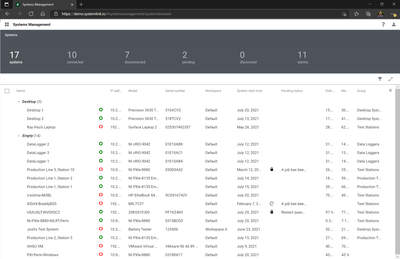- Subscribe to RSS Feed
- Mark Topic as New
- Mark Topic as Read
- Float this Topic for Current User
- Bookmark
- Subscribe
- Mute
- Printer Friendly Page
SystemLink 2021 Systems Management: How to create a Group?
Solved!07-20-2021 10:48 PM - edited 07-20-2021 10:51 PM
- Mark as New
- Bookmark
- Subscribe
- Mute
- Subscribe to RSS Feed
- Permalink
- Report to a Moderator
The SystemLink 2021 announcement shows nice system grouping ("Desktop Systems", "Automated Test Systems", etc.)
How do I create and assign these groups? SystemLink 2020 had a "Group" button, but I can't find it in 2021
Solved! Go to Solution.
07-21-2021 08:49 AM - edited 07-21-2021 08:54 AM
- Mark as New
- Bookmark
- Subscribe
- Mute
- Subscribe to RSS Feed
- Permalink
- Report to a Moderator
Hello JKSH,
That is an example of SystemLink 2021's ability to group by a custom property.
To get a similar behavior, you could create a custom property called 'System Type' (or just 'Group' would work) and set the value. For example, I want to add the below items to a System Type: Desktop group. I select the items I want to add, hit the settings button, and add the new property.
Once I've saved that, I hit the Edit Grid button (its the 3 vertical bars in the upper right of the grid area, in the same row as the grid column headers), select grouping, and choose System Type.
That should give you a grid configured similarly to this.
Also, I want to note that when you upgrade, any existing groups should be migrated to a custom property called 'Group'. This is the default grouping for the grid, so it should be a fairly seamless upgrade experience.
TJ G
07-22-2021 02:38 AM - edited 07-22-2021 02:42 AM
- Mark as New
- Bookmark
- Subscribe
- Mute
- Subscribe to RSS Feed
- Permalink
- Report to a Moderator
Hi TJ, thanks for your clear instructions! I was able to follow it on my own server. I also realized that this was already mentioned under the "System and Asset Management" section of the announcement; apologies for not reading carefully.
Being able to group by any Property is certainly nicer and more flexible than the 2020 Group system. Kudos also for ensuring that existing groups are migrated properly during an upgrade.
For a fresh installation though, the default behaviour puts systems under a section labelled "Empty", which is a strange and unintuitive UX as it's not clear what "Empty" refers to. May I suggest using something like "Operating system" or "Model" as the default grouping, so that systems have meaningful label out-of-the-box.