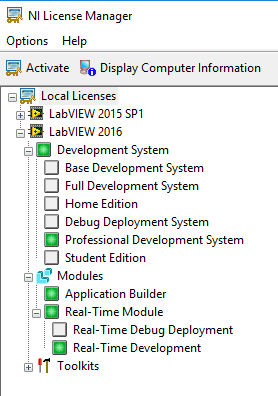- Subscribe to RSS Feed
- Mark Topic as New
- Mark Topic as Read
- Float this Topic for Current User
- Bookmark
- Subscribe
- Mute
- Printer Friendly Page
labview RT addon installed but not present
08-27-2016 07:42 AM
- Mark as New
- Bookmark
- Subscribe
- Mute
- Subscribe to RSS Feed
- Permalink
- Report to a Moderator
Hello,
I had LabVIEW 2014, 2015 and 2016 Beta test version installed on one of my PCs (all 32bit versions). I had also LV RT installed on the LV 2016 Beta. I uninstalled LV 2014 and 2016 beta and all associated modules. Restarted PC. Installed the official LV2016, PC restart. Installed LV2016 RT, restart.
Now I do not have RT accessable from LV2016. When I start LV, the RT "logo" is also not shown, and I cannot access RT VIs and functions. I tried to repair the RT installation, no success. What else should I try in order to use RT from LV2016? Here is the licence manager state now:
08-27-2016 08:15 AM
- Mark as New
- Bookmark
- Subscribe
- Mute
- Subscribe to RSS Feed
- Permalink
- Report to a Moderator
Two days ago, NI released a Patch for LabVIEW 2016 that fixes some issues with installation. Sadly, that morning, when I discovered that my system had "lost" its ability to see GigE cameras in MAX, I "uninstalled All" of LabVIEW -- 2012 SP1, 2014 SP1, 2015 SP1, and 2016, a process that took about 2-3 hours. I then started "putting back", learning (in the process) about the Patch. The Good News is that (a) my system is (largely) back to where it was two days ago, (b) I don't see the message "Please remove LabVIEW 2016 Beta before installing LabVIEW 2016" anymore, and (c) my GigE cameras are now visible.
Incidentally, I was very puzzled why I had gotten the "Remove LabVIEW 2016 Beta" message -- although I was part of the Beta process, I always run the Beta in a VM (I'd use a "Test PC", but VMs are so much less expensive and more portable ...).
You mentioned that you had 2014, 2015, and 2016, but only removed 2014 and 2015. I've never been successful trying to install an earlier version of LabVIEW (2014) when a later one was present (2015).
You might not need to do this, but I think the safest way to proceed is the following:
- In Control Panel, find NI Software and Remove All.
- Install LabVIEW 2014, but no Device Drivers. Reboot.
- Let NI Update Service run, install only updates for LabVIEW 2014, not Devices. Reboot.
- Repeat steps 2 and 3 for LabVIEW 2015 (including Reboots).
- Install LabVIEW 2016, but no Device Drivers. Reboot.
- You need to have LabVIEW 2016 installed before you can run the new Installation Patch. NI Update Service should run and offer it to you -- if it doesn't, find it and run it. After you are "patched", reboot.
- Now (finally) load Device Drivers. Reboot. You are largely Good to Go.
When I finishes yesterday, I found that my LabVIEW Options were largely preserved, but you should check. If you are using Packages, I would recommend running VIPM, uninstalling all of the Packages (since I've had trouble in the past with a LabVIEW Replacement "remembering", but not quite linking after reinstall, packages), and reinstalling them.
Finally, next (whenever), run the Beta in a "safe" environment!
Bob Schor
08-27-2016 11:40 AM - edited 08-27-2016 11:46 AM
- Mark as New
- Bookmark
- Subscribe
- Mute
- Subscribe to RSS Feed
- Permalink
- Report to a Moderator
Sounds painful 🙂 Anyway, I only wanna use LV2016 for a while to practice the new concepts like Channels, etc. We still code in LV2015 for our projects, so I will download and install RT for LV 2015, I can open all our projects with this version too...
edit: yep, RT now is present in my LV2015 instance...problem "solved" 🙂
08-27-2016 01:07 PM
- Mark as New
- Bookmark
- Subscribe
- Mute
- Subscribe to RSS Feed
- Permalink
- Report to a Moderator
I'd say that over the last 5-10 years, I've done a "wipe" maybe 5-6 times. If it is something that should be simple (like "everything works until I install the latest version, then MAX and DAQmx stop working"), I've learned to do a "Repair" on selected elements (which can also lead to a lot of disk-shuffling if you have multiple versions). You know what happens when you try to "stay on the cutting edge", right?
Bob Schor