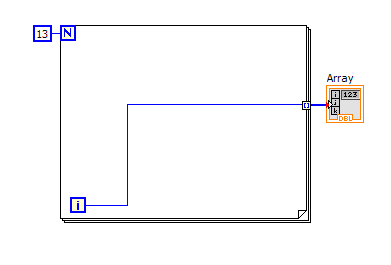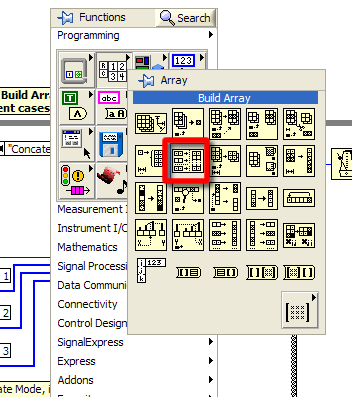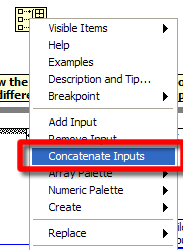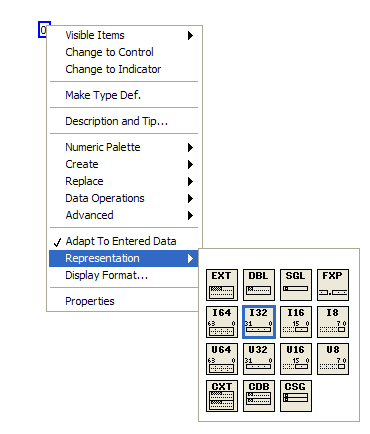- Subscribe to RSS Feed
- Mark Topic as New
- Mark Topic as Read
- Float this Topic for Current User
- Bookmark
- Subscribe
- Mute
- Printer Friendly Page
Why won't all the array elements display?
Solved!02-29-2012 02:04 PM
- Mark as New
- Bookmark
- Subscribe
- Mute
- Subscribe to RSS Feed
- Permalink
- Report to a Moderator
Hello,
I am trying to learn about manipulating arrays. The example finder includes this one," build array_forum.vi", which shows the two modes, concatenate and append, which I can understand, HOWEVER, I cannot figure out how they built this vi. For example, I can find the Build Array function, but, I cannot understand how they created the "array of numeric data 1" "array of numeric data 2"...etc, and I cannot find the functions on the palettes that result in the display "build array concatenate inputs". Where are these blue functions????
Where are these functions found on the palette, and how does one construct them like this?
The other vi shown here, "for loop array_forum.vi" is my attempt to duplicate it, but, it does not show all the elements of the array; instead it displays only ONE element, the last element of the array. How do I display all the elements of the array I am trying to create using the FOR LOOP? Am I doing something wrong with the FOR LOOP?
Thanks,
dave
Solved! Go to Solution.
02-29-2012 02:19 PM
- Mark as New
- Bookmark
- Subscribe
- Mute
- Subscribe to RSS Feed
- Permalink
- Report to a Moderator
The for loop should look like this:
GHSP
02-29-2012 02:23 PM
- Mark as New
- Bookmark
- Subscribe
- Mute
- Subscribe to RSS Feed
- Permalink
- Report to a Moderator
The build array is located here:
If you right click on the build it will give you an option to concatinate input or not with a checkmark:
GHSP
02-29-2012 03:19 PM
- Mark as New
- Bookmark
- Subscribe
- Mute
- Subscribe to RSS Feed
- Permalink
- Report to a Moderator
Thank you, Tim. If you look inside the WHILE loop of the example, there are I-32 types, and I cannot find on the palette where these are. I assume these are arrays...how does one put these into a vi?
Dave
02-29-2012 03:26 PM
- Mark as New
- Bookmark
- Subscribe
- Mute
- Subscribe to RSS Feed
- Permalink
- Report to a Moderator
If you place a control, indacator or constant on the block diagram you can right click and change the properties there:
If you have a control or indicatior on the front page you can go to the properties by right clicking.
GHSP
02-29-2012 04:17 PM
- Mark as New
- Bookmark
- Subscribe
- Mute
- Subscribe to RSS Feed
- Permalink
- Report to a Moderator
Sounds like you need to go through a few basic LabVIEW tutorials. Most of this stuff is explained quite well by NI: http://www.ni.com/academic/students/learnlabview/
02-29-2012 08:23 PM
- Mark as New
- Bookmark
- Subscribe
- Mute
- Subscribe to RSS Feed
- Permalink
- Report to a Moderator
Hello Tim and Nilquist,
Thanks for your help. Let me re-state my question. I have studied the Labview basics, and I understand about REPRESENTATION, data types etc., but, take a look at the attached vi. In it, I have added an indicator, and the indicator I have added is called ARRAY by default, and it is the shape of a large box. The original indicators in the original example are small boxes are labelled I-32. Where did the original indicators come from? Is my indicator identical to the original ones? I am using LV2011 basic.
Thanks,
DAve
02-29-2012 08:34 PM
- Mark as New
- Bookmark
- Subscribe
- Mute
- Subscribe to RSS Feed
- Permalink
- Report to a Moderator
Right-click your Array Indicator, uncheck 'View as Icon' and see what happens. There are two different ways of viewing terminals, most of us like the simple view, the default is the icon view.
03-01-2012 06:40 AM
- Mark as New
- Bookmark
- Subscribe
- Mute
- Subscribe to RSS Feed
- Permalink
- Report to a Moderator
Thank you!!!