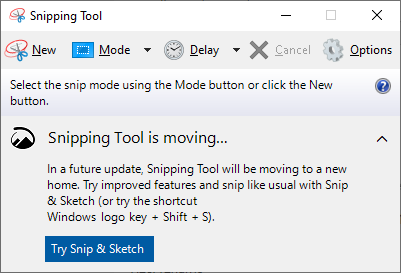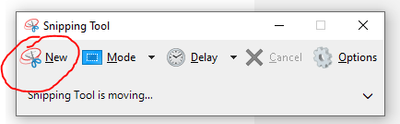- Subscribe to RSS Feed
- Mark Topic as New
- Mark Topic as Read
- Float this Topic for Current User
- Bookmark
- Subscribe
- Mute
- Printer Friendly Page
Where does the coercion dot go?
Solved!04-29-2020 02:22 PM - edited 04-29-2020 02:26 PM
- Mark as New
- Bookmark
- Subscribe
- Mute
- Subscribe to RSS Feed
- Permalink
- Report to a Moderator
Hi,
I have a small VI and take a screenshot (PrtScr in Windows) of the block diagram:

There is a coercion dot at this I32 indicator…
When I use Ctrl-A to "select all" in the block diagram, then Ctrl-C to copy to clipboard, then Ctrl-V into a paint tool of your choice (GIMP in my case) it looks like this:

Where does the coercion dot go when LabVIEW creates its own "screenshot" image?
(Using LV Version 19.0f2, 32-bit. Code fragment taken from this thread.)
Solved! Go to Solution.
04-29-2020 03:40 PM
- Mark as New
- Bookmark
- Subscribe
- Mute
- Subscribe to RSS Feed
- Permalink
- Report to a Moderator
The problem is that the coercion dot didn't go anywhere. Specifically, it go into the clipboard.
04-29-2020 04:02 PM
- Mark as New
- Bookmark
- Subscribe
- Mute
- Subscribe to RSS Feed
- Permalink
- Report to a Moderator
TIL you can copy-paste code into image editors.
I don't know where the coercion dot goes, but I can suggest Greenshot as a great way to grab partial images of your screen.
04-29-2020 06:39 PM - edited 05-09-2020 12:23 PM
- Mark as New
- Bookmark
- Subscribe
- Mute
- Subscribe to RSS Feed
- Permalink
- Report to a Moderator
Copy/paste does not show corecion dots, constant folding and other decorations added by the compiler. There are other oddities, for example if a graph is set to autoscale and you change the axes at edit time, the pasted image will not show what you see, but what it would show after autoscaling.
Also, if there are terminals with duplicate labels, the pasted image will have unique labels, with an extra number added to the end of the duplicate labels.
I typically use copy/paste selections directly into ms paint, but if I need the image verbatim (sorry, wrong term ;)), I do a alt+prtscrn instead.
04-30-2020 12:58 AM
- Mark as New
- Bookmark
- Subscribe
- Mute
- Subscribe to RSS Feed
- Permalink
- Report to a Moderator
Hi Christian,
@altenbach wrote:
I typically use copy/paste directly into ms point, but if I need the image verbatim (sorry, wrong term ;)), I do a alt+prtscrn instead.
I used to use (Alt+)PrtScr too, then paste into GIMP, then cut to "nearly" block diagram content (to get rid of window borders and menu), then "cut to content".This makes 4 steps with mouse/menu interaction in GIMP…
To get rid of those two cutting steps I tried to Ctrl-A/Ctrl-C in LabVIEW, then Ctrl-V in GIMP: this gives an image of same pixel size as "cut to content" in GIMP with just 3 steps and no additional user action - but without some interesting subtleties of the shown code (all those items you mentioned)…
So I learned from this thread to use the fast way (Ctrl-A/C/V) for "unimportant" block diagrams and the (Alt-)PrtScr way for block diagrams with "more embedded" information…
04-30-2020 01:09 AM
- Mark as New
- Bookmark
- Subscribe
- Mute
- Subscribe to RSS Feed
- Permalink
- Report to a Moderator
In recent versions of Windows 10 (don't know the exact version it started), the snipping tool has been updated so it works somewhat better. You can open it with Windows+Shift+S, which works, but isn't the most convenient shortcut. It does save on some of the steps, though, because you can immediately crop and copy to the clipboard.
___________________
Try to take over the world!
04-30-2020 01:34 AM - edited 04-30-2020 01:35 AM
- Mark as New
- Bookmark
- Subscribe
- Mute
- Subscribe to RSS Feed
- Permalink
- Report to a Moderator
Hi tst,
@tst wrote:
In recent versions of Windows 10 … You can open it with Windows+Shift+S
On my company computer (Win10Enterprise2016LTSB) this key combination does nothing, atleast no snipping tool opens. At home I'm happy with using Win8.1…
04-30-2020 11:10 AM
- Mark as New
- Bookmark
- Subscribe
- Mute
- Subscribe to RSS Feed
- Permalink
- Report to a Moderator
04-30-2020 12:53 PM
- Mark as New
- Bookmark
- Subscribe
- Mute
- Subscribe to RSS Feed
- Permalink
- Report to a Moderator
Greenshot is free, maps to the PrintScreen key, retains the ability to capture exactly whole windows (Alt+Printscreen still works), lets you "snip" sections of screen, and opens a context menu when you're done that lets you copy to clipboard, save to a file, upload to Imgur/other websites/ or send directly to a printer.
I can't recommend it enough- try it out and see how you like it. I prefer it to the Windows snipping tool immensely.
04-30-2020 01:42 PM
- Mark as New
- Bookmark
- Subscribe
- Mute
- Subscribe to RSS Feed
- Permalink
- Report to a Moderator
+1 for Win+SHIFT+S (Windows 10 only?)
Although, I like window's snipping tool slightly better since you can make (very crude) mark-ups directly without resorting to Paint.
Former Certified LabVIEW Developer (CLD)