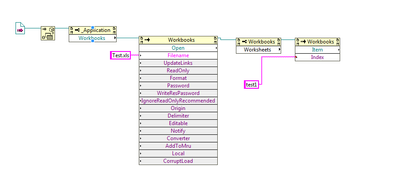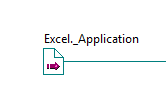- Subscribe to RSS Feed
- Mark Topic as New
- Mark Topic as Read
- Float this Topic for Current User
- Bookmark
- Subscribe
- Mute
- Printer Friendly Page
Read/write excel
Solved!06-13-2020 10:14 PM
- Mark as New
- Bookmark
- Subscribe
- Mute
- Subscribe to RSS Feed
- Permalink
- Report to a Moderator
Hi Sir,
I want to read the dicated row of column of of worksheet, but till here, i do not know how to move forward.
I read some samples, but seems it is complicated, too many steps.
Is there a faster way ?
Thanks.
Solved! Go to Solution.
06-14-2020 09:27 AM
- Mark as New
- Bookmark
- Subscribe
- Mute
- Subscribe to RSS Feed
- Permalink
- Report to a Moderator
Hi Brzhou123,
The first thing you want to do is use the "Open" output from the Workbooks invoke node. This contains the reference to the workbook that you have opened and you can use it to obtain a reference to the Worksheets collection.
You can then select the worksheet you want by name. Because this returns a variant, it must be converted to a worksheet reference before use. The only way I know to read data from the worksheet is to define a Range and read its Value property. If the Range consists of a single cell, the returned variant can be converted in to whatever data type is required. If the Range consists of multiple cells, LabVIEW shows the returned variant as Array(Non Displayable) and I'm not sure how to deal with this.
Finally, don't forget to close the workbook and all the references.
I've attached an example VI to show you what I'm talking about (LV2015 32-bit).
PsyenceFact
06-14-2020 10:30 AM
- Mark as New
- Bookmark
- Subscribe
- Mute
- Subscribe to RSS Feed
- Permalink
- Report to a Moderator
Hi Sir,
Thanks for your details and sample.
I am some questions to understand this kind of property call much better:
1. I know this is a active X call, where to get below icon ?
Or i should put the property node first, and select the application ?
Thanks.
06-14-2020 11:32 AM
- Mark as New
- Bookmark
- Subscribe
- Mute
- Subscribe to RSS Feed
- Permalink
- Report to a Moderator
Perhaps the most simple is to place the Automation Open on the diagram, right-click on the Automation Refnum terminal and Create Constant. You can then right-click on the constant and Select ActiveX Class.
If you have the Report Generation Toolkit installed, you can create a new Excel report then use Excel Get ActiveX References.vi from the Report Generation - Excel Specific - Excel Advanced palette. One of the outputs of this VI is the Excel._Application reference.
PsyenceFact