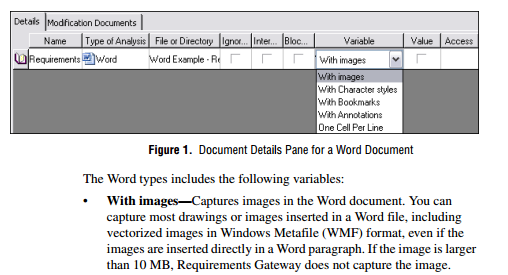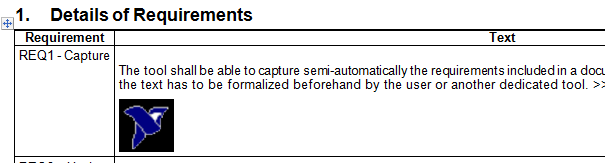- Subscribe to RSS Feed
- Mark Topic as New
- Mark Topic as Read
- Float this Topic for Current User
- Bookmark
- Subscribe
- Mute
- Printer Friendly Page
NI Requirements Gateway - How to add picture to the Report?
Solved!07-16-2015 12:36 PM
- Mark as New
- Bookmark
- Subscribe
- Mute
- Subscribe to RSS Feed
- Permalink
- Report to a Moderator
This question not related to LabVIEW, but I unable to find best place, sorry. If more suitable place exist - please let me know.
The question about pictures in the requrement spec.
In NIRG in standard Word example I added picture to the requirement:
But when Requirement Detail View created (Reports->Library Reports->Requirements Detail View), then is appear without my picture:
I was sure, that the text transferred from Word doc to the Report as Rich text and should include pictures as well, but seems to be not.
How can I get generated report with pictures?
Thank you.
Solved! Go to Solution.
07-16-2015 12:58 PM
- Mark as New
- Bookmark
- Subscribe
- Mute
- Subscribe to RSS Feed
- Permalink
- Report to a Moderator
Addition:
In the User Manual I found:
Looks like what I needed. But my example project looks differently, like this:
And enabling "With Rich Text" variable doesn't help.
Any suggestions - what else needs to be enabled or configured?
07-17-2015 04:55 AM
- Mark as New
- Bookmark
- Subscribe
- Mute
- Subscribe to RSS Feed
- Permalink
- Report to a Moderator
Well, finally got it. Just manually added the following lines to the *.types file:
---
Variable1Name=withImages
Variable1Label=With images
Variable1Type=boolean
Variable2Name=withCharacterStyles
Variable2Label=With Character styles
Variable2Type=boolean
Variable3Name=withBookmarks
Variable3Label=With Bookmarks
Variable3Type=boolean
Variable4Name=withAnnotations
Variable4Label=With Annotations
Variable4Type=boolean
Variable5Name=tabCellsFolding
Variable5Label=One Cell Per Line
Variable5Type=boolean
---
(They taken from Reference Attribute and Filter example)
Now I have pictures in my report:
Strange that these variables aren't available by default when Word type is selected (user manual assumed that they should be there), but anyway trick with manual modification *.types file does the job.
Another way to get this - just copy/paste Maturity Level type from Reference Attribute and Filter example - this also works.