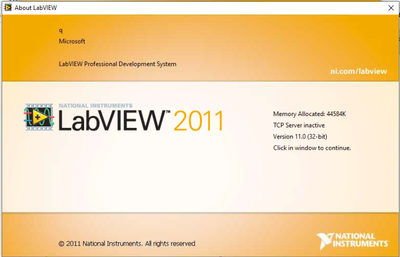- Subscribe to RSS Feed
- Mark Topic as New
- Mark Topic as Read
- Float this Topic for Current User
- Bookmark
- Subscribe
- Mute
- Printer Friendly Page
LabVIEW 2011 Serial Number Missing
05-07-2020 10:35 AM
- Mark as New
- Bookmark
- Subscribe
- Mute
- Subscribe to RSS Feed
- Permalink
- Report to a Moderator
I had a registered and functional copy of LabVIEW 2011 installed on a Win 7 machine. The machine was just upgraded to Win 10 and I wanted to check the serial number that was used before I install LV 2019 on the machine, but the about screen is blank. I also looked at the LabVIEW_ADE_110000.ini file, but the serial number field is blank. I ran the NI License manager and it says activated, but no serial number.
I did not install LabVIEW on this machine, so I do not have a record of what serial number was used. Any idea on how to find the serial number? The 2019 version is a new license, but I would still like to find out the 2011 SN. I was planning to uninstall 2011 before installing 2019 since the machine is now Win 10.
Bryan
05-08-2020 08:15 AM
- Mark as New
- Bookmark
- Subscribe
- Mute
- Subscribe to RSS Feed
- Permalink
- Report to a Moderator
If you simply upgraded the Windows 7 machine to Windows 10, it may or may not have "migrated" your LabVIEW 2011 "installation" (meaning the entries in the Registry that make it appear that LabVIEW 2011 can be "seen and executed" by Windows 10). In any case, the oldest version of LabVIEW that is compatible with Windows 10 is LabVIEW 2015 SP1, so your current "installed" LabVIEW 2011 is not runnable.
That being the case, your best bet (in my opinion, and experience) in establishing LabVIEW on a Windows 10 machine is to first do the best and safest job you can in removing all National Instruments software from your current (upgraded-to-Windows-10) PC. There are numerous Forum Posts (some of which I've written) and instructions on the Web for removing National Instruments software safely, but yours is a slightly different case.
Based on my experience, I'd recommend the following:
- This assumes you have not attempted to do any LabVIEW installation and NIPM is not installed. If this is the case, it may be much more complicated and dangerous! Do not install NIPM until this process is finished.
- Using Control Panel (as opposed to the "native Windows 10" way of doing this, go to Programs and Features and see if National Instruments Software shows up. If so, do a Remove All, and reboot.
- Check for other LabVIEW-related entries in Programs and Features. These include things like JKI, VISA, IVI, VI Package Manager. If so, remove/uninstall them.
- Once Windows doesn't think any National Instruments Software is installed, I'd recommend removing (perhaps by moving to a large Scratch disk, or renaming by sticking "Obsolete" in the Folder name) Folders named "National Instruments", "IVI", "JKI", "VISA". Some of these may be in your Profile -- they are probably links to no-longer-installed "pieces" of the LabVIEW 11 installation and can be safely removed. Be sure they don't include (because you chose these Folder names) your own LabVIEW source code.
- Once you have removed the now-obsolete-and-non-workable LabVIEW 2011 development environment, you should be able to download and install a complete LabVIEW 2019 Development System using your current Activation Code. I strongly recommend that you install in several passes. Install LabVIEW first (I recommend 32-bit, unless you need the large address-space of 64-bit) without other Toolkits or Modules (VI Package Manager, however, should be safe to install) and without any Device Drivers (NIPM may force-install some anyway). Be judicious in choosing the Add-ons -- only take the ones you will need. Reboot after every step.
- Continue installations, first of Toolkits and Modules, leaving Devices for the last pass. For reasons I don't understand, NI 488.2, used only for GPIB, is always selected by default (you probably do not need/want it).
Good luck.
Bob Schor
05-08-2020 08:36 AM
- Mark as New
- Bookmark
- Subscribe
- Mute
- Subscribe to RSS Feed
- Permalink
- Report to a Moderator
Thanks for the information Bob. It sounds like I will never know what serial number 2011 used.
It also seems like I am now in the much more complicated and dangerous category as I ended up installing 2019 yesterday afternoon without uninstalling 2011. I was thinking that by not uninstalling 2011 there might be a chance to recover the serial number. Would it be better to just leave 2011 alone since everything seems to be working so far with 2019? Or remove everything and start over now to avoid issues down the road?
Bryan
05-08-2020 08:42 AM
- Mark as New
- Bookmark
- Subscribe
- Mute
- Subscribe to RSS Feed
- Permalink
- Report to a Moderator
You can have both versions installed on that computer without issue. If everything is working in 2019 I think that is your best way before with the fact that you are on Windows 10. If you eventually decide to uninstall 2011 that should not cause problems with 2019.
It is probably a good thing that you updated to a version of LabVIEW that s compatible with Windows 10.
GHSP
05-08-2020 09:06 AM
- Mark as New
- Bookmark
- Subscribe
- Mute
- Subscribe to RSS Feed
- Permalink
- Report to a Moderator
@aeastet wrote:
You can have both versions installed on that computer without issue. If everything is working in 2019 I think that is your best way before with the fact that you are on Windows 10. If you eventually decide to uninstall 2011 that should not cause problems with 2019.
It is probably a good thing that you updated to a version of LabVIEW that s compatible with Windows 10.
Hello Tim,
My initial thought is just to leave 2011 alone since it is there and not causing any issues.
Switching to 2019 was always the plan when I was told we were going to start upgrading the test computer to Windows 10, I just did not remove 2011 before the upgrade on this machine. This 2019 install has a new license and that's why I was interested in the original serial number.
Thanks,
Bryan
05-08-2020 09:13 AM
- Mark as New
- Bookmark
- Subscribe
- Mute
- Subscribe to RSS Feed
- Permalink
- Report to a Moderator
I don't necessarily disagree with Tim's statement that you can have both versions on the computer without issue, particularly if Windows 10 doesn't show it when you open it and look for "National Instruments Software" (which will now be there because you installed LabVIEW 2019 and NIPM). What does NIPM show is installed? Or, a safer way to ask the same question, what does MAX show? Open MAX and expand (fully) its Software tab. Do you see anything older than, say, LabVIEW 2015 (you might see some Run Time libraries)?
I suspect you won't, which is a mixture of "Good News/Bad News". The Good News is it is unlikely (but not guaranteed!) to pose a problem "going forward". The "Bad News" is that it is largely useless, and just taking up disk space.
You've seen how to do a successful LabVIEW 2019 installation, and how much time it takes. It will probably take you an hour or two to do a complete Uninstall of LabVIEW (particularly if the only thing that appears in Control Panel is the LabVIEW 2019 installation) and to delete/rename (so you can reclaim the disk space) the Folders formerly used by all National Instrument Software, then repeat the LabVIEW 2019 installation. It is certainly easier (and safer) to do it now, rather than wait for problems or disk space shortage later.
Bob "Your Mileage may Vary" Schor
05-08-2020 09:25 AM
- Mark as New
- Bookmark
- Subscribe
- Mute
- Subscribe to RSS Feed
- Permalink
- Report to a Moderator
I was assuming that they would not use 2011 after the install of 2019. I saw this as a dead program moving forward. If you want to take the time to do a remove and clean install of 2019 then I would whole heartily agree with Bob.
GHSP
05-08-2020 09:31 AM
- Mark as New
- Bookmark
- Subscribe
- Mute
- Subscribe to RSS Feed
- Permalink
- Report to a Moderator
@Bob_Schor wrote:
I don't necessarily disagree with Tim's statement that you can have both versions on the computer without issue, particularly if Windows 10 doesn't show it when you open it and look for "National Instruments Software" (which will now be there because you installed LabVIEW 2019 and NIPM). What does NIPM show is installed? Or, a safer way to ask the same question, what does MAX show? Open MAX and expand (fully) its Software tab. Do you see anything older than, say, LabVIEW 2015 (you might see some Run Time libraries)?
I suspect you won't, which is a mixture of "Good News/Bad News". The Good News is it is unlikely (but not guaranteed!) to pose a problem "going forward". The "Bad News" is that it is largely useless, and just taking up disk space.
You've seen how to do a successful LabVIEW 2019 installation, and how much time it takes. It will probably take you an hour or two to do a complete Uninstall of LabVIEW (particularly if the only thing that appears in Control Panel is the LabVIEW 2019 installation) and to delete/rename (so you can reclaim the disk space) the Folders formerly used by all National Instrument Software, then repeat the LabVIEW 2019 installation. It is certainly easier (and safer) to do it now, rather than wait for problems or disk space shortage later.
Bob "Your Mileage may Vary" Schor
Hey Bob,
NIPM only shows 2019 SP1.
MAX shows 2011 and 2019.
So remove 2019, then delete NI folders in the program files and program files (x86) folders since the uninstall programs are now gone for 2011?
Bryan
05-08-2020 11:39 AM
- Mark as New
- Bookmark
- Subscribe
- Mute
- Subscribe to RSS Feed
- Permalink
- Report to a Moderator
After you remove 2019, you should go into control panel to Programs and to an uninstall there of any remaining NI software.
2011 came out before NI Package manager. It was installed under the more traditional Windows installation system. All newer software installs via NI Package Manager (around 2017 ??)
Don't remove any NI folders until after you gone through all of the uninstallers.
05-08-2020 12:27 PM
- Mark as New
- Bookmark
- Subscribe
- Mute
- Subscribe to RSS Feed
- Permalink
- Report to a Moderator
@Bob_Schor wrote:
In any case, the oldest version of LabVIEW that is compatible with Windows 10 is LabVIEW 2015 SP1, so your current "installed" LabVIEW 2011 is not runnable.
I believe it's not "supported", but "runnable". I have run LV8.2 on Windows 10 as part of a midway step in upgrading some code from LV5 to LV2018. I didn't try to do "real work" with it, but it did open, let me view code, save it, etc.
I haven't tried intermediate versions, but at least as far back as 8.2 will work on Win10.