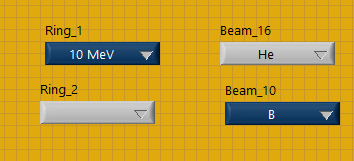- Subscribe to RSS Feed
- Mark Topic as New
- Mark Topic as Read
- Float this Topic for Current User
- Bookmark
- Subscribe
- Mute
- Printer Friendly Page
Controlling a ring with a second ring
Solved!03-03-2021 05:03 PM
- Mark as New
- Bookmark
- Subscribe
- Mute
- Subscribe to RSS Feed
- Permalink
- Report to a Moderator
I’m trying to figure out how to drive a ring with another ring in LABVIEW. More specifically, I want the options available in the first ring_1 to control the available options in the second ring_2. So if ring_1 has options a and b, ring_2 has the options c, d, and e (located in Beam_10) available if option a in ring_1 is selected. If ring_1 has option b selected, ring_2 needs to have the options f, g, and h (located in Beam_16) available. I’ve tried a couple of different methods, but I where I get stuck is sending the ring_1 dependent options to ring_2. I’m beginning to think the solution has to do with clusters, but I’m not sure and was wondering if you had any insight into the problem.
Solved! Go to Solution.
03-03-2021 08:19 PM
- Mark as New
- Bookmark
- Subscribe
- Mute
- Subscribe to RSS Feed
- Permalink
- Report to a Moderator
Did you get a new box of crayons for Christmas? It seems you've used every one in the box coloring in that block diagram and front panel! Please don't do that. It makes it very hard to read and just doesn't look professional.
Also, I'm concerned about your use of so many event structures and that they are set to lock the front panel. I can see you possible locking up your VI cold if you don't hit the buttons in just the right order. Otherwise you'll trigger an event that can't ever be handled because it's in the wrong case and you need a different front panel event to get to it.
As for your original question, whenever you have an event for the first ring, make sure you can get to handling it, and in that event you select which array of strings and values you want to write to the property node of the 2nd ring.
- Tags:
- d you
03-04-2021 11:13 AM - edited 03-04-2021 11:13 AM
- Mark as New
- Bookmark
- Subscribe
- Mute
- Subscribe to RSS Feed
- Permalink
- Report to a Moderator
Thanks, yeah my screen was starting to hurt my eyes so I changed it to some more neutral colors. Obviously there are multiple screens, so I just started picking. I'm not sure I saved the file before I uploaded it yesterday, but I just put all of the options in one drop down list for the time being so that I could keep going. I think I came across a post saying something similar to what you just said, but I don't really understand the property node and what its doing there. If you know of any good examples I would appreciate it.
03-04-2021 11:54 AM
- Mark as New
- Bookmark
- Subscribe
- Mute
- Subscribe to RSS Feed
- Permalink
- Report to a Moderator
Got it. Thanks.
03-04-2021 01:23 PM
- Mark as New
- Bookmark
- Subscribe
- Mute
- Subscribe to RSS Feed
- Permalink
- Report to a Moderator
Yeah. That is still full of nasty colors.
If you search the forums you will find examples.
But here is something that took me 5 minutes. It is a simple 1 shot VI for the sake of showing the property node.
Click the "Beam" to a setting, then click Run. You'll see the choices in "Ion" have changed.
03-04-2021 04:29 PM
- Mark as New
- Bookmark
- Subscribe
- Mute
- Subscribe to RSS Feed
- Permalink
- Report to a Moderator
Thanks. That's a better way to do it than I did. I just used the property node to store the strings then used a separate state to classify the values of the ring. I might go back and change it shortly.
Does labview have a dark theme that I can just select as an option?
03-04-2021 05:05 PM
- Mark as New
- Bookmark
- Subscribe
- Mute
- Subscribe to RSS Feed
- Permalink
- Report to a Moderator
@jacobpew39 wrote:
Thanks. That's a better way to do it than I did. I just used the property node to store the strings then used a separate state to classify the values of the ring. I might go back and change it shortly.
Does labview have a dark theme that I can just select as an option?
Dark theme is on the wish list
Former Certified LabVIEW Developer (CLD)