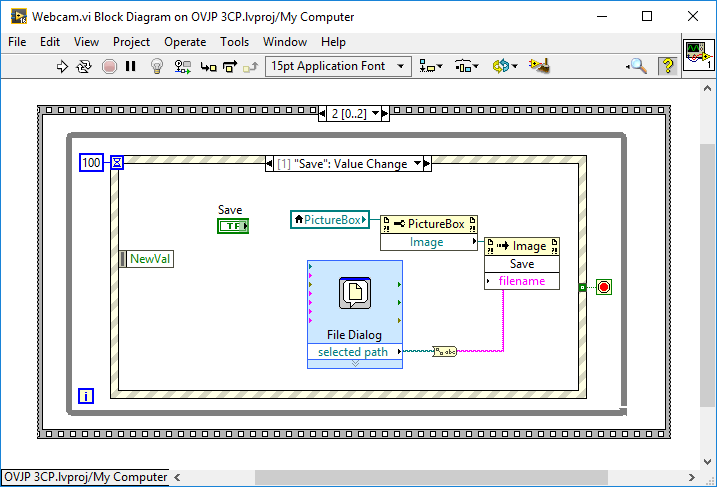- Subscribe to RSS Feed
- Mark Topic as New
- Mark Topic as Read
- Float this Topic for Current User
- Bookmark
- Subscribe
- Mute
- Printer Friendly Page
- « Previous
-
- 1
- 2
- Next »
Capturing an Image from a webcam in LabVIEW without Vision toolbox
Solved!01-27-2018 01:37 PM
- Mark as New
- Bookmark
- Subscribe
- Mute
- Subscribe to RSS Feed
- Permalink
- Report to a Moderator
Always fun with password protected VIs. ![]()
So what do you want us to tell you about that VI?

01-27-2018 01:49 PM
- Mark as New
- Bookmark
- Subscribe
- Mute
- Subscribe to RSS Feed
- Permalink
- Report to a Moderator
The password is "kengkeng".
Just wondering is it possible to get a still image with that VI
01-27-2018 02:07 PM
- Mark as New
- Bookmark
- Subscribe
- Mute
- Subscribe to RSS Feed
- Permalink
- Report to a Moderator
Found the thread and the password is actual kangkang. If you look at the program you will see that it uses a .NetPicture box. That object has a property Image and if you connect a method node to that Image refnum you can select a Save(String filename) method.
While I haven't tested it I think this is pretty much all that you would need for this.

01-27-2018 03:40 PM
- Mark as New
- Bookmark
- Subscribe
- Mute
- Subscribe to RSS Feed
- Permalink
- Report to a Moderator
@PhysicsFTW wrote:
Hi Rolf,
Its part of a larger project that has to be done on labview.
What "Version" of LabVIEW do you have (Base, Full, Professional)? Are you at a University that has LabVIEW through an Academic Site License? If so, you should be licensed for the Vision Development Module (which includes code to create single Images in various formats, including PNG, and also videos in AVI format) and the Vision Acquision Software that can acquire images from both USB Webcams (most models) and also several Ethernet-based cameras. The software is fairly easy to use (though the documentation is a bit "iffy") and is quite robust.
Bob Schor
02-02-2018 04:41 AM
- Mark as New
- Bookmark
- Subscribe
- Mute
- Subscribe to RSS Feed
- Permalink
- Report to a Moderator
Hi rolfk
My labview skills are very basic im having trouble following your suggested method would you be able to describe a more detailed method to do what you suggested in getting labview to take a picture.
02-03-2018 04:44 PM - edited 02-03-2018 04:45 PM
- Mark as New
- Bookmark
- Subscribe
- Mute
- Subscribe to RSS Feed
- Permalink
- Report to a Moderator
Well lets try to go step by step.
1) Place a button on the front panel and name it Save or something
2) Right-Click in the diagram on the event structure and select Add Event Case
3) Search for your Save button and select it, and the event Value Change
4) Put the terminal for your Save button into that new case
5) Go on the Picture Control on the front panel, right click on it and select Create->Local Variable
6) Place that local variable in your event case
7) Select a property node from the function palette and put it in the event structure and wire its refnum input to the local variable
😎 Select in the property node the Image property
9) Place a method node in the event structure and wire its refnum input to the Image property
10) Select in the method node the Save method.
11) Place a File Dialog Express VI on the diagram and als a Path to String node
12) Wire the path output from the File Dialog to the Path to String node and the string output to the filename parameter of the Save method
Voila!

10-04-2018 02:39 PM
- Mark as New
- Bookmark
- Subscribe
- Mute
- Subscribe to RSS Feed
- Permalink
- Report to a Moderator
and the final example is??? 🙂
10-15-2018 04:37 AM
- Mark as New
- Bookmark
- Subscribe
- Mute
- Subscribe to RSS Feed
- Permalink
- Report to a Moderator
I followed the steps but the result is that I get the error I reported in the attached picture.
Any suggestion ?
10-15-2018 08:35 AM
- Mark as New
- Bookmark
- Subscribe
- Mute
- Subscribe to RSS Feed
- Permalink
- Report to a Moderator
Hi
Attach the example that you build.
CPalka
10-16-2018 09:26 AM
- Mark as New
- Bookmark
- Subscribe
- Mute
- Subscribe to RSS Feed
- Permalink
- Report to a Moderator
We need to see VIs, not pictures of VIs, and certainly not pictures of Error Messages!
Bob Schor
- « Previous
-
- 1
- 2
- Next »