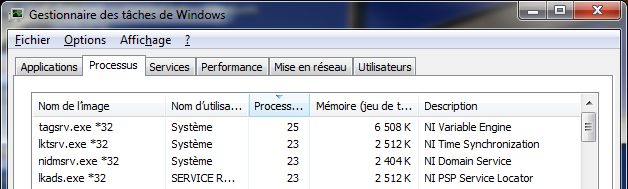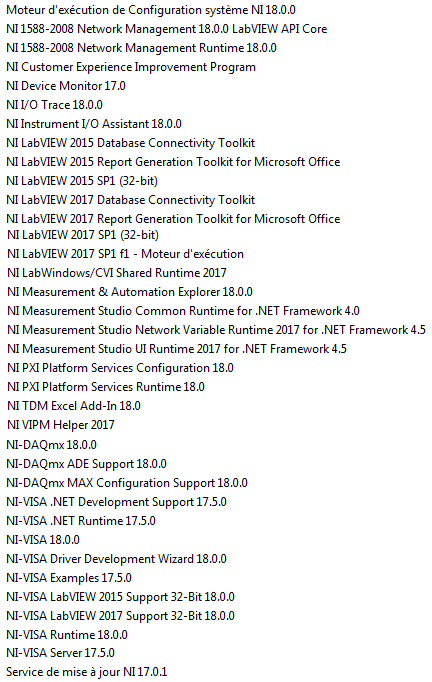- Subscribe to RSS Feed
- Mark Topic as New
- Mark Topic as Read
- Float this Topic for Current User
- Bookmark
- Subscribe
- Mute
- Printer Friendly Page
CPU usage jumping to 100% for no obvious reason
10-24-2017 04:29 AM
- Mark as New
- Bookmark
- Subscribe
- Mute
- Subscribe to RSS Feed
- Permalink
- Report to a Moderator
wiebe@CARYA wrote:
I think jg69 might be right. It could be that when installing LV17, I got a message from the firewall. I might have chosen poorly, making this happen. It would still be a bug in the services (that I did not ever ask for btw). It doesn't seem to happen every time, so there might also be a timing condition. If it starts looking before network started up, it hangs, else it's no problem. Something like that.
I had these symptoms (ie some NI services eating up all my CPU time) twice - during major Windows 10 updates. Windows would restart and continue with the installation process of the update. That process took unusually long, and after I could finally login in, it was several NI-services running at "100%". Luckily after a killing the processes and restarting the system everything went back to normal.
BTW, have you tried to stop and manually restart the hanging services? Or try a restart of your system with deactivated firewall and/or anti-virus software (of course then without internet connection). Just to see if the services will hang again.
Regards, Jens
10-24-2017 04:42 AM
- Mark as New
- Bookmark
- Subscribe
- Mute
- Subscribe to RSS Feed
- Permalink
- Report to a Moderator
Windows might be involved, for sure. It does seem longer to log in when this happens (or visa versa) so it could be windows updates claims CPU or blocks network, causing these services to hang.
At the moment I just kill the processes. I don't need them, so restart only makes sense for testing. Will do next time it happens.
11-15-2018 01:53 AM - edited 11-15-2018 01:54 AM
- Mark as New
- Bookmark
- Subscribe
- Mute
- Subscribe to RSS Feed
- Permalink
- Report to a Moderator
Hello,
It seems I have the same issue.
After I wake up my laptop from standby, 4 NI services use 100% of my CPU:
- NI Varible Engine
- NI Time Synchronization
- NI Domain Serivce
- NI PSP Service Locator
I have to reboot my computer to fix it, but it will happen again after next standby.
I have LabVIEW 2015 and 2017 installed. This issue appeared after I installed LabVIEW 2017.
Here is the full list of NI software installed:
11-15-2018 02:06 AM
- Mark as New
- Bookmark
- Subscribe
- Mute
- Subscribe to RSS Feed
- Permalink
- Report to a Moderator
I'm still having this issue. So no solution.
I think it only happens on a clean startup, not after a restart, or vice versa.
It might has something to do with fast boot. LabVIEW gives a message that you should turn fast boot off. I always ignore this, as I don't use hardware that is affected by this. It could however have the side effect that these processes don't function well.
I still kill them in task manager as I don't use any of them.
I tend to use hibernate instead of shutdown. That also keeps the times I need to do this down to a minimum.
11-15-2018 02:11 AM
- Mark as New
- Bookmark
- Subscribe
- Mute
- Subscribe to RSS Feed
- Permalink
- Report to a Moderator
I also hibernate and this create the issue. It works when I shutdown/power on the computer.
11-15-2018 02:41 AM
- Mark as New
- Bookmark
- Subscribe
- Mute
- Subscribe to RSS Feed
- Permalink
- Report to a Moderator
@Romain.P wrote:
I also hibernate and this create the issue. It works when I shutdown/power on the computer.
For me hibernate solves the issue (e.g. the killed processes are still killed).
A shutdown\power on creates the issue. Or maybe a restart, I keep forgetting to pay attention. Maybe both, and there is a random factor so it's not always there.
11-15-2018 09:45 AM
- Mark as New
- Bookmark
- Subscribe
- Mute
- Subscribe to RSS Feed
- Permalink
- Report to a Moderator
I can't kill processes, I need it to run NI Max and hardware.
11-15-2018 10:47 AM
- Mark as New
- Bookmark
- Subscribe
- Mute
- Subscribe to RSS Feed
- Permalink
- Report to a Moderator
I had great problems safely installing LabVIEW 2017, which introduced the NI Package Manager for installing (and uninstalling) software. I was sufficiently nervous (having had to rebuild two Windows 10 PCs, meaning wipe the hard drive, reinstall Windows, etc.) that I held off installing LabVIEW 2018, which I am currently running inside a Windows 10 VM (VMWare Workstation Pro 15).
I just restarted the VM, and when it came up, opened Task Manager and saw what was running. Didn't see any NI Services taking up a lot of time. I sorted on Description, which bunched the NI and National Instruments Services and Tasks together. I'm just rebooting now so I can take another look, more carefully, as close to the restart as I could. It's difficult to get a definite count (the list keeps jumping as things run and finish during StartUp, but there are >20 NI processes, most showing 00 CPU, a few for a few seconds showing 02 or 01, but quickly stabilizing to 00.
I don't know if "things are better with 2018", but this might be something to consider. If you are having problems with 2017, I'd be tempted to recommend doing a complete LabVIEW Uninstall, then do a "clean" LabVIEW 2018 install.
I'm due to get a new Desktop in the next few weeks (I hope). When it comes, I'll install LabVIEW 2016 and LabVIEW 2018 on it (it will be the first machine of mine that has LabVIEW 2016 and a successor Version), and verify that they now can co-exist. If not, I'll do a Remove and reinstall LabVIEW 2016, leaving 2018 for the VM ... However, I am "cautiously optimistic" that I'll be able to run both versions.
Bob Schor
11-15-2018 12:11 PM
- Mark as New
- Bookmark
- Subscribe
- Mute
- Subscribe to RSS Feed
- Permalink
- Report to a Moderator
Coming back from hibernation has always left every single PC/laptop that I've ever used in some weird state, usually having to do with hardware, but sometimes services, too. As a result, the only thing I use hibernation for is so my UPS can doesn't have to shut my computer down (which can take forever) and instead send it into hibernation. But when I come back from hibernation, the first thing I do is restart the computer to get it back into a consistent state.
(Mid-Level minion.)
My support system ensures that I don't look totally incompetent.
Proud to say that I've progressed beyond knowing just enough to be dangerous. I now know enough to know that I have no clue about anything at all.
Humble author of the CLAD Nugget.
01-15-2019 08:46 AM
- Mark as New
- Bookmark
- Subscribe
- Mute
- Subscribe to RSS Feed
- Permalink
- Report to a Moderator
As 4 services with high CPU usage are related to network, I checked network cards installed on my laptop.
I discovered that I had a Npcap loopback adapter, installed with software Wireshark (Ethernet sniffer).
I uninstalled Npcap and now the problem is fixed. I installed again Npcap and the issue doesn't occur yet.
So, check if you have network loopback adapters installed.