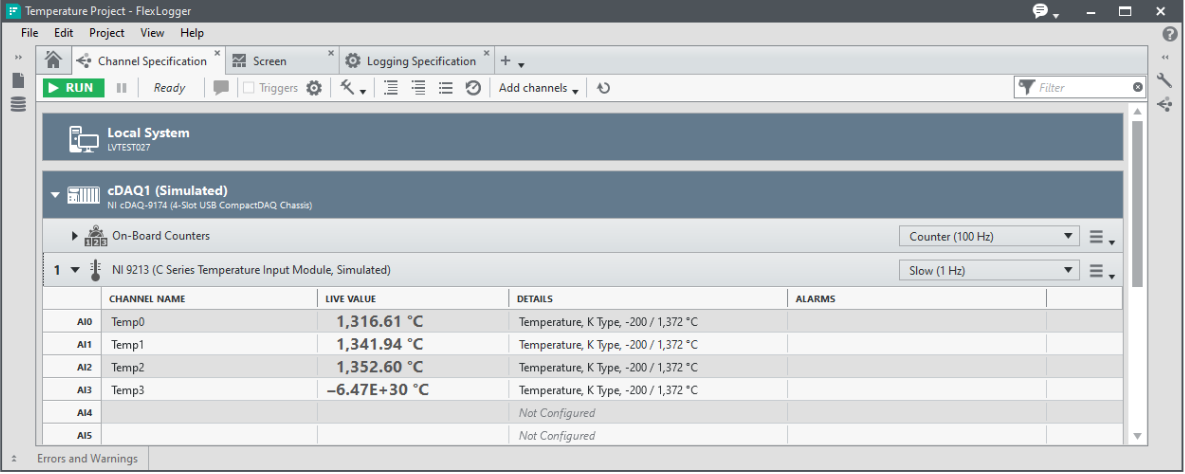FlexLogger Trial Example Project - Temperature Application with Simulated Device
- Subscribe to RSS Feed
- Mark as New
- Mark as Read
- Bookmark
- Subscribe
- Printer Friendly Page
- Report to a Moderator
Products and Environment
This section reflects the products and operating system used to create the example.To download NI software, including the products shown below, visit ni.com/downloads.
- cDAQ-9171
- cDAQ-9174
- NI-9210
- NI-9213
Hardware
- FlexLogger
Software
- NI-DAQmx
Driver
- NI Measurement and Automation Explorer (MAX)
- Python
Other
Code and Documents
Attachment
Description
Description-Separate-1This trial example project contains an NI FlexLogger project, configuration file for simulated hardware, examples to control NI FlexLogger via Python, and getting started documentation.
The Temperature Project (Temperature Project.flxproject) is a FlexLogger project that provides a reference for taking temperature measurements through NI FlexLogger contains the following predefined FlexLogger documents and files:
- Channel Specification (.flxio)
- Logging Specification (.flxcfg)
- Screen (.flxscr)
- Test Specification (.flxtest) — A default FlexLogger file that is unchanged for this project.
Note: The Temperature Project has been configured to acquire data from specific K-Type thermocouples. If different sensors are present, the configuration will need to be modified to reflect the correct sensor configuration.
Description-Separate-2
How to Use
How-Separate-1- Download FlexLogger.
- After your download is complete, launch the executable. This step installs or, if needed, updates Package Manager.
- After Package Manager is installed, follow the prompts to complete the installation of FlexLogger and the NI-DAQmx Driver.
- This will also download NI MAX, which is used to simulate devices.
- Download the example and corresponding files.
- Unzip the folder.
- To simulate hardware, double click the Simulated Device Configuration.nce file. If you already have hardware connected, go to step 5.
- Navigate through the Configuration Import Wizard in NI MAX until the simulated device is imported correctly.
- Double click on the Temperature Project.flxproject file.
- Run the Project by clicking the Run button on the middle top portion of the window.
Project Execution Buttons
Note: For additional information on the components, configuration, and how to customize the template, open the Getting Started file located inside the Temperature Template.zip file.
FlexLogger Channel Specification
FlexLogger Screen
The attached zip file also includes examples to control NI FlexLogger via Python. Refer to the included PDF or Read the Docs link below for more information.
How-Separate-2
Additional Information
Additional-Separate-1If you're looking for other example projects that are closer to your application, please visit the following community example projects:
Additional-Separate-2
Related Links
Related-Separate-1- Refer to Getting Started with CompactDAQ and FlexLogger for more information on setting up NI FlexLogger and physical NI CompactDAQ hardware.
- To simulate other devices, refer to Create Simulated NI-DAQmx Devices in NI MAX.
- For additional information about using the FlexLogger Python API with NI FlexLogger, refer the Read the Docs website.
Related-Separate-2
Example code from the Example Code Exchange in the NI Community is licensed with the MIT license.