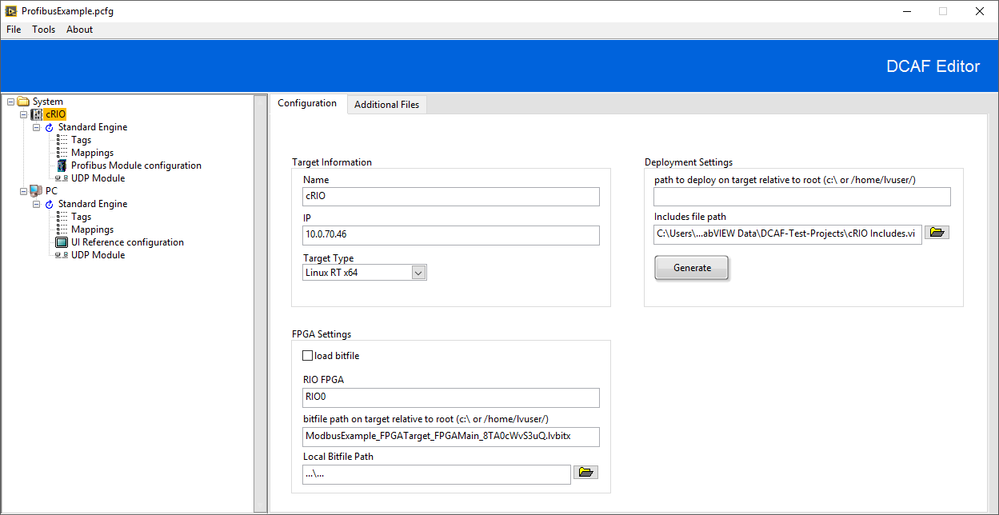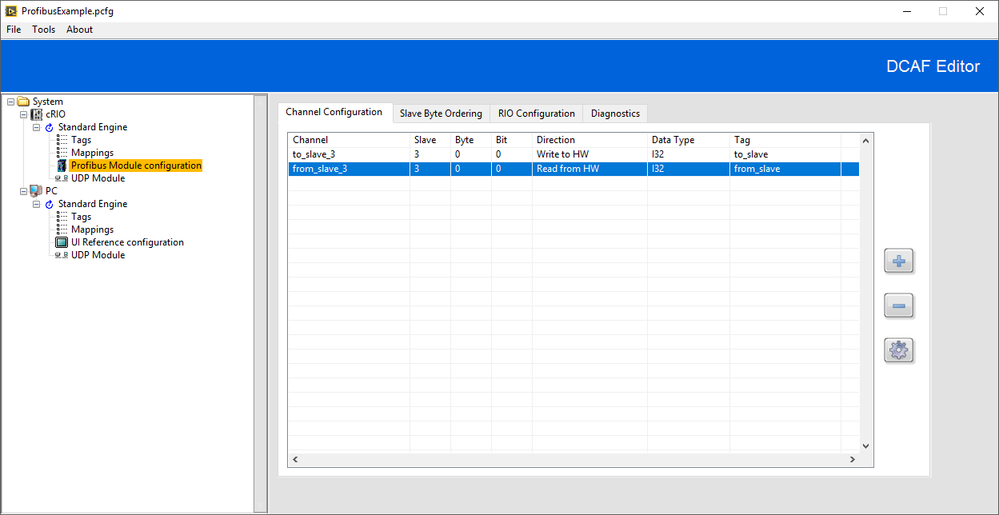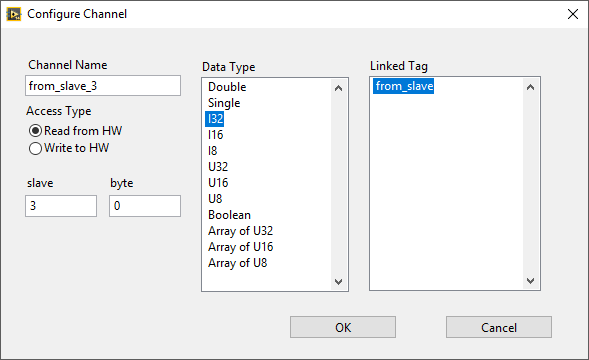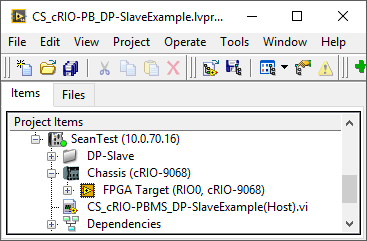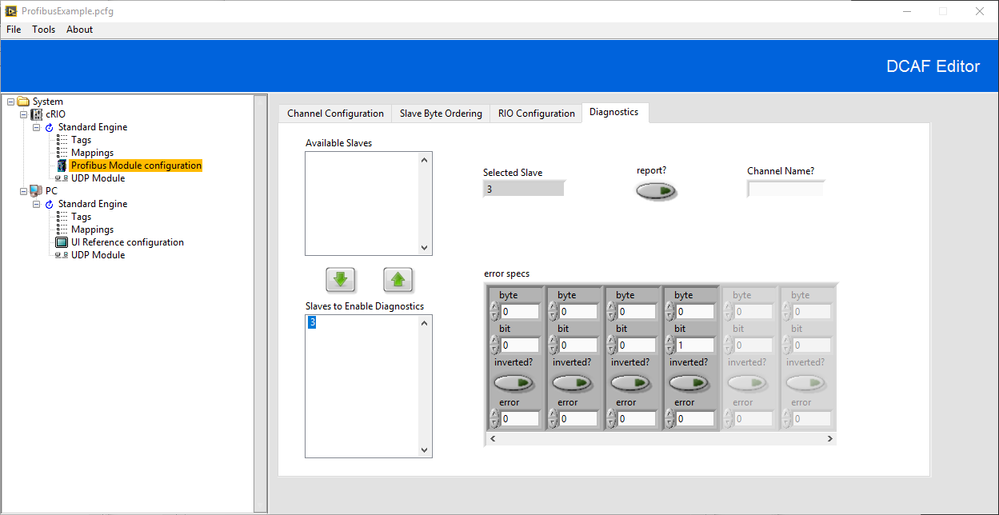- Subscribe to RSS Feed
- Mark Topic as New
- Mark Topic as Read
- Float this Topic for Current User
- Bookmark
- Subscribe
- Mute
- Printer Friendly Page
DCAF Profibus Module Documentation
06-08-2017
06:12 PM
- last edited on
02-29-2024
01:59 PM
by
![]() migration-bot
migration-bot
- Mark as New
- Bookmark
- Subscribe
- Mute
- Subscribe to RSS Feed
- Permalink
- Report to a Moderator
Overview
The Profibus DCAF Module and accompanying LabVIEW bitfiles are tools used to connect your DCAF application to a Profibus Network.
Description
Profibus is an open industrial communication protocol. For more background on Profibus, see this NI White Paper. There are numerous modules for connecting the CompactRIO platform to a Profibus network.
If you are using the Profibus for cRIO module, see this page for the installer.
The installer will put the Comsoft Communicator program on your computer. This program will help you configure your master module for use with Profibus. It will also install help files in the following path: C:\Program Files (x86)\Comsoft GmbH\cRIO PB\Help
It is highly recommended that you run the examples before using the DCAF Profibus module. They can help you ensure that you have properly configured your system before integrating into your DCAF application.
Configuration of the Profibus Module
Steps before Configuration
In order to run the module correctly, you must set up your target to use the correct FPGA VI.
Included with the Profibus Module is a sample project that contains pre-configured FPGA Targets with bitfiles.
<vi.lib>\NI\DCAF\Modules\Profibus\Profibus Module Sample FPGA Target.lvproj
When setting up your DCAF Application, you should copy the FPGA Targets from the sample project into your project. Be sure to copy the target version that is right for your application. They are specific to the model of module and the operational mode. This step is required so that the RT portion of the DCAF module can communicate with the FPGA using preconfigured FIFOs.
Once your LabVIEW project has the correctly configured FPGA Target, you must get DCAF to load the correct bitfile. This is possible in two ways. If you are using the DCAF project template, a portion of the block diagram will be disabled. Remove the disable structure and configure the Open FPGA VI Reference to open your VI or bitfile. On the right hand side of the block diagram, remove the disable structure so that FPGA reference is correctly closed.
Alternatively, you can configure your target in the DCAF editor to load the correct bitfile.
In addition, if your DCAF application will be controlling the master Profibus endpoint, you will need to use the Comsoft Communicator software to program your module with the network information.
Configuring the Profibus Module with the DCAF editor
The first page lets you set up your channels and map them to tags.
Use the '+' button to add new channels, the '-' button to remove them, and the gear button to edit them.
When adding or editing a channel, this screen will be presented:
Access Type: Whether this channel will be read from Profibus or written to Profibus
Channel Name: The name the DCAF will use to associate tags with this channel.
Slave: The Profibus address of the slave that this channel corresponds with.
Byte: The start address of the data you are writing or reading.
Data Type: The LabVIEW data type of the register.
Tag: The DCAF tag to map this channel to.
Slave Byte Ordering Page
This page lets you configure each of the slaves on the network. Enter each of the slaves addresses and their bitness.
RIO Configuration
This page lets you specify the name of your RIO interface. You can find the name next to your FPGA target in your project. For example, in this project the RIO interface is ‘RIO0’, as seen on the FPGA Target item.
Diagnostics
The diagnostics page lets you enable diagnostics information on your module and access it through tags in DCAF.
Available Slaves: Use this list to enable diagnostics on a particular slave. The module populates this information based on the slaves you’ve configured in Channel Configuration. Select a slave and use the down arrow to move it into the list below.
Slaves to Enable Diagnostics: Select a slave to configure in this box.
Selected Slave: The current slave being configured.
Report?: Generate a report for this slave.
Channel Name?: The DCAF channel you can use to write to DCAF Tags.
Error Specs: Use these to configure your devices error reporting. Individual devices have their own error codes specified by their manufacturers.
Software Requirements
- LabVIEW 2014 or later
- LabVIEW FPGA
- RIO Driver 2014 or later
- Profibus Driver
Hardware Requirements
- CompactRIO
- CompactRIO Profibus Module
Installation
Install the DCAF Profibus module directly from VI Package Manager.
Support
Post issues on GitHub (https://github.com/LabVIEW-DCAF/ProfibusModules) and ask questions below.
Visit Collaborating on the Development of DCAF to learn how to contribute your own improvements to this module directly.
Other Modules
A full list of DCAF Modules can be found here.