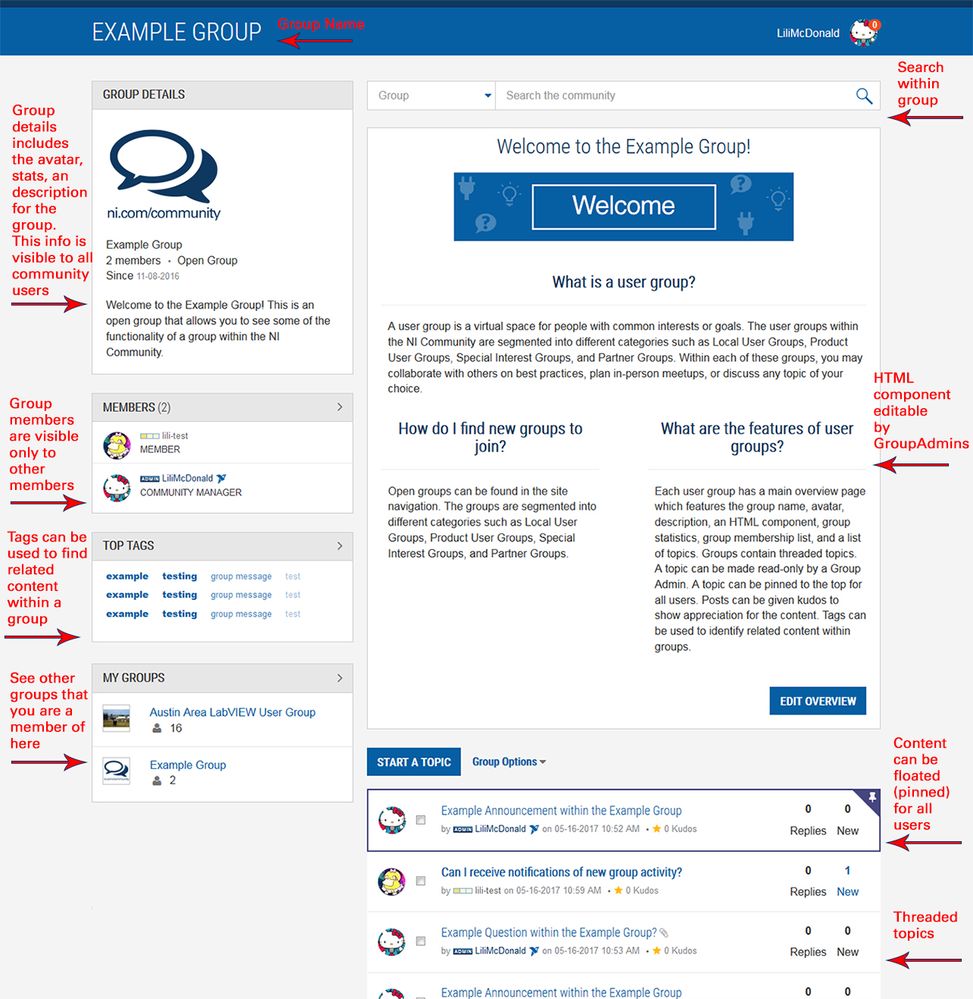- Subscribe to RSS Feed
- Mark Topic as New
- Mark Topic as Read
- Float this Topic for Current User
- Bookmark
- Subscribe
- Mute
- Printer Friendly Page
Using Groups in the NI Community
11-01-2016 11:21 AM - edited 08-28-2017 03:00 PM
- Mark as New
- Bookmark
- Subscribe
- Mute
- Subscribe to RSS Feed
- Permalink
- Report to a Moderator
What is a user group?
A user group is a virtual space for people with common interests or goals. The user groups within the NI Community are segmented into different categories such as Local User Groups, Product User Groups, Special Interest Groups, and Partner Groups. Within each of these groups, you may collaborate with others on best practices, plan in-person meetups, or discuss any topic of your choice.
What are the features of user groups?
- Each user group has a main overview page which features the group name, avatar, description, an HTML component, group statistics, group membership list, and a list of topics.
- Groups contain threaded topics. A topic can be made read-only by a Group Admin. A topic can be pinned to the top for all users.
- Posts can be given kudos to show appreciation for the content.
- Posts can be marked as an accepted solution within topics.
- Content can be "floated for all users" to the top of the topics listing.
- Tags can be used to identify related content within groups.
What are the types of user groups?
- Open - Membership is approved automatically when a user requests to join the group. Non-members can see the content within a group. Non-members cannot see the membership list.
- Closed - Content within a closed group is only visible and searchable by members. A user must request to join a closed group and a GroupAdmin must approve this request. Closed groups cannot be found in the site navigation unless you are already a member.
How do I find new groups to join?
- Open groups can be found in the site navigation. The groups are segmented into different categories such as Local User Groups, Product User Groups, Special Interest Groups, and Partner Groups.
- Closed groups cannot be found in the site navigation unless you are already a member. You must be invited by a GroupAdmin to join a closed group.
- Some closed groups are hidden from the navigation for extra privacy. Members of hidden, closed groups can find the groups within the My Groups component.
- You cannot search for a group by its name, but you can search for content within open groups or closed groups that you are a member of.
How do I join an existing user group?
- If it is an open group, you can navigate to the group by clicking on "Groups" in the left-hand navigation and then find the group of your choice.
- Select the "Join the Group" button on the group overview page.
- If it is an open group, you will be added to the group immediately.
- If it is a closed group, the GroupAdmin must accept your request to join the group.
- Once you are a member of a group, you will be automatically subscribed to receive notifications of group activity.
- Visit My Settings > Subscriptions & Notifications to modify how often you receive email notifications.
I'm trying to join a group and I can't find it. How do I join?
You can try searching for content within the group or navigating to it with the left-hand navigation. If you are unable to find the group you are looking for, it is likely that the group is "closed" and therefore not listed in the site navigation. If the group is closed, only a group member can invite you to the group and a GroupAdmin must approve your request.
How do I access groups I am a member of?
You can find the groups (both open and closed) that you are a member of under the "My Groups" area in the left-hand navigation on the community homepage.
Can I receive notifications of new group activity?
You are automatically subscribed to group activity upon joining the group. To unsubscribe, click on the Group Options menu and choose Unsubscribe. Visit My Settings > Subscriptions & Notifications to modify how often you receive email notifications.
How can I invite someone to join a group?
- If you are a GroupAdmin, you can navigate to the group overview page, select Group Options, and then select Invite Members. This will take you to a screen where you can enter the username of the person you wish to invite and include a message with the invite. The user will receive a private message with a link to the group.
- If you do not know the username of the person you would like to invite, we recommend you send the person a direct link to the group via email or some other form of communication. The user can then request to join the group.
- If you are a member of a group, you can send a user a link to a group via the communication method of your choice. The user can then join the group if it is an open group, or the user can request to join if it is a closed group. A GroupAdmin will need to approve any requests to join for closed groups.
How do I create a new user group?
If you are interested in creating a new group, please provide the following information via email to community@ni.com:
- Name of your proposed group
- Please provide a group description
- What type of group will this be (Open or Closed)?
- What is the focus of your group (a regional group, support, code sharing, etc.)?
- What is the primary language of your group?
- Who will be the audience/member base for this group?
- Are there any GroupAdmins in addition to yourself?
Please note that user groups should NOT be utilized in the following situations:
- You plan on sharing sensitive or export controlled information
- The user group already exists
- You plan on utilizing interaction styles other than discussions
What is expected of me as a GroupAdmin?
As a GroupAdmin, you are responsible for making sure group membership is up to date and managing the content on the group overview page.
I am a GroupAdmin. How do I manage the members of my group?
- To invite users to join your group, click on Group Options > Invite Members. You can then invite users by their username.
- To see invites that you have sent that have not yet been accepted, from the group overview page, click on the Group Members component. Then, click on the Pending tab. You can cancel or resend invites from this page.
- To approve users to join your group, from the group overview page, click on the Group Members component. Then, click on the Requests tab to approve or reject membership requests.
- You can approve or reject multiple requests at once by using the check boxes next to the requests, then selecting the appropriate option from the dropdown menu.
- The tab on the page specifically for open join requests has its own unique URL, so you can simply bookmark the URL to easily visit the page to view and manage all join requests at once.
- To remove users from your group, from the group overview page, click on the Group Members component. Click on the Remove Member button next to the user you would like to remove.
- To promote a user to a Group Admin, click on the Group Membership component. Click on the Edit button next to the user you would like to promote. Then, select the box for the GroupAdmin role, then click Save.
I am a GroupAdmin. How do I customize my group landing page?
The group overview page layout will be standardized across all groups. The layout includes a component which features the group avatar and group description, and an HTML component that can be used for whatever content a GroupAdmin chooses to add. To update the group avatar and description, click on Group Options then choose Edit Group. To edit the group overview HTML component, click on the Edit button at the bottom of the component. You can then add plain text or HTML. For help adding HTML to the component, please see HTML Templates for User Groups.
I am a GroupAdmin. How do I update my group avatar and description?
To update the group avatar and description, click on Group Options then choose Edit Group. You will be taken to a page where you can edit your group name, description, privacy setting, and upload a new avatar. Please note, when choosing an avatar for your group, you must ensure you have the rights to use this image.
I am a GroupAdmin. How do I pin a topic to the top of the discussions?
Open the topic, select Topic Options towards the top left, then select Float Topic for All Users.
I am a GroupAdmin. How do I make an announcement to my group?
An announcement can be posted in the HTML component on the overview page, or in a pinned topic within the group.
- Tags:
- user groups