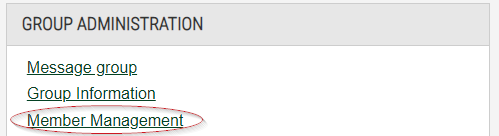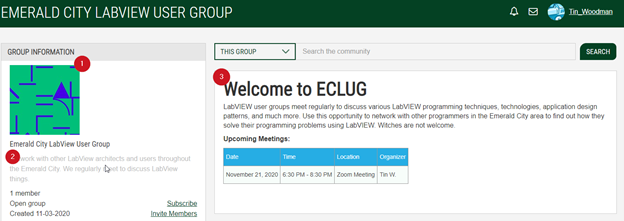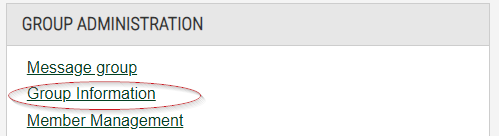- Subscribe to RSS Feed
- Bookmark
- Subscribe
- Printer Friendly Page
- Report to a Moderator
User Group Owner Policies and FAQ
User Group Owner Policies and FAQ
To ensure that all user groups remain active and engaged, we have certain policies for our user group owners. We hope this helps you build and maintain a user group that connects members together over shared goals. We expect user group owners to follow these policies and to contact NI Community Support for help if needed.
As the group owner of an NI Community User Group, you must agree to abide by the following policies:
- Your user group must be able to support at least 10 members.
- If your audience is too small for this to be realistic, please contact the NI Community Team to discuss potential solutions.
- Your user group must be capable of sustaining ongoing activity and should not be used as a location for one-time content publication.
- Exception: a user group can be created for a one-time or short-term activity or event. In these cases, we require a close date for the group.
- Your user group is subject to the NI Community Content Archiving Policy.
- Your user group format and location will be determined by the NI Community Team.
- You must upload a group avatar image and provide a group description.
- Closed Groups: You must check new membership requests on a weekly basis.
- Closed & Hidden Groups: Your user group must have an NI Employee sponsor.
Group Owners FAQ
What are the roles in a user group?
- An Owner can:
- Modify group hub settings
- Invite members
- Approve or deny requests to join
- Assign and change member roles
- Manage all content and float posts
- Perform all Member actions
- A Curator can:
- Manage all content and float posts
- All Inviter actions
- An Inviter can:
- Invite members
- Perform all Member actions
- A Member can:
- Create content
- Reply to content
How do I know when someone requests to join my closed group?
As a group owner of a closed group, you will receive a notification whenever an NI Community member submits a join request. These notifications will be sent to your registered email address. The message will contain a link to the member management page for your user group.
How do I manage the members of my group?
To manage members, select Member Management under Group Administration on the group overview. This is only accessible for group owners and members with the Inviter role.
- To invite NI Community members to join your group, click the “invite members” button. In the resulting form, enter the email address or username of the person you wish to invite. While all owners may invite via username, the ability to invite via email address is restricted to NI Employees. Then select the role for that member, and, optionally, include a message with the invite. The member will receive a private message with a link to the group.
- Please note that the email address used to send the invite must match the email that is associated with the member’s account.
- If the person that you want to invite does not have an NI Community account, you cannot use the above method to invite them. The invite tool will notify you if the person does not have an account and prevent you from sending the invite. We recommend reaching out to the person to encourage them to set up an NI Community account.
- If you do not know the exact email address or username of the person you would like to invite, we recommend sharing a direct link to the group. The person can then request to join the group.
- To see invites that you have sent that have not yet been accepted, click the Pending tab. You can cancel or resend invitations from this page.
- To approve NI Community members to join your group, click on the Requests tab to approve or reject membership requests.
- The Requests tab has its own unique URL; you can bookmark this page to manage all join requests.
- To remove group members from your group, on the Members tab, click the “Remove” link next to the member you would like to remove.
- To promote a group member to an owner, send a private message to NI_Community_Support.
How do I customize my group landing page?
To customize the avatar (1), the description (2), or welcome message (3), select the “Group Information” link in the “Group Administration” area on the user group landing page.
For help adding HTML to the welcome message, please see HTML Templates for User Groups.
Hyperlinks and images in the welcome message must be added through the "source code" HTML option. If you want to upload an image to the community to be used in your group’s overview, visit your NI Community member profile, and go to the My Images component or post a message in your group, and use the image from that message.
When choosing an avatar for your group, you must ensure you have the rights to use this image.
How do I pin a topic to the top of the discussions?
Open the topic, select Topic Options near the top left, then select Float Topic for All Users.
How do I contact all of the users within my group?
As a group owner, you can send a private to all members of the group. Members will receive the private message in their community inbox. Most community members will receive an email notification of the new private message as well.
To send a message to all group members at once, select the “Message group” option from the “Group Administration” area on the group overview page. A pop-up will appear wherein you can insert a plain text message. For more advanced formatting or for longer messages we recommend that you create a new topic within your user group.
How do I create a new user group?
If you are interested in creating a new group, please email the following to community@ni.com:
- Name of your proposed group
- A group description
- What type of group do you intend to create (Open, Closed or Hidden)?
- Closed and Hidden groups require an NI Employee sponsor.
- The focus of your group (a regional group, support, code sharing, etc.)?
- The primary language of your group?
- Who will be the audience/member base for this group?
- Are there any group owners in addition to yourself?
Please note that user groups should not be utilized in the following situations:
- You plan on sharing sensitive or export-controlled information.
- The user group already exists.
Complete Guide to Building a Self-Sustaining User Group
Whether you are setting up a user group at your company or where you live, the Center of Excellence will point you to all the tools that you need to begin and drive a great user group that is "Built to Last". If you are starting a user group at your company, refer to this comprehensive document that includes every step and activity that you should consider when building a self-sustaining user group.