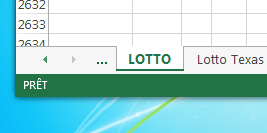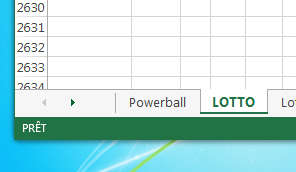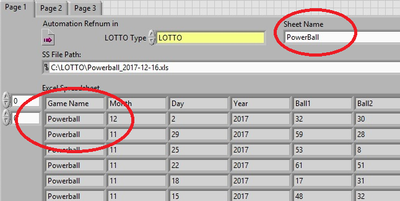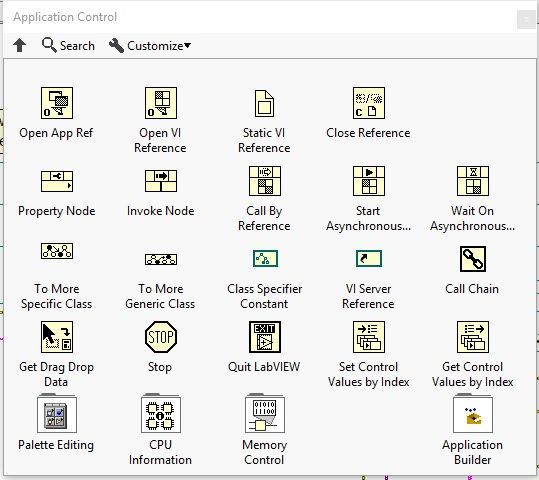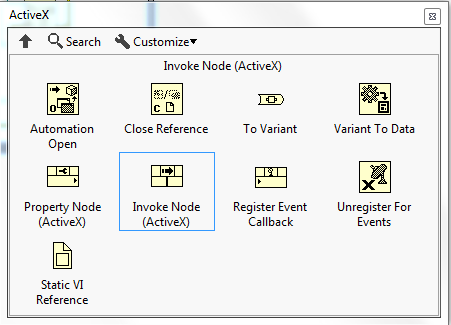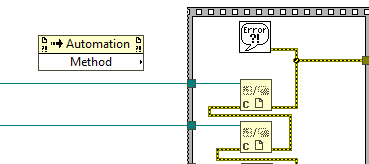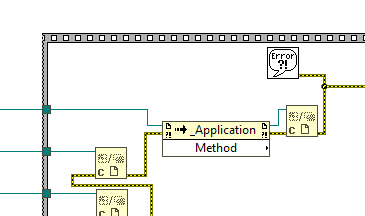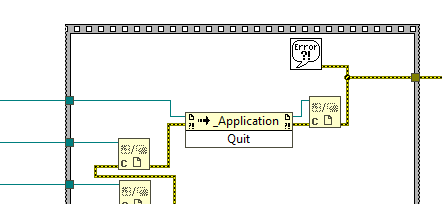- Subscribe to RSS Feed
- Mark Topic as New
- Mark Topic as Read
- Float this Topic for Current User
- Bookmark
- Subscribe
- Mute
- Printer Friendly Page
- « Previous
-
- 1
- 2
- Next »
Read an Excel file into a 2D Array and a Table with unknown number of columns and rows
Solved!12-19-2017 12:28 PM
- Mark as New
- Bookmark
- Subscribe
- Mute
- Subscribe to RSS Feed
- Permalink
- Report to a Moderator
12-19-2017 03:25 PM
- Mark as New
- Bookmark
- Subscribe
- Mute
- Subscribe to RSS Feed
- Permalink
- Report to a Moderator
Here is what I'm talking about:
The screen capture of the spreadsheet shows the yellow cells that are not getting read, and even though there are 2620 rows in that spreadsheet, only the last 819 minus the last few are getting read. See attached spreadsheet screen capture.
Yet the VI that reads that spreadsheet only keeps 819 of the rows, minus the last few for no explanation why. See 2nd attached screen capture.
See attached VI that reads that spreadsheet, and see if you only get 819 rows by checking the "Row" index of the 2D array.
12-19-2017 04:09 PM
- Mark as New
- Bookmark
- Subscribe
- Mute
- Subscribe to RSS Feed
- Permalink
- Report to a Moderator
The vi you are posting is not the same as the one in 2017-12-19 Spreadsheet Read VI.jpg. It seems that this vi do not use the LOTTO Type selector but the Sheet Name control to select the worksheet. Sheet Name is set to Powerball and if you look at the resulting array the Game Name is Powerball. In 2017-12-19 Excel Spreadsheet Data.jpg the Game Name is Texas Lotto which is clearly not the same worksheet. The Powerball worksheet has 819 rows and the last one date is 12-2-2017. When you open your workbook the Powerball worksheet is hidden, click the small green arrow at the lower left to display it.
Ben64
12-20-2017 03:20 PM
- Mark as New
- Bookmark
- Subscribe
- Mute
- Subscribe to RSS Feed
- Permalink
- Report to a Moderator
@ben64 wrote:
No rows are missing and the drawing dates match.
At the end of your code, just before closing the Application reference insert the Application.Quit method. This should solve the other issue.
Ben64
So Where is the "Application Quit Method" ?
12-20-2017 03:39 PM
- Mark as New
- Bookmark
- Subscribe
- Mute
- Subscribe to RSS Feed
- Permalink
- Report to a Moderator
08-19-2021 10:04 PM
- Mark as New
- Bookmark
- Subscribe
- Mute
- Subscribe to RSS Feed
- Permalink
- Report to a Moderator
- « Previous
-
- 1
- 2
- Next »