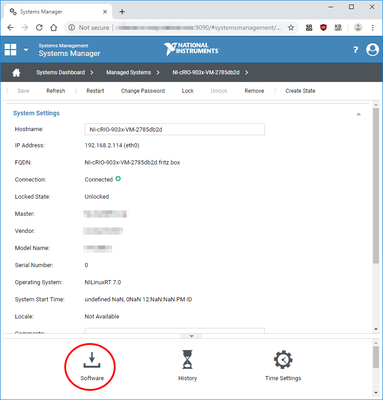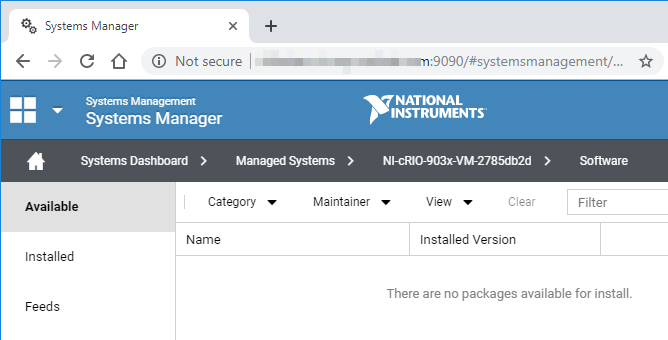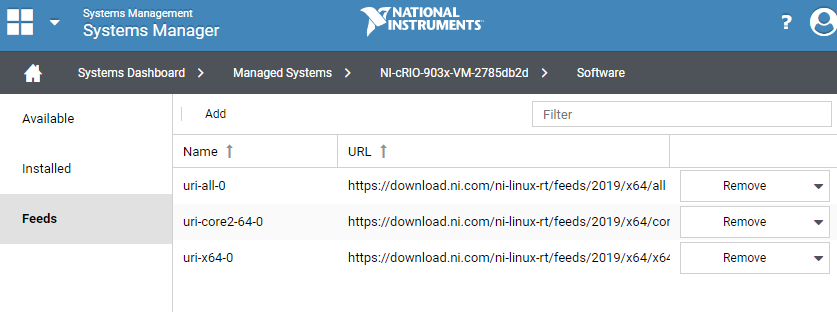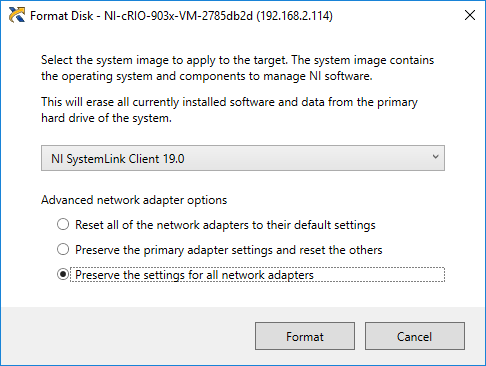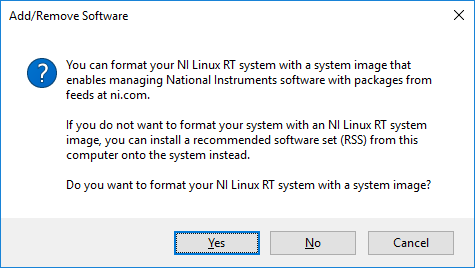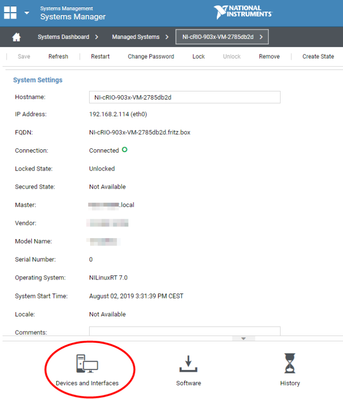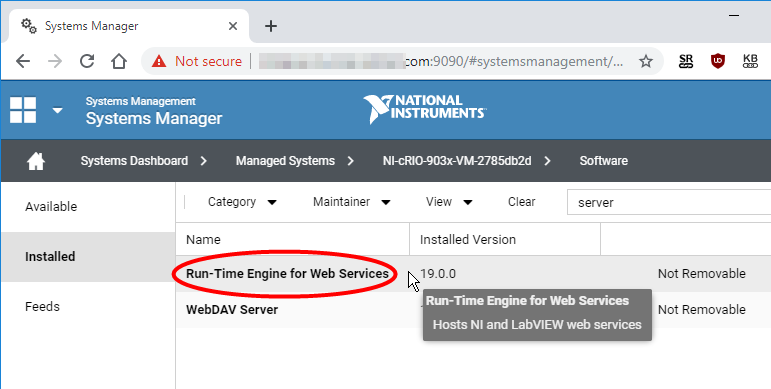- Subscribe to RSS Feed
- Mark Topic as New
- Mark Topic as Read
- Float this Topic for Current User
- Bookmark
- Subscribe
- Mute
- Printer Friendly Page
Installing Application Web Server
05-02-2019 07:37 AM
- Mark as New
- Bookmark
- Subscribe
- Mute
- Subscribe to RSS Feed
- Permalink
- Report to a Moderator
Hi,
I have recently created a SystemLink server and installed the client software on a cRIO, I have discovered the system and installed most of the software I need without any issues. This cRIO is going to run a LabVIEW Web Service, but NI Application Web Server isn't listed in available software in the systems manager. Any advise?
Many thanks,
Sarah
05-02-2019 08:04 AM
- Mark as New
- Bookmark
- Subscribe
- Mute
- Subscribe to RSS Feed
- Permalink
- Report to a Moderator
Hi Sarah,
Sorry i am not familiar with the cRIO webservice, i can't advice you on this topic.
Kind regards,
Coert Ansems
05-07-2019 02:44 AM
- Mark as New
- Bookmark
- Subscribe
- Mute
- Subscribe to RSS Feed
- Permalink
- Report to a Moderator
Hey SarahW,
I am not sure if I fully understand where you are stuck.
If it is about installing support on the cRIO, then I agree, finding Systemlink Client to install on a cRIO is a bit hidden in NI MAX.
This short thread has steps with screenshots in the 2nd posting: How to install SystemLink Client on cRIO-9067. Does this help?
05-09-2019 03:35 AM
- Mark as New
- Bookmark
- Subscribe
- Mute
- Subscribe to RSS Feed
- Permalink
- Report to a Moderator
Hi ikaiser,
Thanks for the reply.
That doesn't really help, I have the Systemlink Client on the cRIO, and am now installing other software on the cRIO from Systemlink. Some software I need on the cRIO doesn't appear in the list of available software in the systems manager part of Systemlink to push down to the cRIO (mainly the NI Application Web Server).
Thanks,
Sarah
08-02-2019 09:26 AM - edited 08-02-2019 09:33 AM
- Mark as New
- Bookmark
- Subscribe
- Mute
- Subscribe to RSS Feed
- Permalink
- Report to a Moderator
Hello Sarah,
I hope you figured out a solution.
I experienced an issue similar to yours today, so I might be able to help now. If this does not help, please give us more information about the actual setup you have. I assume your setup is similar to the one I'll describe first, whereas you would need the second one.
There are two ways to set up a cRIO to be ready to connect with SystemLink. The SystemLink features supported by them is different though!
Install a software set with NI SystemLink Client added
This is the long-known way of installing software to a CompactRIO. Use NI MAX, find your cRIO under Remote Systems, navigate to Software, right-click it and pick Add/Remove Software. Then pick e.g. the currently installed software or one of the recommended software stacks and add the package "NI SystemLink Client".
Afterwards, you can find this cRIO in your SystemLink Web Application under Systems Manager » Discovered Systems, and add it to your managed systems from there.
When managing the device, you can add software:
However, you'll notice that it does not display any available packages. In case you enable View » Hidden, it shown only NI Linux RT packages, no general NI software.
You will also notice that there were only three feeds pre-added:
You can more add feeds, e.g. those from NI.com, or clone the NI.com repository using your SystemLink Web Application and then add it to your cRIO. However that does not give you access to the packages you are looking for. Many NI packages are available this way, but not all.
Install the SystemLink image
This is the way to make a cRIO fully SystemLink-ready. Right-click it in NI MAX and pick Format Disk (Note: This removes ALL data, configuration etc. from it!). A new dialog greets you:
Note: In case the cRIO was formatted earlier and does not have any software installed, NI MAX will notice and show the following dialog. Click Yes to install the SystemLink image, click No to get to the long-known software installation dialog.
Connecting the cRIO to SystemLink it now gives you more options. When managing, you can e.g. access the Devices and Interfaces page:
Going to the software page, it now has more feeds, and shows all NI software under Available. Note: Your cRIO needs access to the internet to be able to reach the repository at ni.com.
You will also notice that the Right-Click » Add/Remove Software dialog in NI MAX looks different now:
Regarding "NI Application Web Server" you were missing before, it is already installed as part of the Run-Time Engine for Web Services: