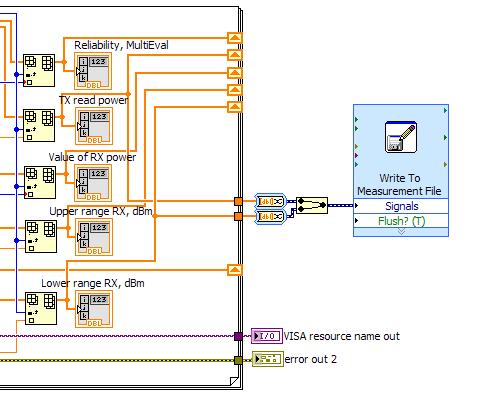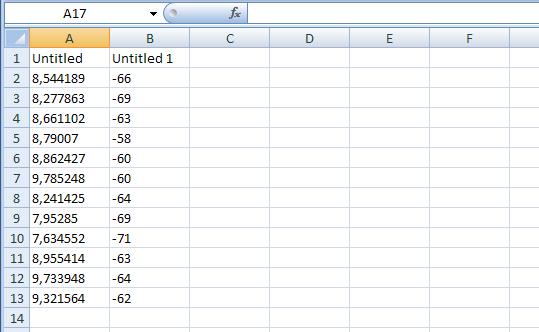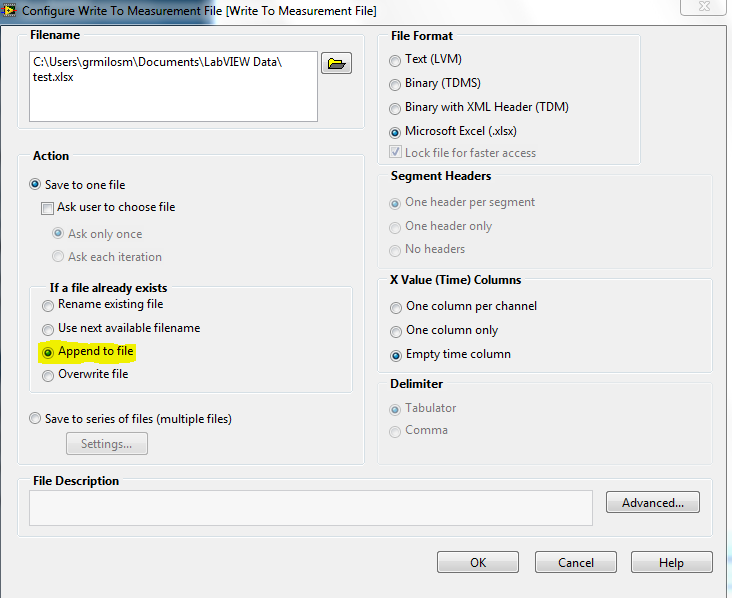- Subscribe to RSS Feed
- Mark Topic as New
- Mark Topic as Read
- Float this Topic for Current User
- Bookmark
- Subscribe
- Mute
- Printer Friendly Page
How to write to Excel values from following measurements to neighbour cells?
06-24-2014 05:49 AM
- Mark as New
- Bookmark
- Subscribe
- Mute
- Subscribe to RSS Feed
- Permalink
- Report to a Moderator
Hi,
I build app for some measurements, "end" of this app:
As you see I have few arrays (with 12 rows). I want to eksport 2 arrays to Excel. In upper case results looks like this:
And everything is OK, this I want, but... When I run app next time I want to save this next results in columns C and D in the same file. Next app run - columns E and F, etc. How can I do this?
Regarsds
06-24-2014 07:24 AM
- Mark as New
- Bookmark
- Subscribe
- Mute
- Subscribe to RSS Feed
- Permalink
- Report to a Moderator
You are not going to get what you want with that Express VI. It will just keep adding to your columns.
What format are you saving the data in, xlsx or csv or txt?
There are only two ways to tell somebody thanks: Kudos and Marked Solutions
Unofficial Forum Rules and Guidelines
"Not that we are sufficient in ourselves to claim anything as coming from us, but our sufficiency is from God" - 2 Corinthians 3:5
06-24-2014 07:38 AM
- Mark as New
- Bookmark
- Subscribe
- Mute
- Subscribe to RSS Feed
- Permalink
- Report to a Moderator
Adding to column I also did. File format is .xlsx
06-24-2014 09:58 AM
- Mark as New
- Bookmark
- Subscribe
- Mute
- Subscribe to RSS Feed
- Permalink
- Report to a Moderator
Nobody knows how to do this? Please help me.
06-25-2014 04:20 AM
- Mark as New
- Bookmark
- Subscribe
- Mute
- Subscribe to RSS Feed
- Permalink
- Report to a Moderator
Can anybody help me?
06-26-2014 08:47 AM - edited 06-26-2014 08:48 AM
- Mark as New
- Bookmark
- Subscribe
- Mute
- Subscribe to RSS Feed
- Permalink
- Report to a Moderator
Hi gomulka,
can I see the settings of your Express VI ? I think what you are looking for i this option:
And then you should said a "False" constant to the "Reset" Property of the Express VI.
Important is that the .xls File should be created by the express VI, if not some errors could occure
Best regards
Matijas
07-03-2014 02:02 AM
- Mark as New
- Bookmark
- Subscribe
- Mute
- Subscribe to RSS Feed
- Permalink
- Report to a Moderator
Settings are the same you shown. I also placed False state to the Reset of Express VI and results are added to the same column, not the next columns.
07-03-2014 10:56 PM
- Mark as New
- Bookmark
- Subscribe
- Mute
- Subscribe to RSS Feed
- Permalink
- Report to a Moderator
Express VIs (such as Write to Measurement Files) are basically "shortcuts" designed to provide a quick fix, but rarely allow much flexibility, such as allowing you to determine where to put your data on subsequent writes.
What you are trying to do can be done with the Report Generation Toolkit, which includes components that directly link to Excel (I'm not sure if Write to Measurement File actually uses Excel or simply writes data in an Excel-compatible format).
However, there's a minor complication. The task you have stated is to write columns, with subsequent columns going to the right of existing columns. There's a function in the Excel-specific sub-Palette to find the last row, which you can use to write rows, with subsequent rows going below the last row. It's not too difficult to use the functions in the Report Generation Toolkit to basically do what you want, but it isn't exactly straight-forward. It would be a lot easier if you could write your data in rows ...
BS