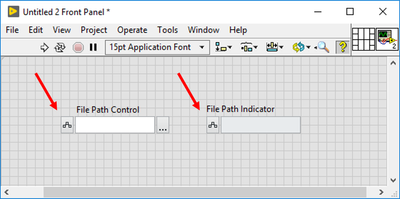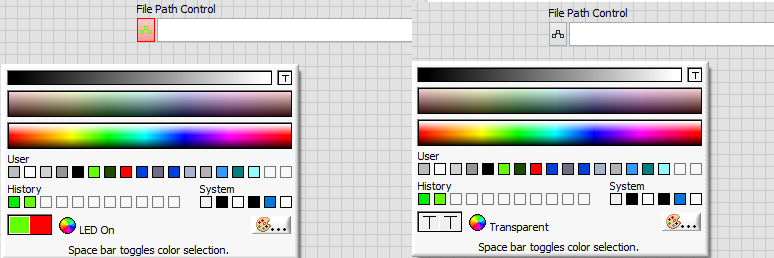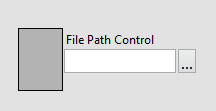- Subscribe to RSS Feed
- Mark Topic as New
- Mark Topic as Read
- Float this Topic for Current User
- Bookmark
- Subscribe
- Mute
- Printer Friendly Page
How to hide extra button in NXG Style path controls?
Solved!03-24-2020 01:10 PM - edited 03-24-2020 01:30 PM
- Mark as New
- Bookmark
- Subscribe
- Mute
- Subscribe to RSS Feed
- Permalink
- Report to a Moderator
Hi all,
Here's what I hope is a dumb and simple question. I'm starting a new project and using NXG Style controls for the first time, and am struggling with these dumb little "Valid Path"/"Not a Path" buttons on the path control and indicator (see image below). I don't see an option to enable/disable them in the properties dialog box or anywhere else.
How do you hide these buttons?
It looks like, by customizing the control, I can make the box tiny and hide it under the text field, but is that really THE way to do it?
Solved! Go to Solution.
03-24-2020 01:21 PM - edited 03-24-2020 01:25 PM
- Mark as New
- Bookmark
- Subscribe
- Mute
- Subscribe to RSS Feed
- Permalink
- Report to a Moderator
Curiously, you can make it any color you want (left) (FG/BG) but if you pick transparent (right), it shows again. :(.
03-24-2020 01:30 PM
- Mark as New
- Bookmark
- Subscribe
- Mute
- Subscribe to RSS Feed
- Permalink
- Report to a Moderator
@MegaHertz wrote:
Hi all,
Here's what I hope is a dumb and simple question. I'm starting a new project and using NXG Style controls for the first time, and am struggling with these dumb little "Valid Path"/"Not a Path" buttons on the path control and indicator (see image below). I don't see an option to enable/disable them in the properties dialog box or anywehre else.
How do you hide these buttons?
It looks like, by customizing the control, I can make the box tiny and hide it under the text field, but is that really THE way to do it?
There is another way, but it's no better: When customizing, color it transparent (there are actually 2 pieces to it, color them both transparent).
03-24-2020 06:35 PM
- Mark as New
- Bookmark
- Subscribe
- Mute
- Subscribe to RSS Feed
- Permalink
- Report to a Moderator
@paul_cardinale wrote:There is another way, but it's no better: When customizing, color it transparent (there are actually 2 pieces to it, color them both transparent).
As altenbach already pointed out (and I neglected to note in my original post), those buttons don't respond to being set to transparent.
03-24-2020 08:08 PM
- Mark as New
- Bookmark
- Subscribe
- Mute
- Subscribe to RSS Feed
- Permalink
- Report to a Moderator
@MegaHertz wrote:
@paul_cardinale wrote:There is another way, but it's no better: When customizing, color it transparent (there are actually 2 pieces to it, color them both transparent).
As altenbach already pointed out (and I neglected to note in my original post), those buttons don't respond to being set to transparent.
I forgot to mention to switch to "customize mode" when customizing. Then you can make it transparent. See attachment.
03-25-2020 07:51 AM
- Mark as New
- Bookmark
- Subscribe
- Mute
- Subscribe to RSS Feed
- Permalink
- Report to a Moderator
Easiest solution? Use the System path control. 🙂
/Y
03-25-2020 10:01 AM
- Mark as New
- Bookmark
- Subscribe
- Mute
- Subscribe to RSS Feed
- Permalink
- Report to a Moderator
I am not a fan of the NXG style controls.
Another poor work-around would be to drop something over top of it...
(colored for visibility)
Former Certified LabVIEW Developer (CLD)
03-25-2020 11:20 AM
- Mark as New
- Bookmark
- Subscribe
- Mute
- Subscribe to RSS Feed
- Permalink
- Report to a Moderator
@Frozen wrote:
I am not a fan of the NXG style controls.
Another poor work-around would be to drop something over top of it...
(colored for visibility)
I believe that (most of) the NXG controls are a step up from the (awful) silver controls. I'm guessing they exist mostly so you can make consistent GUI across both NXG and Classic.
What would you use that path/not path button for, anyway?
(Mid-Level minion.)
My support system ensures that I don't look totally incompetent.
Proud to say that I've progressed beyond knowing just enough to be dangerous. I now know enough to know that I have no clue about anything at all.
Humble author of the CLAD Nugget.
03-25-2020 11:42 AM - edited 03-25-2020 11:43 AM
- Mark as New
- Bookmark
- Subscribe
- Mute
- Subscribe to RSS Feed
- Permalink
- Report to a Moderator
oops duplicate.
(Mid-Level minion.)
My support system ensures that I don't look totally incompetent.
Proud to say that I've progressed beyond knowing just enough to be dangerous. I now know enough to know that I have no clue about anything at all.
Humble author of the CLAD Nugget.
03-25-2020 01:06 PM - edited 03-25-2020 01:07 PM
- Mark as New
- Bookmark
- Subscribe
- Mute
- Subscribe to RSS Feed
- Permalink
- Report to a Moderator
@Yamaeda wrote:
Easiest solution? Use the System path control. 🙂
While it doesn't answer the original question (seriously, how is there not a property setting to just hide those buttons?), I think this is the best solution to my issue.
The System path looks exactly like the NXG one (at least in Windows 10), but without those pesky buttons AND with a browse button that actually looks like a browse button.
Thanks for the suggestion!