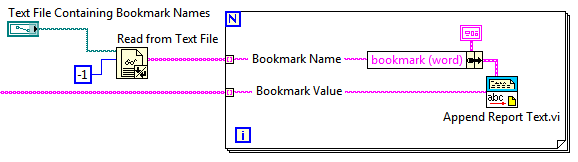- Subscribe to RSS Feed
- Mark Topic as New
- Mark Topic as Read
- Float this Topic for Current User
- Bookmark
- Subscribe
- Mute
- Printer Friendly Page
- « Previous
-
- 1
- 2
- Next »
How can I use more than 17 inputs using MS Office Report express vi?
03-09-2006 10:04 AM
- Mark as New
- Bookmark
- Subscribe
- Mute
- Subscribe to RSS Feed
- Permalink
- Report to a Moderator
Kudos are the best way to say thanks 🙂
06-11-2010 11:19 AM
- Mark as New
- Bookmark
- Subscribe
- Mute
- Subscribe to RSS Feed
- Permalink
- Report to a Moderator
Like many others, I too need more than the 17 inputs the Ms report express VI provides.
I used your example and found it very helpful. But there's a problem that i can't seem to over come.
Instead of MS Word I,m using MS Excel, I have 21 inputs all are set to automatic except for the first one which is set to graph.
All inputs are being handled and placed on to my template properly except for the first input which is set to graph.
Although that input is set to graph, the graph is being ignored and instead it prints a table to my tempate.
Any help or sugggestions would be greatly appreiciated.
Note, if I use the MS exoress VI as is with the limited 17 inputs, the graph will display properly
Please see Excel attachment
Russellg Rglewis@Smith.com
06-11-2010 11:31 AM
- Mark as New
- Bookmark
- Subscribe
- Mute
- Subscribe to RSS Feed
- Permalink
- Report to a Moderator
This attachment shows the Data being displayed as a table.
Altough the input is set to graph
07-23-2012 01:42 AM
- Mark as New
- Bookmark
- Subscribe
- Mute
- Subscribe to RSS Feed
- Permalink
- Report to a Moderator
Hello guys,
I know this post is extremely old, maybe some of you are still available,
I am having a similar problem were my inputs are more than 17, and I am actually using the recommendation of Darren of Append Text. The problem now is that I have more than 366 bookmarks can I consider making individual Append Text Vi for each bookmark in these case too extensive, Is there a more efficient way to reduce the programming load?
Thank you all, and hopefully some of you are still around this old post 🙂
Miguel
07-23-2012 01:42 AM
- Mark as New
- Bookmark
- Subscribe
- Mute
- Subscribe to RSS Feed
- Permalink
- Report to a Moderator
Hello guys,
I know this post is extremely old, maybe some of you are still available,
I am having a similar problem were my inputs are more than 17, and I am actually using the recommendation of Darren of Append Text. The problem now is that I have more than 366 bookmarks can I consider making individual Append Text Vi for each bookmark in these case too extensive, Is there a more efficient way to reduce the programming load?
Thank you all, and hopefully some of you are still around this old post 🙂
Miguel
07-23-2012 10:52 AM
- Mark as New
- Bookmark
- Subscribe
- Mute
- Subscribe to RSS Feed
- Permalink
- Report to a Moderator
If you have that many bookmarks, I think it makes the most sense to keep the bookmark names in a text file (or XML, or whatever), and use Append Report Text.vi in a loop to apply certain values (I really hope those 366 values you have are in an array!) to certain bookmarks. Here's a mockup of how that might look:
07-24-2012 02:54 AM
- Mark as New
- Bookmark
- Subscribe
- Mute
- Subscribe to RSS Feed
- Permalink
- Report to a Moderator
Hi, I am quite new to Labview (just been using a couple days) and I was hoping to do something along the lines of what you have posted here.
But I can't figure out how you create that bundle with the singular Word Bookmark object type outside of the MS Office Parameters class. Can you clear up a little how to create that bundle (or any other for that matter)?
Thank you!
07-24-2012 03:27 AM
- Mark as New
- Bookmark
- Subscribe
- Mute
- Subscribe to RSS Feed
- Permalink
- Report to a Moderator
thank you for the support Darren,
Best regards,
Miguel
07-24-2012 03:59 AM
- Mark as New
- Bookmark
- Subscribe
- Mute
- Subscribe to RSS Feed
- Permalink
- Report to a Moderator
Actually, I figured it out (just connected the class definition to the structure and connected the one string in the bookmark space). It doesn't look as nice as yours though, I'm interested in how you got that collapsed form.
Thanks for the tip, it works great!
07-24-2012 10:59 AM
- Mark as New
- Bookmark
- Subscribe
- Mute
- Subscribe to RSS Feed
- Permalink
- Report to a Moderator
@aMarch wrote:
It doesn't look as nice as yours though, I'm interested in how you got that collapsed form.
In LabVIEW 2010 and later, you can right-click a cluster constant on the diagram and choose "View Cluster As Icon". Another way to collapse it is to double-click the cluster border.
- « Previous
-
- 1
- 2
- Next »