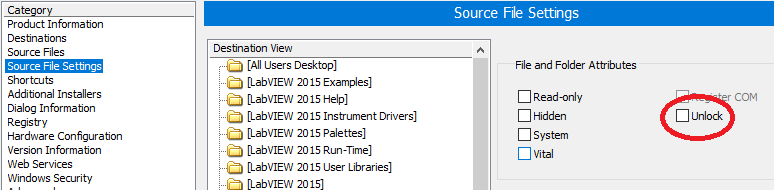- Subscribe to RSS Feed
- Mark Topic as New
- Mark Topic as Read
- Float this Topic for Current User
- Bookmark
- Subscribe
- Mute
- Printer Friendly Page
Handle File Path with Parantheses
Solved!06-24-2019 11:27 AM
- Mark as New
- Bookmark
- Subscribe
- Mute
- Subscribe to RSS Feed
- Permalink
- Report to a Moderator
I have a Windows 10 64-bit machine and I am using LabVIEW 32-bit for development. I am trying to distribute an application and the stand-alone installs into C:\Program Files (x86)\<My Program>.
I have a .JSON file I try to read via my VIs and it errors out. I am suspecting that LabVIEW open\create\replace file does not like the parantheses. I can always install my application in a different directory, but I want to understand if somebody has faced this issue before and what the work-around was?
Kudos are the best way to say thanks 🙂
Solved! Go to Solution.
- Tags:
- File Path
- parantheses
06-24-2019 11:42 AM - edited 06-24-2019 11:43 AM
- Mark as New
- Bookmark
- Subscribe
- Mute
- Subscribe to RSS Feed
- Permalink
- Report to a Moderator
@winterishere8 wrote:
. I am suspecting that LabVIEW open\create\replace file does not like the parantheses.
Why would you suspect that?
Could be a permission issue (run the app using "right-click ... run as administrator" to test).
How do you generate the path on the diagram. Is it relative to the executable location?
06-24-2019 11:48 AM
- Mark as New
- Bookmark
- Subscribe
- Mute
- Subscribe to RSS Feed
- Permalink
- Report to a Moderator
The explanation for error 7 is something like "file not found". Can you double check that you actually have a file at the specified path? And like Altenbach said, if you are trying to write to the file, for example, and it is read only, then you will get an error, but I forget if it is error 7 or something else.
06-24-2019 11:48 AM
- Mark as New
- Bookmark
- Subscribe
- Mute
- Subscribe to RSS Feed
- Permalink
- Report to a Moderator
Thank you for your reply. Running it as admin seemed to do the trick since it was inside C:\Program Files (x86\ ...
I generate the path programmatically depending on if am running development or run-time. I only saw this in run-time because it was calling the file from Program files directory. Thanks again.
Kudos are the best way to say thanks 🙂
06-24-2019 11:58 AM
- Mark as New
- Bookmark
- Subscribe
- Mute
- Subscribe to RSS Feed
- Permalink
- Report to a Moderator
In that case, you should find a new location for your configuration file. The standard place in windows is the Program Data directory. The format I use is "C:\ProgramData\<company name>\<software name>".
06-24-2019 12:13 PM - edited 06-24-2019 12:14 PM
- Mark as New
- Bookmark
- Subscribe
- Mute
- Subscribe to RSS Feed
- Permalink
- Report to a Moderator
Another option would be to unlock it when building the installer: (Not tested!)
(From the help: When you unlock a file or folder, you remove administrator access requirements from deployed files and folders, which allows anyone to edit files and folders after they have been installed.
06-24-2019 12:47 PM
- Mark as New
- Bookmark
- Subscribe
- Mute
- Subscribe to RSS Feed
- Permalink
- Report to a Moderator
@altenbach wrote:
Another option would be to unlock it when building the installer: (Not tested!)
(From the help: When you unlock a file or folder, you remove administrator access requirements from deployed files and folders, which allows anyone to edit files and folders after they have been installed.
Altenbach, I used to do it that way and it worked fine. But, then I started using NI Package Manager to distribute applications, instead of building installers, and the option no longer exists! That's when I had to find the "correct" location to put configuration data.
06-24-2019 12:51 PM
- Mark as New
- Bookmark
- Subscribe
- Mute
- Subscribe to RSS Feed
- Permalink
- Report to a Moderator
I use package manager as well (since my installer doesn't work due to Erro 1097). I'll use your suggestion to put configuration files in ProgramData. Thanks again.
Kudos are the best way to say thanks 🙂