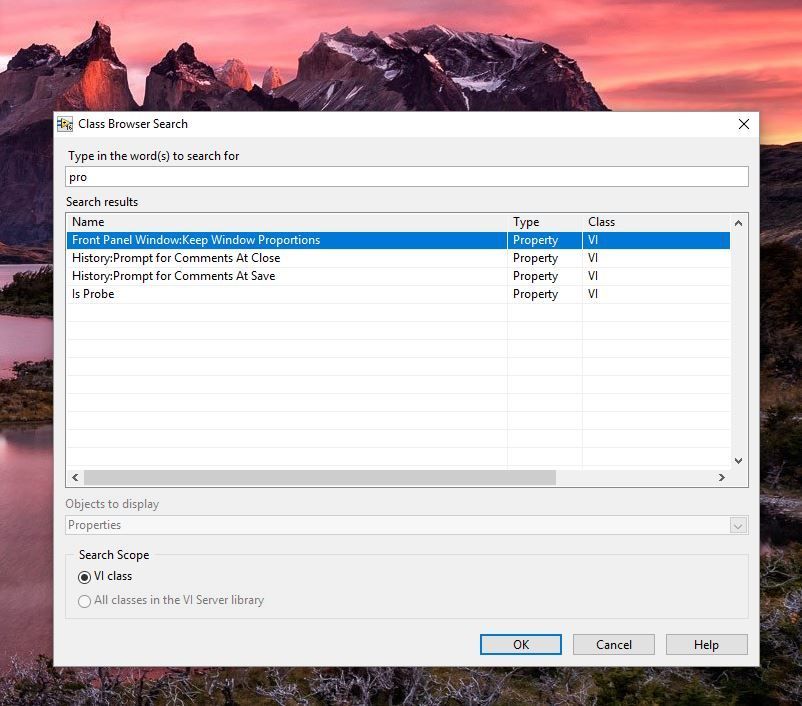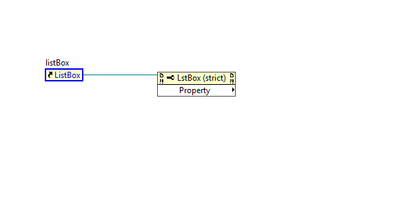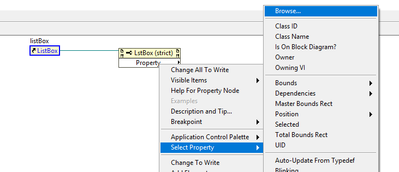- Subscribe to RSS Feed
- Mark Topic as New
- Mark Topic as Read
- Float this Topic for Current User
- Bookmark
- Subscribe
- Mute
- Printer Friendly Page
Class Browser Search [launch with quick drop]
Solved!11-28-2017 12:59 PM
- Mark as New
- Bookmark
- Subscribe
- Mute
- Subscribe to RSS Feed
- Permalink
- Report to a Moderator
The class browser (inline photo or attachment) is a great tool for working with property/invoke nodes. so much so that I open it about 75% of the time I use them. So I want to put it in my quick drop drawer!
I have a quick drop add-on that inserts a property node into a reference wire (providing class information to the node) but I can't find a way to programmatically launch the 'Class Browser Search' tool.
Has anyone run into this before? Will post full quickdrop add-on when complete or at giving up stage.
Why Do I like using this tool? full fuzzy text search of properties for a property node is SOOO much faster than nested menus, as well as faster for finding unknown items, when looking for ideas on how to solve a problem.
Certified delinquent LabVIEW developer. Recertifying at next NI Days
Solved! Go to Solution.
11-29-2017 12:51 PM
- Mark as New
- Bookmark
- Subscribe
- Mute
- Subscribe to RSS Feed
- Permalink
- Report to a Moderator
Hey szewczak,
To be honest this is the first time that I run into this. I know that the quick drop enables you to call VIs that are part of the pallet/project, but just to clarify, you want it to use it to launch the "Class Browser Search" tool?
I search if the Class Browser Search tool was a VI that you could call but that is not the case (I searched my computer with Search Everything)
11-29-2017 01:36 PM
- Mark as New
- Bookmark
- Subscribe
- Mute
- Subscribe to RSS Feed
- Permalink
- Report to a Moderator
@A-Guz-Man wrote:
I know that the quick drop enables you to call VIs... you want it to use it to launch the "Class Browser Search" tool?
Exactly, that order of operations has worked great for other quick drop tools I have used (like open library in explorer) that rely on LV components.
Bummer that you have never heard of where this 'class browser search' tool exists in LV, I realize I should of made that the focus of my question.
Bellow is a screen shot series for where exactly this tool resides on the pallet:
1 right click on property/method node:
2 select browse
3 select search browse (magnifying glass symbol)
4. this is the class browser search tool I am referring to
Certified delinquent LabVIEW developer. Recertifying at next NI Days
11-29-2017 01:48 PM
- Mark as New
- Bookmark
- Subscribe
- Mute
- Subscribe to RSS Feed
- Permalink
- Report to a Moderator
Class Browser exists in the View menu and the shortcut to it is Ctrl-Shift-B.
With that and a single click on the magnifying glass, you have the Class Browser Search.
Wouldn't that be "quick drop" enough?
11-29-2017 01:54 PM - edited 11-29-2017 01:58 PM
- Mark as New
- Bookmark
- Subscribe
- Mute
- Subscribe to RSS Feed
- Permalink
- Report to a Moderator
Sorry but that allows you to search through the classes that include your tool, such as 'VI, Generic Object, Control'
What you get in the UI i screenshot'ed was access to the properties of that control, such as 'Value, Visable?, Object Bounds'
*****Update, LosingTeamFan was right, i was just not using the tool correctly.*****
Certified delinquent LabVIEW developer. Recertifying at next NI Days