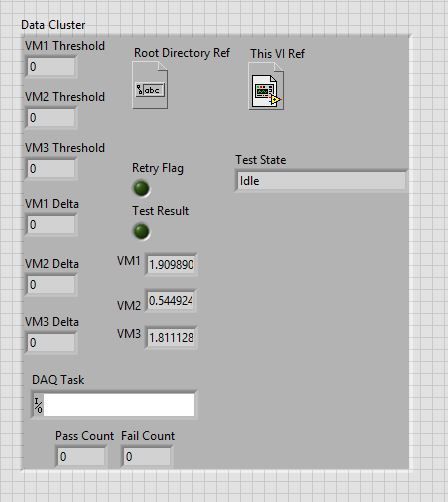- Subscribe to RSS Feed
- Mark Topic as New
- Mark Topic as Read
- Float this Topic for Current User
- Bookmark
- Subscribe
- Mute
- Printer Friendly Page
Cannot Change "Root Directory Path" Value
Solved!11-04-2020 05:38 PM
- Mark as New
- Bookmark
- Subscribe
- Mute
- Subscribe to RSS Feed
- Permalink
- Report to a Moderator
Hi everyone!
I'm a LabVIEW novice trying to convert someone else's deployable project to a new computer as the current one on the production line is failing. I've almost made all of the changes to get the executable to run, but for some reason, this "Root Path Directory" file path will not change or update no matter what I do. I tried replacing the path name, as it's a control, but after saving and reopening, it always comes back as the original. I've checked accompanying text documents and changing it there. I've converted the control to an indicator and fed it the proper path and it still will not work. I see Errors 7 and 1055 when investigating in the development environment. When building and running the executable, it immediately stops after hitting the run button.
When in the regular LabVIEW environment I can change the path and run the project as expected. I saved it in a running state on accident and now I can't get the VI to stop running. The controls have disappeared from the bottom of the VI and when I double-click from the block diagram, they are grayed out, and disappear once I click on anything else.
Any ideas or leads on these issues would be extremely helpful!! I've tried everything I can think of and need to get our line back up and running

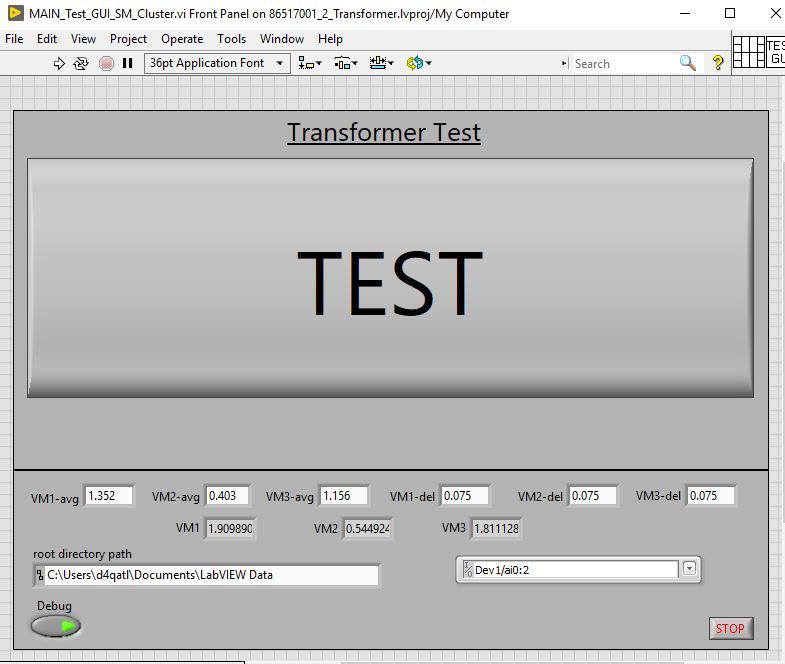
Solved! Go to Solution.
11-04-2020 06:21 PM
- Mark as New
- Bookmark
- Subscribe
- Mute
- Subscribe to RSS Feed
- Permalink
- Report to a Moderator
There are a couple things going on here...
I know you didn't write the original program, but the path should be independent of the system it's running on. You could use "Get System Directory" which will give you the path to the folder you want regardless of the PC you're running on.
If you want to change a control value and make it stick the next time you run the VI, you can select the control, press "edit >> make selected values default".
If a control is hidden, you can see the ghost image when you double click the block diagram terminal as you've described. If you want to make it visible, right click on the block diagram terminal and select "show control".