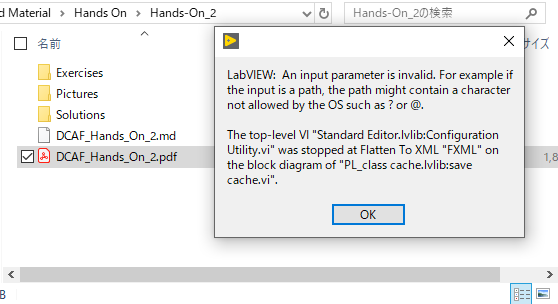- Subscribe to RSS Feed
- Mark Topic as New
- Mark Topic as Read
- Float this Topic for Current User
- Bookmark
- Subscribe
- Mute
- Printer Friendly Page
DCAF Tutorials
07-28-2016 01:04 PM - edited 07-05-2017 03:10 PM
- Mark as New
- Bookmark
- Subscribe
- Mute
- Subscribe to RSS Feed
- Permalink
- Report to a Moderator
DCAF Problem Statement, Temperature Controller Demo, and Project Benefits
Hands-on Tutorial
The current DCAF Hands-on Tutorials with related code and solutions is available for download from the GitHub repository.
Video Tutorials
All of the DCAF related video tutorials can be found on the DCAF Youtube channel
Introduction to DCAF
Example Walk-Through
DCAF Engine Under The Hood
Creating a Static Channel Module Plugin
Collaborating on DCAF Development
06-18-2019 05:43 AM
- Mark as New
- Bookmark
- Subscribe
- Mute
- Subscribe to RSS Feed
- Permalink
- Report to a Moderator
Hello,
Thanks much for organizing the learning resources for everybody.
While working on Step 9 of Hands-On 2, the following error was returned, when Configuration Editor is being initialized.
For debugging this error, a break-point was set inside "save cache.vi". After the error occurred, Configuration Editor stops, and the VI remains open because of the brake-point. Then, I made a copy of the VI "save cache.vi" with its input set as default at which the error occurred. I found even just executing this VI returns the same error.
Would anybody run into the same situation and stopped working Hands-on 2?
06-18-2019 09:36 AM
- Mark as New
- Bookmark
- Subscribe
- Mute
- Subscribe to RSS Feed
- Permalink
- Report to a Moderator
Do you see this error when opening the DCAF Editor or when opening the TemperatureChamber.pcfg solution from the Editor?
I just verified, and can open this configuration file from the editor just fine.
Thanks,
Andres G
06-18-2019 09:40 AM
- Mark as New
- Bookmark
- Subscribe
- Mute
- Subscribe to RSS Feed
- Permalink
- Report to a Moderator
You mentioned the error happens in step 9:
"9. We want to configure the editor to search for modules in the path where our PID module was saved. From the DCAF Editor, navigate to Tools >> Edit Plugin Search Paths.... Add the next path as a search path: \Temperature Controller\Modules. Click OK for the editor to refresh the list of plugins available. Note: Add the whole modules directory as the simulation module is in that folder."
I just followed this step from my side and worked just fine. Maybe the path where these modules are located is too long in your computer? Have you tried copying and pasting the Modules folder to somewhere else (maybe your desktop) and then search again?