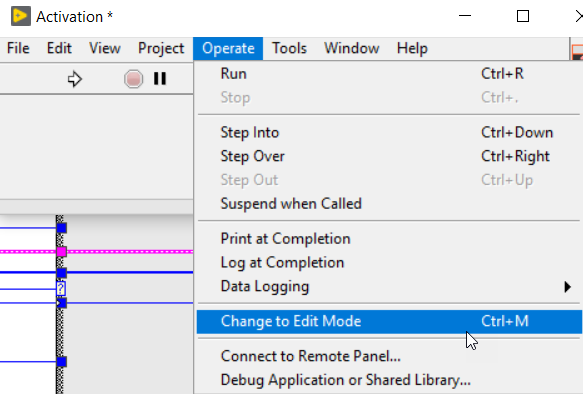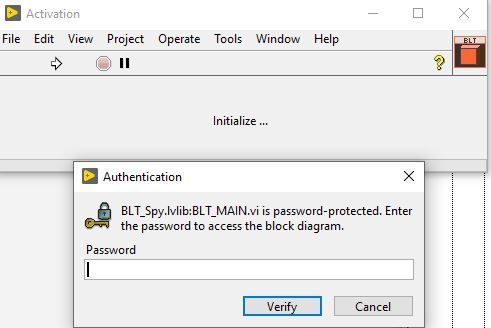- Subscribe to RSS Feed
- Mark Topic as New
- Mark Topic as Read
- Float this Topic for Current User
- Bookmark
- Subscribe
- Mute
- Printer Friendly Page
Setting the application to launch at PC startup
Solved!02-24-2020 03:56 PM
- Mark as New
- Bookmark
- Subscribe
- Mute
- Subscribe to RSS Feed
- Permalink
- Report to a Moderator
Is there a way to make the application built via BLT to launch at startup?
In my non-BLT original application I could add a shortcut in the Windows Startup folder during installer build. How can I replicate that behaviour?
Also, when the licensed BLT app starts, there is a pop-up and user has to hit OK. Is there a way to launch the application silently without the pop up and user acknowledgement?
thanks,
Neville.
Solved! Go to Solution.
02-24-2020 04:09 PM
- Mark as New
- Bookmark
- Subscribe
- Mute
- Subscribe to RSS Feed
- Permalink
- Report to a Moderator
The installer created by BLT is quite limited in its features. It is intended to provide an easy way for someone to create a basic one-file installer but it doesn't provide advanced features such as creating shortcuts in custom locations.
Here are your options:
1. Create the shortcut manually on your computer (press Windows+R, type shell:startup, and place the shortcut in there)
2. Use the NI Installer. You can still use the regular NI Installer from your LabVIEW Project Build Specifications. Just include the EXE build specifications wrapped by BLT in your Installer Source items and it will install your application and do all the customizations you might set in the installer build specs. Note that even if your application is wrapped by BLT, everything happens in the built executable of your application. So you can use any installer method you want to install your application, it is when launching your application executable that BLT operates (check licensing, updates, etc...)
Regarding your other question of disabling the "License Activation Summary" popup at application startup, this is something you can do by customizing the BLT_Main vi of your application (search for this VI in the dependencies of your project or find it on the block diagram of the STARTUP_VI).
Then, do the following change and save the VI (you need to go to the "Operate menu" and "Change to Edit mode" before you can modify the VI). Then you can rebuild and distribute your application to publish the change:
Matthias Baudot | Software Architect | Founder at STUDIO BODs | DQMH® Consortium Board Member
02-24-2020 04:18 PM
- Mark as New
- Bookmark
- Subscribe
- Mute
- Subscribe to RSS Feed
- Permalink
- Report to a Moderator
Matthias,
BLT_MAIN seems to be password protected.
02-24-2020 04:24 PM
- Mark as New
- Bookmark
- Subscribe
- Mute
- Subscribe to RSS Feed
- Permalink
- Report to a Moderator
It is only Locked, not Password Protected.
You need to change it to Edit Mode:
Matthias Baudot | Software Architect | Founder at STUDIO BODs | DQMH® Consortium Board Member
02-24-2020 05:10 PM
- Mark as New
- Bookmark
- Subscribe
- Mute
- Subscribe to RSS Feed
- Permalink
- Report to a Moderator
Trying to put it in Edit mode results in:
02-24-2020 05:13 PM
- Mark as New
- Bookmark
- Subscribe
- Mute
- Subscribe to RSS Feed
- Permalink
- Report to a Moderator
BLT library in the project also shows as locked:
02-24-2020 05:19 PM
- Mark as New
- Bookmark
- Subscribe
- Mute
- Subscribe to RSS Feed
- Permalink
- Report to a Moderator
My apologies, you need to do that change in a VI called BLT_Main_IDxx.vi
where xx is the ID of your product in BLT.
You will find that VI under the Project Dependencies or as a SubVI in the STARTUP_VI's block diagram:
Matthias Baudot | Software Architect | Founder at STUDIO BODs | DQMH® Consortium Board Member