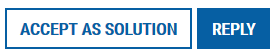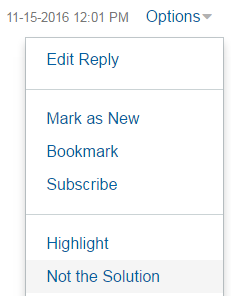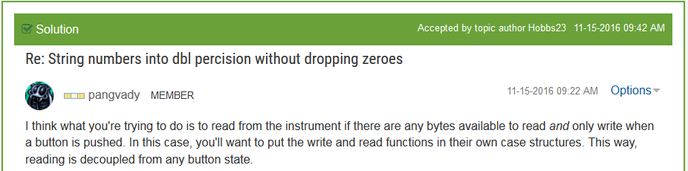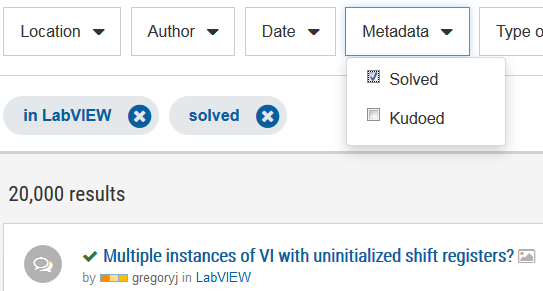- Subscribe to RSS Feed
- Bookmark
- Subscribe
- Printer Friendly Page
- Report to a Moderator
What are Accepted Solutions?
When you start a new topic on the discussion forums or within a user group, you have the ability to accept any of the replies as the solution to your question. Accepting a solution will mark your topic as solved, and highlight the reply in the topic so others can more easily view the solution. A link to the solution will also be added to your original question.
Also, our Knights of NI and LabVIEW Champions have the ability to accept solutions on behalf of other users. The Knights and Champions are considered experts on NI products and we trust them to identify the best solution that fits the topic at hand. However, we do want to ensure the original poster of a topic has the time to review the replies, ask questions, and accept the best solution for their issue. So we have set guidelines for our Knights and Champions to follow so that the solutions can be marked without being intrusive.
If your topic has received replies but you have not yet marked a reply as a solution, you will receive an email after 7 days to remind you to return to the topic to check for an answer. If you would like to turn off community emails, you can do that in My Settings, on the Personal Profile tab.
Why should I mark a reply as an Accepted Solution?
Marking a reply as an Accepted Solution helps makes the solution easier to find for others who might have the same issue. Only the user that started the topic can accept a solution, so we are relying on you to let us know when you have found a solution. Knowing which topics are solved or not can also help our many active users find the questions that still need to be answered.
It’s also a great way to say “thank you!” and give recognition to whoever helped you. For more information on this, please see the topic: Recognition and Ranks.
How do I mark a reply as an Accepted Solution?
To mark a reply as a solution, click the Accept Solution button at the bottom right of a reply in your topic.
You do have the ability to mark your own reply as the solution, but please only use this if your reply contains the details on how you solved your issue. If a reply in the topic is what led to your solution, please accept that reply as the solution rather than your own reply.
Please remember that the Accepted Solutions function should only be used for replies that actually solved your issue. If a reply was helpful but not the solution, you can click on the Kudo button found to the left of the reply.
If you find out the reply did not answer your question, or if another reply provides an even better answer, you can revoke the first selection and accept another reply. To revoke an accepted solution, choose Options > Not the Solution on the reply. You can choose another solution or leave the question unsolved.
How do I know when a topic has an Accepted Solution?
A green checkmark next to a subject indicates that the topic has a solution.
Inside the solved topic, the top of the first post will include a link to the solution. Note that it is possible for some topics to have multiple accepted solutions. In this case, the Go to Solution link will take you to the first reply marked as a solution.
The solution inside the topic will be highlighted in green. The top right of the post names the user that marked the post as the accepted solution.
Searching for solutions
The search tool is built to help you find discussions with an accepted solution. Using the filters, choose the "solved" option under the metadata filter. Your search results will now show only topics with solutions as indicated by the green checkmark.
To learn more about searching, please see the topic: Searching on the Forums