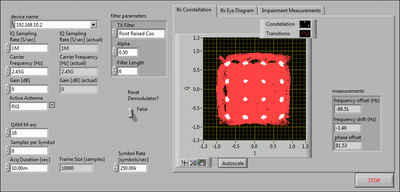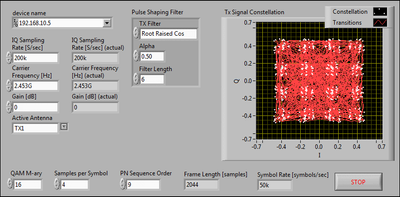Turn on suggestions
Auto-suggest helps you quickly narrow down your search results by suggesting possible matches as you type.
Showing results for
Document Options
- Document History
- Subscribe to RSS Feed
- Mark as New
- Mark as Read
- Bookmark
- Subscribe
- Printer Friendly Page
- Report to a Moderator
Document options
- Subscribe to RSS Feed
- Mark as New
- Mark as Read
- Bookmark
- Subscribe
- Printer Friendly Page
- Report to a Moderator
Establishing Digital Links Between USRP-2920/2921/2922 Devices
Overview
The NI-USRP driver includes several pairs of VIs, such as the niUSRP EX QAM Rx VI and the niUSRP EX QAM Tx VI, that demonstrate how to establish a digital link between two devices to transmit (Tx) and receive (Rx) signals. These examples show one way you can use Modulation Toolkit VIs to establish digital communication links. Tx examples use Modulation Toolkit VIs to generate a PN sequence message, map the bits of this message to symbols, and apply a pulse-shaping filter. Rx examples use Modulation Toolkit VIs to demodulate the acquired signal, performing operations such as frequency/symbol synchronization, and bit recovery.
Instructions
- Open the niUSRP QAM Rx VI from the (Program Files)/National Instruments/LabVIEW/examples/instr/niUSRP/ModulationToolkitExamples folder. If you are using a 64-bit operating system, open the niUSRP EX QAM Rx VI from the (Program Files (x86))/National Instruments/LabVIEW/examples/instr/niUSRP/ModulationToolkitExamples folder. The following figure shows the front panel of the VI.
- Open the niUSRP EX QAM Tx VI from the (Program Files)/National Instruments/LabVIEW/examples/instr/niUSRP/ModulationToolkitExamples folder. If you are using a 64-bit operating system, open the niUSRP EX QAM Tx VI from the (Program Files (x86))/National Instruments/LabVIEW/examples/instr/niUSRP/ModulationToolkitExamples folder. The following figure shows the front panel of the VI.
- Examine the front panel input controls for the VIs.
- device name—Both the Rx and Tx VIs include the device names string control, which specifies an IP address for the device connected to your computer. Set these controls for the separate devices connected to your computer. Use strings with the format: x.x.x.x, where x.x.x.x is the IP address that corresponds to your transmitter and/or receiver.
- Carrier Frequency [Hz]
- Gain [dB]
- Active Antenna
- Modify the front panel controls according to the specifics of the device(s) and antenna(s) installed in your setup. To establish a link between your transmitter and receiver, set corresponding controls and indicators on the Rx and Tx VIs to the following values:
- Set Carrier Frequency [Hz] to the same value on each VI.
- Set QAM M-ary to the same M-ary value on each VI.
- Set the Symbol Rate [symbols/sec] control on the Rx VI to the same value as the Symbol Rate [symbols/sec] indicator on the Tx VI. The symbol rate for the transmitter is a function of the values that you specify for the IQ Sampling Rate [S/sec] and Samples per Symbol controls on the Tx VI, as shown in the following equation:
Symbol Rate [Symbols/sec] = (Tx IQ Sampling Rate [S/sec] / Samples per Symbol)
- Start the Tx VI, then start the Rx VI. Click the Run button on the toolbar of each VI to run the VIs.