- Document History
- Subscribe to RSS Feed
- Mark as New
- Mark as Read
- Bookmark
- Subscribe
- Printer Friendly Page
- Report to a Moderator
- Subscribe to RSS Feed
- Mark as New
- Mark as Read
- Bookmark
- Subscribe
- Printer Friendly Page
- Report to a Moderator
NI VeriStand Add-on: Multi-Y Graph With Calculated Channels
NI VeriStand Add-on: Multi-Y Graph With Calculated Channels
![]()
Overview
The Multi-Y Graph With Calculated Channels add-on allows users to plot multiple Y channels verses a single X channel. It also allows to define and perform Calculations on Channels from System-Definition and display result.
Instructions for Use
When installed, the Multi-Y Graph with Calculated Channels will be placed in the workspace palette under Graph»Multi-Y With Calculated Channels.
As soon as the Graph is dropped on the Workspace, user gets following Configuration dialog window.
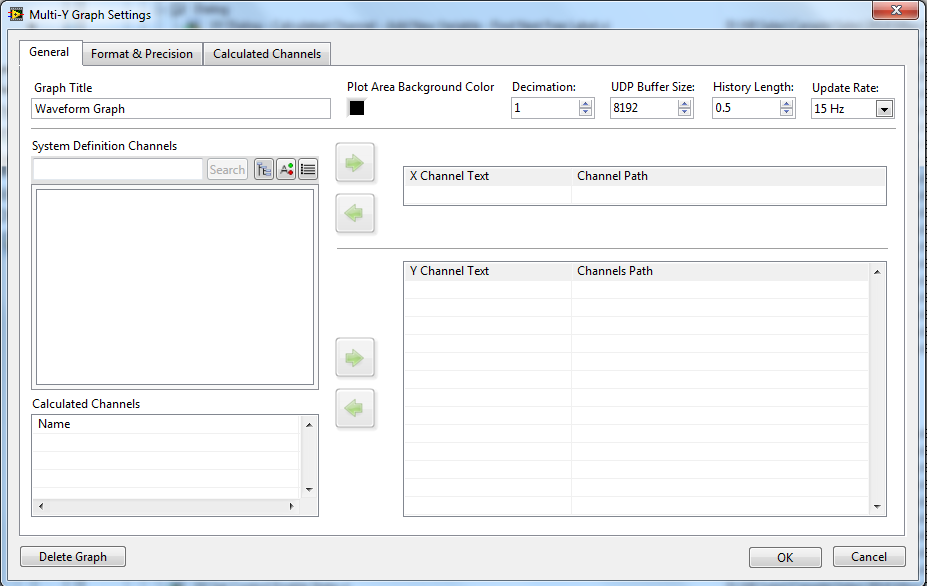
NOTES
· As X-Plot or Y-Plots, any System Definition Channels or Calculated Channels can be used.
· To define Calculated Channels (create, edit, remove), refer to dedicated section “Calculated Channels Definition”.
· To re-open Configuration dialog window, click on “Setup” button on the Graph.
Typical use:
1. Select which channel you would like to use for your X. Use 2 top green Arrows to Add/Remove Channels. By default, "System Time" channel is defined for X. It can be changed.
2. Select which channels you would like to plot against X for your Y list. You can double-click a Channel, in that case, it’s added to the list of Y-Plots. When a Calculated Channel is used, in Column “Channel Paths”, “[Path not available. This is a Calculated Channel]” is displayed.
3. Set the Decimation, UDP Buffer Size, History Length (seconds), and Update Rate.
4. Format using the Format & Precision tab.

Please note, when you configure the Multi-Y graph a memory buffer will be created according to the following equation:

Verify that you have the available memory and increase the Decimation if you do not.
Calculated Channels Definition
In Configuration dialog window, click the “Calculated Channels” tab, then you get following screen.
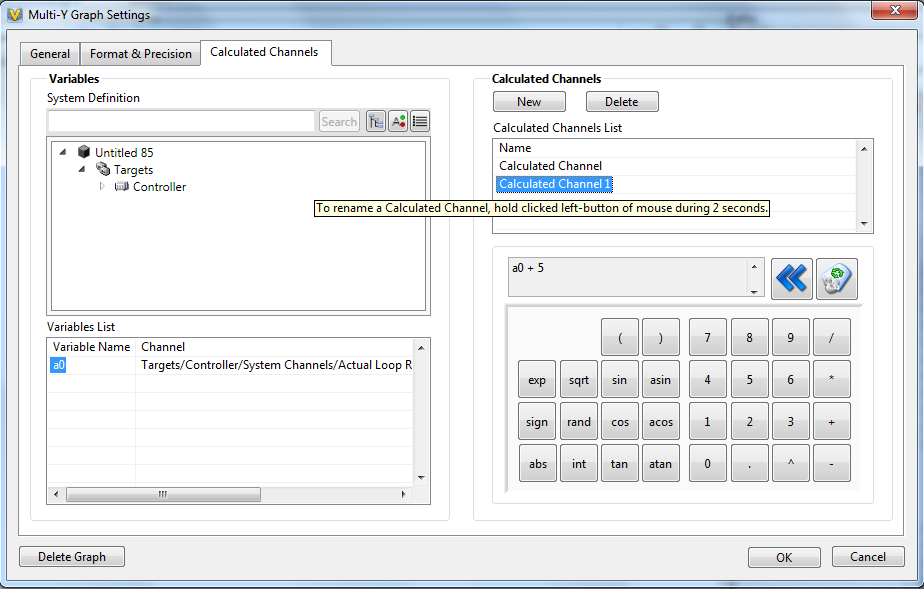
Typical use:
1. Define the Channels you want to use as Variables in your Calculated Channels. In order to do that, browse Channels in “System Definition” control, to select a Channel, double-click on it. Then, it adds it to the “Variables List”. Do that for the different variables. They’re named automatically a0, a1, a2, …
2. Create Calculated Channel by clicking on “New” button. Then, you get following dialog window.

A new unique name is automatically offered, you can change it. Please note that it must be unique. Click OK to validate.
3. Select new created Calculated Channel and define computation to perform. The computation can be composed of mathematical operators and variables. While formula is not valid, there is a warning message “Error in Formula” displayed at the top-right of the window. To include variables in the formula, select it in the “Variables List” via a double-click.
4. Once a Calculated Channel is created, it appears in the “Calculated Channels” list on “General” page from Configuration dialog window.
NOTE:
· You can rename an existing Calculated Channel by selecting and holding left mouse button during 2 seconds.
Installing the Multi-Y Graph With Calculated Channels
Follow the instructions included in the ReadMe.txt
Add-on Requirements to Run the Multi-Y Graph With Calculated Channels
All attempts have been made to provide an add-on compatible with the NI VeriStand shipping examples.
Software
This device was created for use with NI VeriStand. To use this custom device you must have the following software installed:
- NI VeriStand 2013 (v1.0.2)
- NI VeriStand 2016 (v1.0.3)
Known Issues
Version History
- 1.0.0 Beta
- 1.0.1 Beta
- 1.0.2 Beta (Current for 2013)
- 1.0.3 (Current for 2016)
Add-on Requirements to Modify the Multi-Y Graph With Calculated Channels
- LabVIEW 2013 for VeriStand 2013 (version 1.0.2)
- LabVIEW 2016 for VeriStand 2013 (version 1.0.3). Only source code is supplied. User needs to recompile it to use it in NI-VeriStand.
Support and Contact
This add-on is provided as open-source software. If it does not meet your exact specification, you are encouraged to modify the source code to meet your needs. It is not officially supported by National Instruments.
If you encounter a problem with this add-on, or if you have suggestions for a future revision, please post to the forum Multi-Y Graph With Calculated Channels Feedback for this add-on. You must use this feedback forum for support. Do not call National Instruments for support for this add-on.
National Instruments does not support this code or guarantee its quality in any way. THIS EXAMPLE PROGRAM IS PROVIDED "AS IS" WITHOUT WARRANTY OF ANY KIND AND SUBJECT TO CERTAIN RESTRICTIONS AS MORE SPECIFICALLY SET FORTH IN NI.COM'S TERMS OF USE (http://ni.com/legal/termsofuse/unitedstates/us/).
Attachments:
