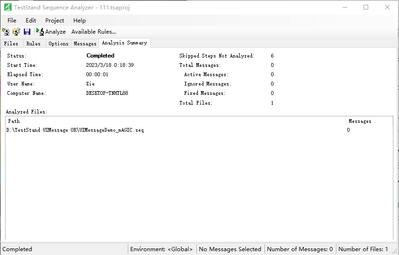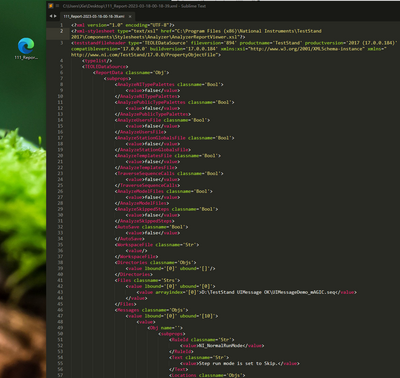- Subscribe to RSS Feed
- Mark Topic as New
- Mark Topic as Read
- Float this Topic for Current User
- Bookmark
- Subscribe
- Mute
- Printer Friendly Page
Sequence Analyzer 2020 Return Codes don't reflect documentation
02-25-2022
10:01 AM
- last edited on
10-30-2024
03:04 PM
by
![]() Content Cleaner
Content Cleaner
- Mark as New
- Bookmark
- Subscribe
- Mute
- Subscribe to RSS Feed
- Permalink
- Report to a Moderator
Hello,
I'm running NI sequence analyzer from command line, but contrary to the documentation [1] and /help, I'm getting either a 0 or -1073740791 return code.
I intend to run it with custom environment and custom analysis project and output a report. That all works, but I also need a meaningful return code, because I'm integrating this call into other build scripts.
Turns out even just running/closing the executable itself returns error codes inconsistently, please see below. I get the same behaviour when running from bash...
BTW, the %errorlevel% is undefined, so I know cmdline puts the return the error into it.
Any ideas, what I'm doing wrong?
Or what does the return code -1073740791 mean?
Cheers,
Rok
[1] https://www.ni.com/docs/en-US/bundle/teststand/page/teststand-sequence-analyzer.html
My command line behavior:
C:\Users\rtavcar>START /wait "Start TestStand Sequence Analyzer" "C:\Program Files (x86)\National Instruments\TestStand 2020\Bin\AnalyzerApp.exe" /quit & echo %errorlevel%
-1073740791
C:\Users\rtavcar>START /wait "Start TestStand Sequence Analyzer" "C:\Program Files (x86)\National Instruments\TestStand 2020\Bin\AnalyzerApp.exe" & echo %errorlevel%
0
C:\Users\rtavcar>START /wait "Start TestStand Sequence Analyzer" "C:\Program Files (x86)\National Instruments\TestStand 2020\Bin\AnalyzerApp.exe" /quit & echo %errorlevel%
0
03-13-2023 07:04 AM
- Mark as New
- Bookmark
- Subscribe
- Mute
- Subscribe to RSS Feed
- Permalink
- Report to a Moderator
I have the same problem. Have you found any solution?
03-13-2023 07:40 AM
- Mark as New
- Bookmark
- Subscribe
- Mute
- Subscribe to RSS Feed
- Permalink
- Report to a Moderator
Hey matowc,
it turned out this ExitCode is not directly coming from the Sequence Analyzer nor the TestStand environment, but from the Windows Command Line itself. Error -1073740791 seems to be related to bad sectors on the hard drive.
in my case, it indeed disappeared if I moved the MyAnalyzerProject.tsaproj around on disk. Since it didn't reappear, I stopped caring about it, as one does :). Main clue was the error coming from Windows Command Line, though.
Hope this helps,
tavta
03-13-2023 08:23 AM
- Mark as New
- Bookmark
- Subscribe
- Mute
- Subscribe to RSS Feed
- Permalink
- Report to a Moderator
Hi tavta,
Thanks for the quick reply!
Well, I tried it on two different computers with the same result, so I suppose it's not a real disk issue, but something else.
I performed all possible disk checks and scans listed here https://answers.microsoft.com/en-us/windows/forum/all/file-system-error-1073740791-when-trying-to-ru... but unfortunately, they didn't find anything wrong and didn't help.
At least it works for you, lucky you 🙂
03-13-2023 08:29 AM
- Mark as New
- Bookmark
- Subscribe
- Mute
- Subscribe to RSS Feed
- Permalink
- Report to a Moderator
Yess, It seemed fishy to me as well, but I was happy to receive some luck for a change, so I let it go.
I really can't say then what did the trick... At most, I had a theory which I apparently forgot or suppressed.
Hope you sort it out!
03-17-2023 11:33 AM - edited 03-17-2023 11:38 AM
- Mark as New
- Bookmark
- Subscribe
- Mute
- Subscribe to RSS Feed
- Permalink
- Report to a Moderator
Sorry, maybe I misunderstood the meaning, please forget the following reply, thank you!
==============================================================================
Ah, using the officially described method, I ran the Sequence Analyzer tool from the command line and obtained the desired results (Of course, there may be some differences between this and your method)
Commands:
C:\Program Files (x86)\National Instruments\TestStand 2017\Bin>AnalyzerApp.exe "C:\Users\Xie\Desktop\111.tsaproj" /analyze /report /save /clearMessagesOnSave
This command line then launches the TS Sequence Analyzer tool interface, automatically completing the analysis, and provides an Analysis Summary of the analysis.
In addition, it generates the analysis result, which is an xml file, and may not be viewable in a browser because there is no corresponding xsl file. However, I used the sublime text to roughly browse through it, and it looks like this:
Attach the official document describing the method of use:
-------------------------------------------------------------
Command-Line Usage
Refer to the following table for more information about the commands you can perform in the sequence analyzer application. Commands are listed in order of execution.
| Order | Command | Behavior |
| 1 | /minimize | Launches the interface in a minimized state. |
| 2 | /analyze | Analyzes the open project. |
| 3 | /report | Generates a report for the most recently performed analysis. If no analysis has been performed, a dummy report will be generated. If the /analyze command is present, the report will not be generated until the analysis completes. If you specify a file path after the /report command, the report will be placed in that location. If you specify a relative file path, the path will be assumed relative to the open analyzer project directory. If you do not specify a file path, the report will be placed in the analyzer project directory. |
| 4 | /save | Saves the open project. If the /report command is present, the project will not save until the report has been generated. |
| 5 | /clearMessagesOnSave | Deletes analysis messages from the open project on save. |
| 6 | /quit | Closes the interface and quits all associated processes. If the /analyze, /report, or /save commands are present, the application will not quit until these operations are complete. |
| — | /env <environment path> | Launches the application in the environment defined in the .tsenv file located at <environment path>. |
| — | /help | Prints information about command-line syntax usage to the command line. |
You can use the following command-line syntax to open an analyzer project:
AnalyzerApp.exe "C:\My Documents\MyProject.tsaproj"
Use the following command-line syntax to perform commands on an open analyzer project:
AnalyzerApp.exe "C:\My Documents\MyProject.tsaproj" /analyze /report /save /clearMessagesOnSave
hope this will help you.
09-25-2024 10:52 AM
- Mark as New
- Bookmark
- Subscribe
- Mute
- Subscribe to RSS Feed
- Permalink
- Report to a Moderator
I think the issue is real
See here for a similar issue :