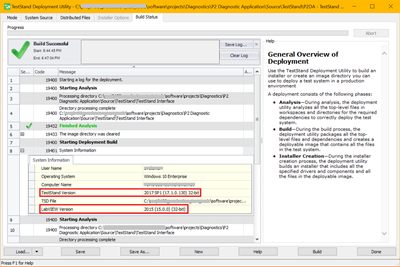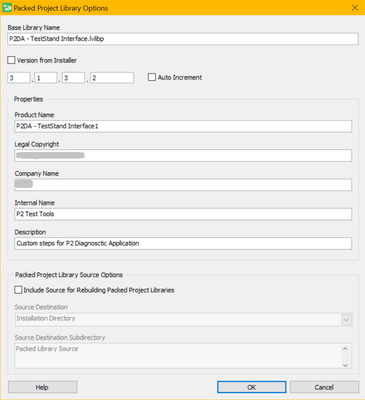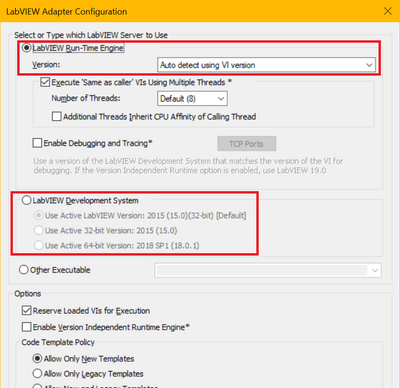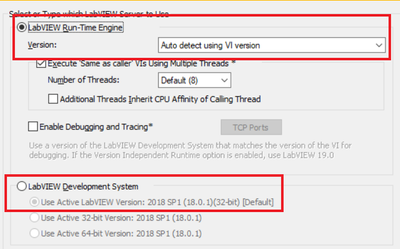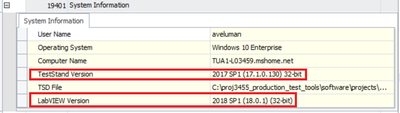ni.com is currently undergoing scheduled maintenance.
Some services may be unavailable at this time. Please contact us for help or try again later.
- Subscribe to RSS Feed
- Mark Topic as New
- Mark Topic as Read
- Float this Topic for Current User
- Bookmark
- Subscribe
- Mute
- Printer Friendly Page
How TestStand Deployment Utility determines the LabVIEW version to build?
Solved!07-03-2020 01:18 PM - edited 07-03-2020 01:22 PM
- Mark as New
- Bookmark
- Subscribe
- Mute
- Subscribe to RSS Feed
- Permalink
- Report to a Moderator
I am trying to build a packed library from a .tsd file (TestStand utility file). I built using TestStand 2017, but the built packed library is LV2018 (I can see in build log as below that build occured in the LabVIEW 2015).
I couldn't find in LabVIEW options under deployment utility for any LabVIEW version selection.
TestStand is also selected with Auto selection for RunTime engine and NO selection given for LabVIEW Development System
Solved! Go to Solution.
07-03-2020 02:03 PM
- Mark as New
- Bookmark
- Subscribe
- Mute
- Subscribe to RSS Feed
- Permalink
- Report to a Moderator
Found it...!
The Active LabVIEW version determines it. If I have LV2015 opened and trigger the build, then TSD can pack in LV2015. If any later version is opened (like 2018 in my case), then TSD packs in that version.
So, for my continuous integration, it's important to load the desired LabVIEW version first before triggering the build in TestStand Deployment.
--
Thanks
AJ
07-10-2020 09:48 AM
- Mark as New
- Bookmark
- Subscribe
- Mute
- Subscribe to RSS Feed
- Permalink
- Report to a Moderator
07-15-2020 11:39 AM
- Mark as New
- Bookmark
- Subscribe
- Mute
- Subscribe to RSS Feed
- Permalink
- Report to a Moderator