- Subscribe to RSS Feed
- Mark Topic as New
- Mark Topic as Read
- Float this Topic for Current User
- Bookmark
- Subscribe
- Mute
- Printer Friendly Page
Showing help text of controls
09-22-2006 12:52 AM
- Mark as New
- Bookmark
- Subscribe
- Mute
- Subscribe to RSS Feed
- Permalink
- Report to a Moderator
09-22-2006 01:30 AM - edited 09-22-2006 01:30 AM
- Mark as New
- Bookmark
- Subscribe
- Mute
- Subscribe to RSS Feed
- Permalink
- Report to a Moderator
It already exists and is called "Tip Strip" 😉
To edit the Tip Strip for a control (or indicator or object) right click >> Properties >> Documentation >> Tip Strip
You can also do it programatically using a property node like this :
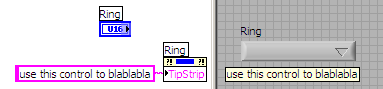
Message Edité par TiTou le 09-22-2006 08:31 AM
We have two ears and one mouth so that we can listen twice as much as we speak.
Epictetus
09-22-2006 01:49 AM
- Mark as New
- Bookmark
- Subscribe
- Mute
- Subscribe to RSS Feed
- Permalink
- Report to a Moderator
09-22-2006 02:02 AM - edited 09-22-2006 02:02 AM
- Mark as New
- Bookmark
- Subscribe
- Mute
- Subscribe to RSS Feed
- Permalink
- Report to a Moderator
Do you not see this on the diagram when right clicking on the listbox ?
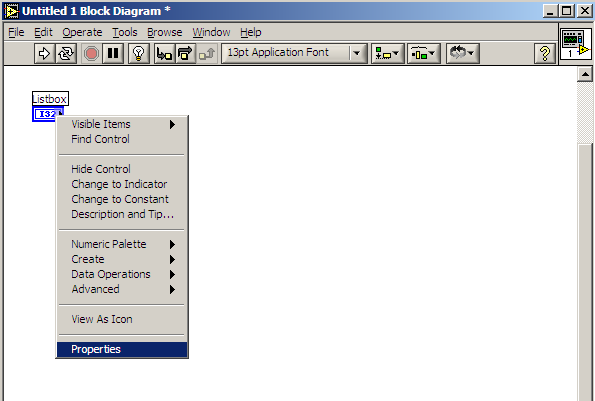
Anyway, you can also do it from the front panel. I forgot to say that when the VI is not running, you have to select the "finger tool" and place it over the listbox to see the tip strip ; you wont see anything if you have the linking tool for instance. 😉
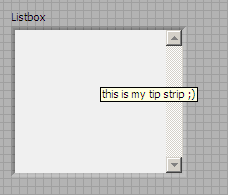
Message Edité par TiTou le 09-22-2006 09:04 AM
We have two ears and one mouth so that we can listen twice as much as we speak.
Epictetus
09-22-2006 02:13 AM
- Mark as New
- Bookmark
- Subscribe
- Mute
- Subscribe to RSS Feed
- Permalink
- Report to a Moderator
09-22-2006 02:20 AM
- Mark as New
- Bookmark
- Subscribe
- Mute
- Subscribe to RSS Feed
- Permalink
- Report to a Moderator
I only know LabVIEW and not LCVI... I suggest you repost your question on the LabWindows CVI forum.
good luck
We have two ears and one mouth so that we can listen twice as much as we speak.
Epictetus
09-25-2006 12:00 PM
- Mark as New
- Bookmark
- Subscribe
- Mute
- Subscribe to RSS Feed
- Permalink
- Report to a Moderator
To create tool tips in CVI, use the SetCtrToolTipAttribute function (for detailed info, search for this function in the Help File).
David Goldberg
National Instruments
Software R&D
11-20-2006 04:52 AM
- Mark as New
- Bookmark
- Subscribe
- Mute
- Subscribe to RSS Feed
- Permalink
- Report to a Moderator
Hello,
This post was very helpfull for me. One drawback I experience is that I cannot use the SuspendTimerCallbacks() anymore because that one will prevent de tool tips to show. I am using the SuspendTimerCallbacks() to cut down the CPU load CVI gives me when running the appllication (99% CPU load!!) to acceptable values. This means my application only responds to certain events like button clicks and this works OK for now.
Q: Is there a way to use the tooltips ( SetCtrlToolTipAttribute(...) ) without getting the 99% CPU load? i.e. in combination with SuspendTimerCallbacks()? Can I set some kind of callback for the tool tips for instance?
thanks in advance!
kind regards,
Huib
11-27-2006 02:10 PM
- Mark as New
- Bookmark
- Subscribe
- Mute
- Subscribe to RSS Feed
- Permalink
- Report to a Moderator
Using Timer on the UIR creates high CPU load even in edit-mode
EnableExtendedMouseEvents disabled by SuspendTimerCallbacks
David Goldberg
National Instruments
Software R&D
11-28-2006 03:49 AM
- Mark as New
- Bookmark
- Subscribe
- Mute
- Subscribe to RSS Feed
- Permalink
- Report to a Moderator
Hi David and others,
Thanks for the reply, this clears up things some more. We more or less solved the problem by setting the timer value to a slower rate instead of the suspend timer call. Now the CPU load is at acceptable level and the application response is OK. What is bugging me is the polling aspect that is still present.
I am quite new to CVI and used to Borland C++ builder so that might sqeeze me a bit also ![]()
thanks again!
kind regards,
Huib
