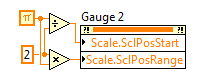- Subscribe to RSS Feed
- Mark Topic as New
- Mark Topic as Read
- Float this Topic for Current User
- Bookmark
- Subscribe
- Mute
- Printer Friendly Page
Execute While Left Mouse Button is pressed
Solved!08-03-2016 12:51 PM
- Mark as New
- Bookmark
- Subscribe
- Mute
- Subscribe to RSS Feed
- Permalink
- Report to a Moderator
Hello all.
I'm a super-newb at Labview, but not to programming (been doing that for years, C++ etc...)
I have a project that I'm trying to do that I hope that somebody can point me to some tutorials or something.
The idea is that I want to be able to press the left mouse button and a dial will start to spin. It will then stop when I release the mouse button. I intend to put an 'indiator' randomly around the dial where the user is to stop, but not until they start pressing the button.
Attached is my code so far. Very basic to some experts like you guys, but... this is my first try at Labview.
Thanks.
Greg
Solved! Go to Solution.
08-03-2016 03:57 PM
- Mark as New
- Bookmark
- Subscribe
- Mute
- Subscribe to RSS Feed
- Permalink
- Report to a Moderator
Here is one way to do it. I didn't do anything with the boolean LEDs, except create an array of references for them. I assume you will want them to flash as the dial goes around. Use the reference array and the current value of the dial to do something with that.
08-04-2016 12:19 PM
- Mark as New
- Bookmark
- Subscribe
- Mute
- Subscribe to RSS Feed
- Permalink
- Report to a Moderator
Argh...
I tried to load your example and it says my version is older than your version and won't let me load the file.
I'm going to have to check to see if I can update this.
Greg
08-04-2016 12:43 PM
- Mark as New
- Bookmark
- Subscribe
- Mute
- Subscribe to RSS Feed
- Permalink
- Report to a Moderator
Here is a 2011 version. I haven't opened it to see if any functionality was lost.
08-04-2016 01:29 PM
- Mark as New
- Bookmark
- Subscribe
- Mute
- Subscribe to RSS Feed
- Permalink
- Report to a Moderator
You, my friend, are a steely eyed missile man!
Perfect for what I need to do.
My next step is to provide a 5 second count down before moving the gauge and to randomly iluminate one of those lights.... then we need to see how close to that light the operator can release the button. I'll try to figure this one out myself.
However, I think something clicked with the cases... I hadn't noticed the little 'pull down' menu at the top.
Thanks again!!
Greg
08-04-2016 04:28 PM
- Mark as New
- Bookmark
- Subscribe
- Mute
- Subscribe to RSS Feed
- Permalink
- Report to a Moderator
I'm curious how you managed to get the gauge to show zero at the top. When I place a gauge its default condition looks more like a spedometer with zero in the lower lefthand part. Is it a special control or did you have to change a setting?
08-04-2016 04:44 PM
- Mark as New
- Bookmark
- Subscribe
- Mute
- Subscribe to RSS Feed
- Permalink
- Report to a Moderator
Grab the tick marks and rotate them.
08-04-2016 05:10 PM
- Mark as New
- Bookmark
- Subscribe
- Mute
- Subscribe to RSS Feed
- Permalink
- Report to a Moderator
Thank you. I didn't realize that functionality existed.
If I wanted to, say, make 24 and 0 occupy the same place, how would that be accomplished? Right now, there's a large gap between the two.
08-04-2016 05:16 PM
- Mark as New
- Bookmark
- Subscribe
- Mute
- Subscribe to RSS Feed
- Permalink
- Report to a Moderator
Move it, same way you moved 0.
08-04-2016 05:25 PM
- Mark as New
- Bookmark
- Subscribe
- Mute
- Subscribe to RSS Feed
- Permalink
- Report to a Moderator
You can also specify the start and range programmatically in radians. 12 o'clock position is PI/2. Range is 2PI. This will put 0 and 10 at the 12 o'clock position.