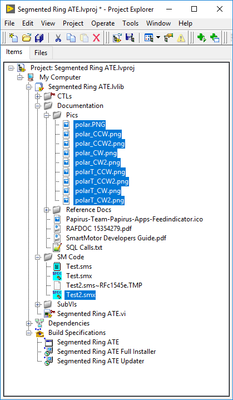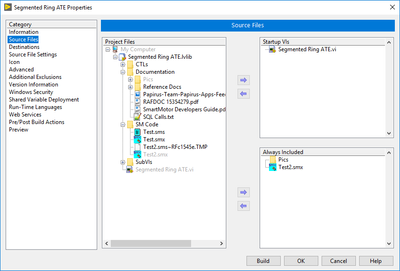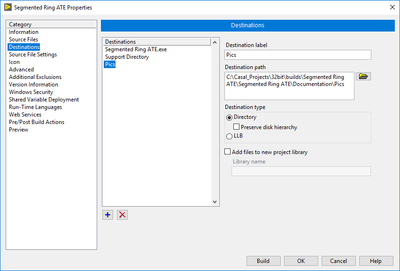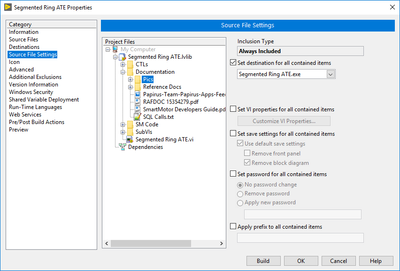- Subscribe to RSS Feed
- Mark Topic as New
- Mark Topic as Read
- Float this Topic for Current User
- Bookmark
- Subscribe
- Mute
- Printer Friendly Page
Adding Supporting Files to Installer
09-24-2020 09:39 AM - edited 09-24-2020 09:40 AM
- Mark as New
- Bookmark
- Subscribe
- Mute
- Subscribe to RSS Feed
- Permalink
- Report to a Moderator
My Problem:
There are several pictures I reference in my VIs to be programmatically loaded into a picture box. I need them to be included with the executable when the installer runs, and at the correct path ([executable root folder] >> Documentation >> Pics). Same for a program that gets loaded into a SmartMotor.
What I've tried:
- Going to Source Files in the executable's build spec and putting the items in Always Included
- Going to Destinations in the executable's build spec, adding the Pics folder, then going to Source File Settings and putting the pictures in that folder
- Similar things but in the Installer's build spec.
It's such a simple thing I feel like, but I'm stuck. Tried Googling and tried searching the forums. Someone please tell me what I'm doing wrong.
Test Engineer at Moog Inc.
Saying "Thanks that fixed it" or "Thanks that answers my question" and not giving a Kudo or Marked Solution, is like telling your waiter they did a great job and not leaving a tip. Please, tip your waiters.
09-24-2020 10:33 AM - edited 09-24-2020 10:46 AM
- Mark as New
- Bookmark
- Subscribe
- Mute
- Subscribe to RSS Feed
- Permalink
- Report to a Moderator
Resource files are the one exception to my rule about using "virtual folders only" for my projects. I will list my resource folder as an "auto-populating" folder because then you can add it as an entire folder to your installer.
Hope this helps.
(Mid-Level minion.)
My support system ensures that I don't look totally incompetent.
Proud to say that I've progressed beyond knowing just enough to be dangerous. I now know enough to know that I have no clue about anything at all.
Humble author of the CLAD Nugget.
09-25-2020 07:49 AM
- Mark as New
- Bookmark
- Subscribe
- Mute
- Subscribe to RSS Feed
- Permalink
- Report to a Moderator
I figured this out. In order to get the files to actually show up in the executable folder once you build it, you have to:
1. Go to Source Files and put every file you want to be included into the Always Included section.
2. Go to Destinations and add the folders you want to put the files into.
3. Go to Source File Settings, navigate to each item you made Always Included (making sure Inclusion Type does indeed say that), and select the proper destination for each item to go into.
Doing all that gets you an executable directory that, when built, looks like this:
Then when you make the installer, all those items are automatically included.
Thanks for your help Bill, it sent me on a path to the solution 😁
Test Engineer at Moog Inc.
Saying "Thanks that fixed it" or "Thanks that answers my question" and not giving a Kudo or Marked Solution, is like telling your waiter they did a great job and not leaving a tip. Please, tip your waiters.
09-25-2020 09:26 AM
- Mark as New
- Bookmark
- Subscribe
- Mute
- Subscribe to RSS Feed
- Permalink
- Report to a Moderator
That was exactly what I was hoping for. I knew it probably wasn't the solution, but hoped it would get you pointed in the right direction. Glad I was able to help!
(Mid-Level minion.)
My support system ensures that I don't look totally incompetent.
Proud to say that I've progressed beyond knowing just enough to be dangerous. I now know enough to know that I have no clue about anything at all.
Humble author of the CLAD Nugget.