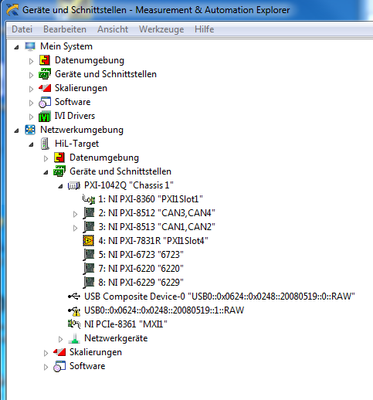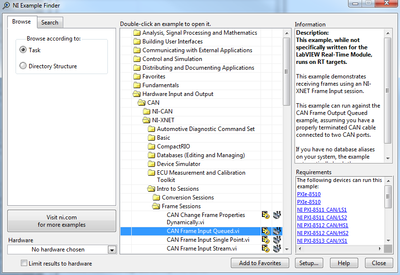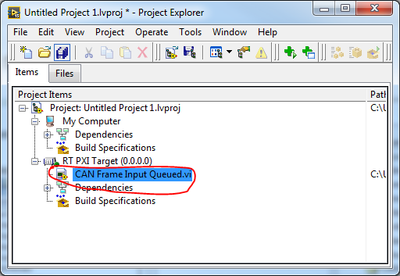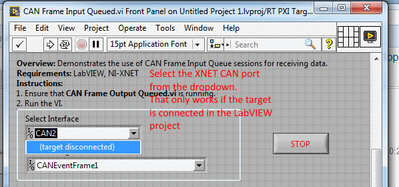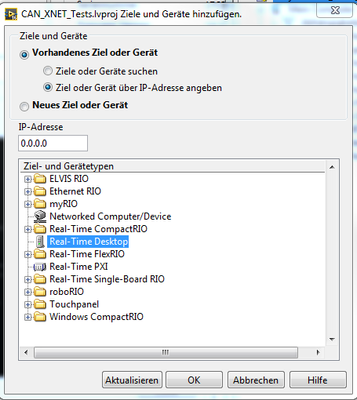- Subscribe to RSS Feed
- Mark Topic as New
- Mark Topic as Read
- Float this Topic for Current User
- Bookmark
- Subscribe
- Mute
- Printer Friendly Page
Add new device from networked computer
Solved!05-04-2017 03:20 AM
- Mark as New
- Bookmark
- Subscribe
- Mute
- Subscribe to RSS Feed
- Permalink
- Report to a Moderator
Hello everyone,
I have been using Veristand for the last couple of months with the following configuration:
All listed devices on my remote Computer (HiL-Target) work fine.
Now I would like to create some .vi with Labview so I could read/write signals on my PXI-851x.
My Problem is the following:
When I add my remote Computer to my Labview Project, Labview only finds the FPGA:
Any Idea why the PXI-851x don't appear in this list?
I have NI-DAQmx and NI-XNET Drivers installed (otherwise it wouldn't work with Veristand I guess).
Thank you for your help!
Solved! Go to Solution.
05-05-2017 01:32 AM
- Mark as New
- Bookmark
- Subscribe
- Mute
- Subscribe to RSS Feed
- Permalink
- Report to a Moderator
Hi!
can you try it that way?
Best regards,
Christoph
National Instruments
Certified LabVIEW Developer (CLD), Certified LabVIEW Embedded Systems Developer (CLED)
Don't forget Kudos for Good Answers, and Mark a solution if your problem is solved
05-05-2017 02:08 AM
- Mark as New
- Bookmark
- Subscribe
- Mute
- Subscribe to RSS Feed
- Permalink
- Report to a Moderator
Hi Christoph and thank you for your answer!
I had already found the document you linked and unfortunately I can't make it through step 3.
Step1: I see all my devices in MAX -> OK
Step2: I can add my target Computer in my Labview Project -> OK
Step3: Labview finds the FPGA on the target Computer (so I'm sure the IP-Address is alright) but no PXI-851x -> NOT OK
I'm using a 32bits Version of Labview on a 64bits Computer... not sure if this could have anything to do with my Problem.
I'm open to any suggestions!
05-05-2017 02:49 AM
- Mark as New
- Bookmark
- Subscribe
- Mute
- Subscribe to RSS Feed
- Permalink
- Report to a Moderator
Hi!
now I believe I understand the problem:
LabVIEW will not show the XNET hardware in your LabVIEW project, because there is no need for showing it (same applies to DAQmx HW). The only reason why the FPGA target shows there is because you can directly program the FPGA of the FPGA target.
Just use the DAQmx or XNET driver API VIs and access the DAQmx channels or the XNET ports (e.g. CAN1) in your code. You do not have to see the card in the LV project, thats expected behaviour.
Best regards,
Christoph
National Instruments
Certified LabVIEW Developer (CLD), Certified LabVIEW Embedded Systems Developer (CLED)
Don't forget Kudos for Good Answers, and Mark a solution if your problem is solved
05-05-2017 03:06 AM
- Mark as New
- Bookmark
- Subscribe
- Mute
- Subscribe to RSS Feed
- Permalink
- Report to a Moderator
05-08-2017
07:05 AM
- last edited on
12-18-2024
10:31 AM
by
![]() Content Cleaner
Content Cleaner
- Mark as New
- Bookmark
- Subscribe
- Mute
- Subscribe to RSS Feed
- Permalink
- Report to a Moderator
Hi!
This might be a silly question but how exactly do you "access [...] the XNET ports (e.g. CAN1) in your code"?
I stumbled upon this Introduction to the NI-XNET API:
http://www.ni.com/product-documentation/12375/en/
But here again I have Trouble finding my PXI-851x...
The article says "To get started, open a new LabVIEW project, right-click My Computer, and select New»NI-XNET Session. In the resulting dialog, the window on the left provides an introduction to the NI-XNET session in the LabVIEW project. The introduction links to help topics that describe how to create a session in the project, including a description of the session modes"
When I do as instructed, no Interface is found:
And when I try to right-click on my Target Computer (which is connected to the PXI-851x) in the Labview Project window, the Option New»NI-XNET Session isn't available.
Am I missing something obvious?
05-11-2017 02:06 AM
- Mark as New
- Bookmark
- Subscribe
- Mute
- Subscribe to RSS Feed
- Permalink
- Report to a Moderator
Hi,
I created a small step-by-step tutorial:
1. Go to the example finder and select a suitble example. If you are new to this probably start at the Frame Sessions or Signal Sessions:
2. Copy the selected example VI to your project
3. Add the example below your PXI real-time system:
4. Open the example and select your CAN port from the drop down. Your PXI system has to be connected (right-click the PXI target in the LabVIEW project and select "Connect" (the LED should turn from dark to bright green in the project)
Best regards,
Christoph
National Instruments
Certified LabVIEW Developer (CLD), Certified LabVIEW Embedded Systems Developer (CLED)
Don't forget Kudos for Good Answers, and Mark a solution if your problem is solved
05-15-2017 02:44 AM
- Mark as New
- Bookmark
- Subscribe
- Mute
- Subscribe to RSS Feed
- Permalink
- Report to a Moderator
Hello and thank you for your answer.
I am still stuck with my Problem.
I found the example you mentionned and was able to open it.
I still can't add a PXI RT System like you did in step 3.
In my case the PXI is behind a remote Computer (see the first screenshot of my first post).
But when I add the example VI below my remote target, it can't find any CAN channel in the drop-down list.
I would try to add an "RT PXI Target" like you did but this Option is not offered to me.
So maybe something is wrong with my XNET Driver? (Everything is fine under MAX and Veristand though)
I checked VISA and my Firewall Settings and everything seems fine there.
05-22-2017 07:05 AM
- Mark as New
- Bookmark
- Subscribe
- Mute
- Subscribe to RSS Feed
- Permalink
- Report to a Moderator
Hi,
after having struggled for while I found the solution to my Problem.
First I had to install Labview Real-Time Module on my host Computer.
Then I was able to add a "Real-Time Desktop" to my Labview Project:
After That I had to right click on the added RT-Desktop and select "Connect".
Only then was I able to find my CAN Interfaces under "New>>NI-XNET Session".
Hope it might help other People with the same Problem!