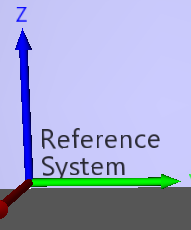- Subscribe to RSS Feed
- Mark Topic as New
- Mark Topic as Read
- Float this Topic for Current User
- Bookmark
- Subscribe
- Mute
- Printer Friendly Page
3D Image: How to increase the quality of drawn objects ?
04-27-2023 07:05 AM
- Mark as New
- Bookmark
- Subscribe
- Mute
- Subscribe to RSS Feed
- Permalink
- Report to a Moderator
Hi!
I'm working on a simulation visualisation tool that includes displaying vectors and other shapes, and the quality can be sometimes quite bad with broken straight lines.
I don't need a 4k definition (wouldn't be able to run it tbh) but at least something that doesn't look like it's running on windows XP would be nice 🙂
I know the 3D image tools (and documentation!) are pretty bad in labview (in my opinion) and I've been learning by using the examples. So far I haven't found my answer there.
Thanks in advance!
Vinny
04-27-2023 09:53 AM
- Mark as New
- Bookmark
- Subscribe
- Mute
- Subscribe to RSS Feed
- Permalink
- Report to a Moderator
We can't really tell how you are creating these "vectors". Are they a combination of cylinders and cones or something else?
Can you attach your VI?
04-27-2023 11:12 AM
- Mark as New
- Bookmark
- Subscribe
- Mute
- Subscribe to RSS Feed
- Permalink
- Report to a Moderator
Here a picture of one of my very old examples where I use cylinders and spheres to draw an alpha carbon trace of a protein. Looks OK to me.
04-28-2023 02:44 AM
- Mark as New
- Bookmark
- Subscribe
- Mute
- Subscribe to RSS Feed
- Permalink
- Report to a Moderator
It does look nice 🙂
And yep, I'm basically just creating a sphere, cylinder and cone. I'm sharing it here. I also re-use it to to create coordinate systems using 3 labels for the axes and one fix for the system's name which I can choose to show or hide later (thus using different references)
It's not the best coding ever, but imho it is better than the original coordinate system vi.
To come back on my issue, I'm not sure my problem is the creation of the "vector" itself... Because any objects have a rather poor resolution, (text as well).
At first I thought it was my scaling that was too small, but apparently not.
I'm thinking maybe it's my background as I'm creating a coloured "Infinite sphere" (25 radius) to avoid the very dark background.
04-28-2023 04:39 AM
- Mark as New
- Bookmark
- Subscribe
- Mute
- Subscribe to RSS Feed
- Permalink
- Report to a Moderator
So I've actually tried with removing my "background". I thought about it based on your picture where, when you objects are in front of each others, this is when you have this effect of "pixellisation"
Here for instance you can see it with the end part of your cylinder in front of one of the spheres.
I've removed my massive "infinite background sphere" and it seems ok. Or at least the pixelization can't be seen.
This is actually easily shown with part of my vector in front of an object and part not.
04-28-2023 03:28 PM
- Mark as New
- Bookmark
- Subscribe
- Mute
- Subscribe to RSS Feed
- Permalink
- Report to a Moderator
I believe what you want to do is enable "anti-aliasing".
You can refer to this old thread:
https://forums.ni.com/t5/LabVIEW/3d-picture-anti-alias/td-p/1243938
Near the end there is one person who says they got it to work but only via changing settings on their graphics card setup.
04-28-2023 03:43 PM
- Mark as New
- Bookmark
- Subscribe
- Mute
- Subscribe to RSS Feed
- Permalink
- Report to a Moderator
The problem is that antialiasing seems to blend with black, instead of the actual color behind it, so the result might vary.
05-02-2023 02:48 AM
- Mark as New
- Bookmark
- Subscribe
- Mute
- Subscribe to RSS Feed
- Permalink
- Report to a Moderator
@Kyle97330 wrote:
I believe what you want to do is enable "anti-aliasing".
You can refer to this old thread:
https://forums.ni.com/t5/LabVIEW/3d-picture-anti-alias/td-p/1243938
Near the end there is one person who says they got it to work but only via changing settings on their graphics card setup.
I tried enable anti-aliasing in the past but was unsuccessful, I will check this thread thanks.