Turn on suggestions
Auto-suggest helps you quickly narrow down your search results by suggesting possible matches as you type.
Showing results for
Document Options
- Document History
- Subscribe to RSS Feed
- Mark as New
- Mark as Read
- Bookmark
- Subscribe
- Printer Friendly Page
- Report to a Moderator
Document options
- Subscribe to RSS Feed
- Mark as New
- Mark as Read
- Bookmark
- Subscribe
- Printer Friendly Page
- Report to a Moderator
Template For Uploading Plug-In.llb
- CREATE A NEW DOCUMENT AND COPY THE TEXT HERE. USE THE NAMING CONVENTION SHOWN FOR THE DOCUMENT.
- ADJUST TITLE TO MATCH TITLE OF YOUR .LLB.
- REPLACE THE ALL-CAPS TEXT IN THE TEMPLATE BELOW WITH YOUR CONTENT.
- REPLACE THE IMAGES IN THE TEMPLATE WITH YOUR IMAGES.
- MAKE SURE YOUR VIs ARE ALL SAVED WITH "SOURCE ONLY" ENABLED.
- To do this... open the VI Properties dialog, go to the "General" page, and enable "Separate compiled code from source file". Do this for all VIs in your .llb file. This will make the same file usable with multiple versions of LabVIEW simultaneously. Without this, users who run multiple versions of LV will have to recompile every time they launch a different version of LV from the one you used to save your VIs.
- UPLOAD YOUR .LLB.
- MARK THE APPROPRIATE CATEGORY (EDIT or RUN).
- (optional) LIMIT THE EDITABILITY OF YOUR PLUG-IN.
- DELETE THIS BULLET-POINT LIST.
Author: YOUR NAME HERE (YOUR COMPANY HERE IF DESIRED)
YOUR DESCRIPTION OF PLUG-IN HERE.
Before:
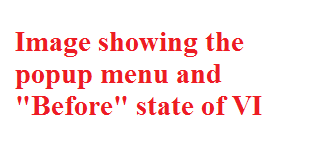
After:
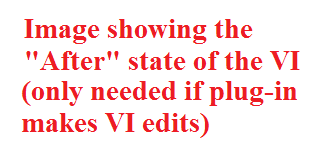
Attachment is saved in LabVIEW 2015. For install instructions, go here.
Comments
Options
- Mark as Read
- Mark as New
- Bookmark
- Permalink
- Report to a Moderator
08-14-2025
12:39 PM
What should I do if I submit a plugin but never hear back?
Options
- Mark as Read
- Mark as New
- Bookmark
- Permalink
- Report to a Moderator
08-14-2025
01:28 PM
Send me a PM with the link to the plugin you created and I'll take a look.
