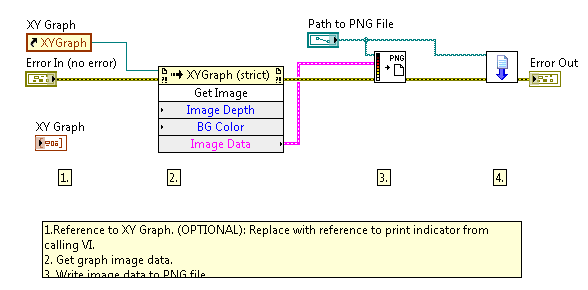Programmatically Print Front Panel Object Using LabVIEW
- Subscribe to RSS Feed
- Mark as New
- Mark as Read
- Bookmark
- Subscribe
- Printer Friendly Page
- Report to a Moderator
Products and Environment
This section reflects the products and operating system used to create the example.To download NI software, including the products shown below, visit ni.com/downloads.
- LabVIEW
Software
Code and Documents
Attachment
Overview
This VI programmatically saves a front panel object to a PNG file and then prints it to your default printer.
Description
This VI use Write PNG File.VI to create image data file(.png). When Write PNG File.VI is called, this VI saves a front panel object to a PNG file. Print Image from Microsoft Paint 2012.vi print the PNG file, you created, to your default printer.
Requirements
- LabVIEW 2012 (or compatible)
Steps to Implement or Execute Code
- Download the .zip file
- Make sure that the "Print Image from Microsoft Paint 2012.vi" is in the .zip file as well.
- Create a name for the image file by typing it at the end of the file path as shown below:
C:\Folder\Sub Folder\Image Name.png
Please ensure that the image name is followed by: .png - Enter the path of the PNG file you just created
- Run "Print Front Panel Object 2012 NIVerified.vi"
- Select a file location to save the image of the front panel object as a PNG
Additional Information or References
VI Block Diagram
**This document has been updated to meet the current required format for the NI Code Exchange.**
Example code from the Example Code Exchange in the NI Community is licensed with the MIT license.