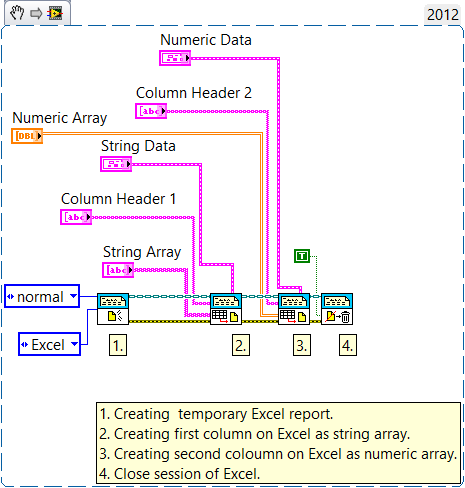Write to Excel File with Report Generation Toolkit Using LabVIEW
- Subscribe to RSS Feed
- Mark as New
- Mark as Read
- Bookmark
- Subscribe
- Printer Friendly Page
- Report to a Moderator
Products and Environment
This section reflects the products and operating system used to create the example.To download NI software, including the products shown below, visit ni.com/downloads.
- LabVIEW Report Generation Toolkit
- LabVIEW
Software
Code and Documents
Attachment
Overview
This VI demonstrates how to write an array of strings to one column and an array of numbers to another column within Microsoft Excel.
Description
Reports are an essential part of a professional application. They must contain all the information that the user wants. In addition, reports must look professional and be carefully formatted. Microsoft Word (hereafter known as Word) and Microsoft Excel (hereafter known as Excel) are powerful report writers. Most users already know how to work with these tools. The applications’ complete ActiveX interface combined with LabVIEW ActiveX client capabilities make them appropriate options for adding report generation functionalities to LabVIEW applications.Thanks to this example you can do fast start about generating Excel report file using LabVIEW.
Requirements
Software:
- LabVIEW 2012 (or compatible)
- Report Generation Toolkit
Steps to Implement or Execute Code
1. Configure your Excel sheet on the front panel.
2. Run VI.
3. Save your temporary Excel file.
Additional Information or Resources
**This document has been updated to meet the current required format for the NI Code Exchange.**
Applications Engineer
Example code from the Example Code Exchange in the NI Community is licensed with the MIT license.