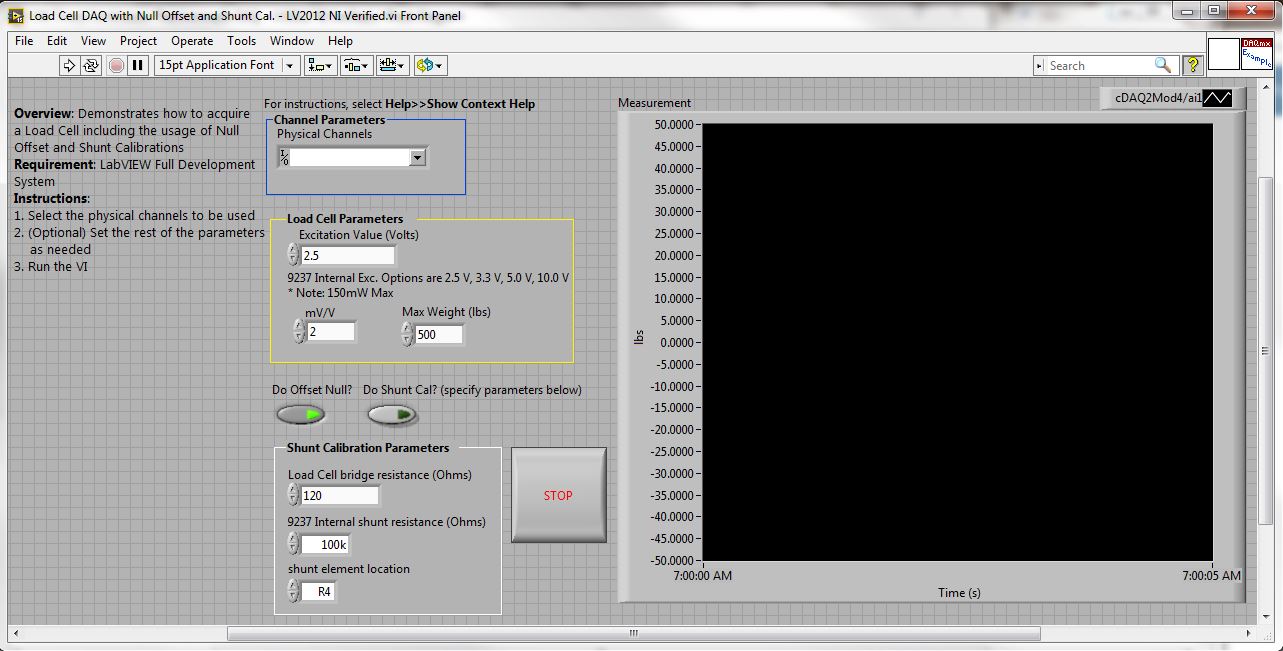Turn on suggestions
Auto-suggest helps you quickly narrow down your search results by suggesting possible matches as you type.
Showing results for
Load Cell Data Acquisition with Null Offset and Shunt Calibration
by:
 John_P1
John_P1
 Example_Scrubber_Suryo
06-13-2017
02:52 AM
Example_Scrubber_Suryo
06-13-2017
02:52 AM
09-08-2008
02:27 PM
Last Edited by:
Document options
- Subscribe to RSS Feed
- Mark as New
- Mark as Read
- Bookmark
- Subscribe
- Printer Friendly Page
- Report to a Moderator
Products and Environment
This section reflects the products and operating system used to create the example.To download NI software, including the products shown below, visit ni.com/downloads.
- Data Acquisition (DAQ)
Hardware
- LabVIEW
Software
- NI DAQmx
Driver
Code and Documents
Attachment
Overview
This example shows how to acquire load cell data, along with performing null offset and shunt calibration if desired.
Description:
This VI, combined with the NI 9237, is designed to be an out of the box solution to acquire load cell data. Minimal inputs are required (Physical Channels, Excitation Value, mV/V, and Max Weight) for operation, while functionality for Offset Nulling and Shunt Calibration can be enabled or disabled as desired. Enabling Offset Nulling will account for any offset before starting acquisition, essentially making your initial value zero. (Please have the load cell at an idle (resting) state before starting the VI). Enabling Shunt Calibration will connect the internal 100k resistor of the NI 9237 to the load cell, therefore obtaining an even more accurate reading. (Note: When Shunt Calibration is enabled, please fill in the values for 'Shunt Calibration Parameters' appropriately).
Note: It is assumed that the load cell type is full-bridge completion.
Note: Although the 9237 can use external excitation for the load cell, this example uses internal excitation. Excitation options for the NI 9237 are 2.5V, 3.3V, 5V, and 10V. Max excitation power is 150mW.
Note: This was designed for the NI 9237, using NI-DAQmx 8.7.1. NI-DAQmx 8.7.1 or above is required, as the example program attached uses VI's which are not present before 8.7.1.
**The accompanying code represents a very specific use case for NI products. For more general examples, please refer to ni.com/examples, the LabVIEW Example Finder, or the NI driver help files that come with every NI driver.
Steps to implement or execute code
To implement this example:
This example shows how to acquire load cell data, along with performing null offset and shunt calibration if desired.
Description:
This VI, combined with the NI 9237, is designed to be an out of the box solution to acquire load cell data. Minimal inputs are required (Physical Channels, Excitation Value, mV/V, and Max Weight) for operation, while functionality for Offset Nulling and Shunt Calibration can be enabled or disabled as desired. Enabling Offset Nulling will account for any offset before starting acquisition, essentially making your initial value zero. (Please have the load cell at an idle (resting) state before starting the VI). Enabling Shunt Calibration will connect the internal 100k resistor of the NI 9237 to the load cell, therefore obtaining an even more accurate reading. (Note: When Shunt Calibration is enabled, please fill in the values for 'Shunt Calibration Parameters' appropriately).
Note: It is assumed that the load cell type is full-bridge completion.
Note: Although the 9237 can use external excitation for the load cell, this example uses internal excitation. Excitation options for the NI 9237 are 2.5V, 3.3V, 5V, and 10V. Max excitation power is 150mW.
Note: This was designed for the NI 9237, using NI-DAQmx 8.7.1. NI-DAQmx 8.7.1 or above is required, as the example program attached uses VI's which are not present before 8.7.1.
**The accompanying code represents a very specific use case for NI products. For more general examples, please refer to ni.com/examples, the LabVIEW Example Finder, or the NI driver help files that come with every NI driver.
Steps to implement or execute code
To implement this example:
- Define the Physical channels to be used
- (optional) Set the rest of the parameters as needed
- Run the VI
- (Optional) Turn on the Highlight Execution to see the flow of the VI
To execute this example:
- Install the required software.
- Connect the DAQ hardware that supports Analog Input features
- Confirm the connection with the MAX with TestPanel
- Open the VI and refer the Implement Steps
Requirements
Software
LabVIEW 2012 or compatible
NI-DAQmx 16.0 or compatible
Hardware
cDAQ with C series Analog Input Module
**This document has been updated to meet the current required format for the NI Code Exchange.**
John Passiak
Example code from the Example Code Exchange in the NI Community is licensed with the MIT license.