- Subscribe to RSS Feed
- Mark Topic as New
- Mark Topic as Read
- Float this Topic for Current User
- Bookmark
- Subscribe
- Mute
- Printer Friendly Page
Archived: Installation and Getting Started with DCAF
08-17-2016 11:13 AM
- Mark as New
- Bookmark
- Subscribe
- Mute
- Subscribe to RSS Feed
- Permalink
- Report to a Moderator
Also make sure you have the right paths on the editor: to get here you need to go to Tools>> Edit Pluggin Search Paths
In here you shoudl at least have 2
<LabVIEW 2015>\vi.lib\NI\DCAF
and
<LabVIEW 2015>\examples\DCAF Examples
Principal Systems Engineer // CLA // CLED
08-17-2016 01:10 PM
- Mark as New
- Bookmark
- Subscribe
- Mute
- Subscribe to RSS Feed
- Permalink
- Report to a Moderator
I followed the deinstall/reinstall steps recommended by Burt_S and still have the same results when I try to load the project. Also, I am still unable to launch the DCAF Standard Configuration Editor - it error's out. I will PM Burt_S
08-22-2016 12:06 PM
- Mark as New
- Bookmark
- Subscribe
- Mute
- Subscribe to RSS Feed
- Permalink
- Report to a Moderator
Problem is solved. It was not a DCAF issue. Looks like the root cause was an addressing issue(s) caused when I moved all LabVIEW software from the 😧 to the C: partition on my development computer after a hard drive upgrade.
Many thanks to Burt for the help in tracking this one down!
09-02-2016 01:31 AM
- Mark as New
- Bookmark
- Subscribe
- Mute
- Subscribe to RSS Feed
- Permalink
- Report to a Moderator
Hi,
I'm trying to evaluate DCAF for a customer,but the installation seems to fail on a fresh LV2015 install.
Installing DCAF core went OK, so does opening the example.
But when I launch the DCAF editor and try to open the example configurations I get the follwing error for the simulation config
Loading the FullSystem config gives me another error
I also cannot specify Linux x64 as TargetType in a new configuration, but I'm guessing this is due to the same iisue I see with the example files (something missing in the installation?)
I'm probably missing something big, but any help is greatly appreciated.
/J
09-02-2016 12:59 PM
- Mark as New
- Bookmark
- Subscribe
- Mute
- Subscribe to RSS Feed
- Permalink
- Report to a Moderator
Hi Mellroth,
When you open the DCAF Configuration Editor, make sure to include the appropriate search paths for the example folder. This allows the editor to load the classes it will need. Do this by going to Tools>>Edit Plugin Search Paths. Then click "Add" and navigate to the Example directory which may look like this:
C:\Program Files (x86)\National Instruments\LabVIEW 2016\examples\DCAF Examples\RT Temperature Controller
National Instruments
10-18-2016 10:02 PM
- Mark as New
- Bookmark
- Subscribe
- Mute
- Subscribe to RSS Feed
- Permalink
- Report to a Moderator
I'm also having problems installing the DCAF modules on my laptop.
I reimaged my computer and installed just Labview and then DCAF core module from VIPM. At this point the RT Temperature Example opens fine.
Then I ran the NI CRIO 16 installer.
After that, when I try to open the RT Temperature example, I get a bunch of errors saying that certain VIs cannot be found.
It appears that labview is now expecting the DCAF VIs to live in "C:\Program Files (x86)\National Instruments\LabVIEW 2015\Targets\vi.lib" instead of "C:\Program Files (x86)\National Instruments\LabVIEW 2015\vi.lib"
Did I mess up the sequencing of installers? What's the best way to correct this?
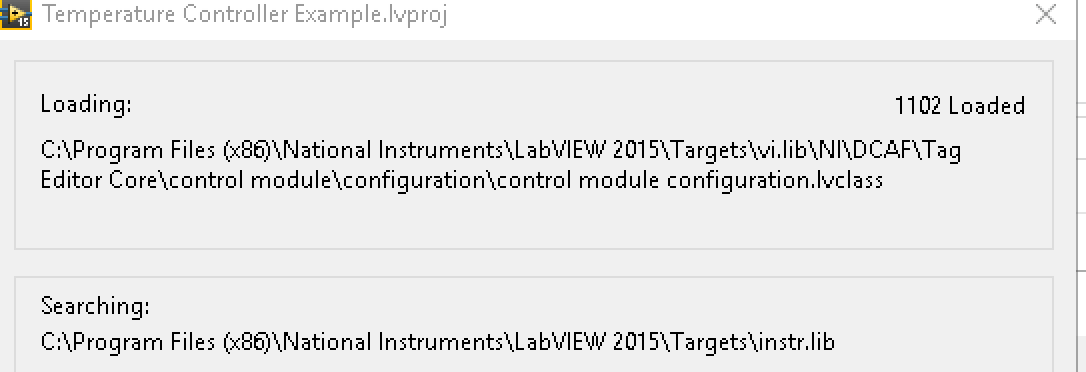
10-19-2016 12:05 PM
- Mark as New
- Bookmark
- Subscribe
- Mute
- Subscribe to RSS Feed
- Permalink
- Report to a Moderator
I managed to sort out my issues.
It turns out that somehow the CEF framework and tag bus framework files didn't actually exist on disk, even though they showed installed in VIPM.
I had to uninstall them and then reinstall to get things working. I'm not sure if the errors occurred during my initial install of DCAF or if the CRIO installer deleted the files somehow?
10-19-2016 12:37 PM
- Mark as New
- Bookmark
- Subscribe
- Mute
- Subscribe to RSS Feed
- Permalink
- Report to a Moderator
Hmm...I can't think of any reason why RIO would tamper with the DCAF files in vi.lib. VIPM is also really good about grabbing dependencies automatically. Unfortunately I don't have many theories as to what could have happened here. I'd understand if you don't want to continue investigating now that you've been able to move past this, but if you do happen to have any additional steps for reproduction we could use them to do more investigation. Without them I'm not sure what our next steps would be.
10-19-2016 01:29 PM
- Mark as New
- Bookmark
- Subscribe
- Mute
- Subscribe to RSS Feed
- Permalink
- Report to a Moderator
I was able to reproduce it twice with the following steps from a clean windows install:
- Install Labview 2015 SP1 (32 bit)
- Install Labview 2015 F5 Patch
- Install DCAF Core via VIPM
- Install CRIO 16
At this point, the example was broken for me both times.
10-19-2016 06:03 PM
- Mark as New
- Bookmark
- Subscribe
- Mute
- Subscribe to RSS Feed
- Permalink
- Report to a Moderator
Thanks! A few more questions and then we should be able to look into this more easily.
After installing DCAF in step 3, did you confirm that the example works as expected? In other words, is step 4 the only step between a working and a broken example?
Does the process of installing LabVIEW in step 1 include LabVIEW Real-Time?
One issue may be that the shipping example expects RT to be installed even though the framework only requires Windows. If you still have a system setup that is broken, and that doesn't have LabVIEW RT installed, could you try creating a new project from the simple execution template to see if that also has linking issues? The code there is very similar to the shipping example.
Sorry if these questions are any extra trouble. Issues like this can be a pain to track down so its nice to have plenty of good information before getting started.
