Turn on suggestions
Auto-suggest helps you quickly narrow down your search results by suggesting possible matches as you type.
Showing results for
Document Options
- Document History
- Subscribe to RSS Feed
- Mark as New
- Mark as Read
- Bookmark
- Subscribe
- Printer Friendly Page
- Report to a Moderator
Document options
- Subscribe to RSS Feed
- Mark as New
- Mark as Read
- Bookmark
- Subscribe
- Printer Friendly Page
- Report to a Moderator
This document informs you how to define an NI-DAQmx scale using the Biosignal Calibrator.
Biosignal Calibrator
When using an NI DAQ device with a sensor to acquire biosignals, you must first define an NI-DAQmx scale for the sensor that you use. The Biosignal Calibrator enables you to create new NI-DAQmx scales for each sensor. You can define different calibration parameters by choosing different calibration methods and adding data points to user-created scales. The Biosignal Calibrator supports three calibration methods: Linear, Polynomial and Table Mapping.

Create a NI-DAQmx Scale
- Open the Biomedical Workbench and navigate to the second page. Click the Biosignal Calibrator icon to open this application.
- Click Add Scale. The Input Scale Name dialog box appears.
- Enter a scale name and click OK to close this dialog box to add a new scale with the default calibration function of “y=x”to the listbox.
Configure a DAQ Channel

- Click DAQ Settings to open the DAQ Settings dialog box.
- Select a device from the Device name pull-down menu.
- In the Channel Information section, select a channel from the Physical channel pull-down menu. Specify the name and input range of the channel.
- Click Add as New Channel to add these settings to a channel.
- Click OK to confirm the settings and close the dialog box.
- After configuring the DAQ channel, the Add/Remove point pull-down menu will change to From DAQ.
Edit a Scale by Adding Data Points
- Select a calibration method from the Calibration method pull-down menu.
- Specify the scale unit in the Scale unit field.
- Click + in the Add/Remove point section to open the Add Point dialog box.
- This dialog box displays a control that shows the pre-scaled value acquired from DAQ.
- Click the pause button when the control shows the acquired value you want.
- Enter the scaled value in the Scaled value field.
- Click OK to add a point to the graph. The formula on the bottom of the graph updates according to the points you add.
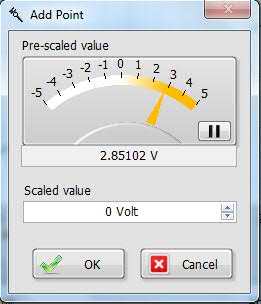
Save a Scale
Click Save to save the scale.
Labels:
