- Document History
- Subscribe to RSS Feed
- Mark as New
- Mark as Read
- Bookmark
- Subscribe
- Printer Friendly Page
- Report to a Moderator
- Subscribe to RSS Feed
- Mark as New
- Mark as Read
- Bookmark
- Subscribe
- Printer Friendly Page
- Report to a Moderator
![]()
This document is to teach you how to add a third party sensor scaling for LabVIEW.
Introduction
For most of the biosignal acquistion, you need to connect a sensor which converts physical signals to electrical signals in order to be detected by DAQ hardware. For example, you need to have a pressure sensor to acquire pressure signal in the cuff to measure blood pressure. Using NI DAQ hardware with Biomedical Toolkit and NI DAQ software, it would be very easy to get physical unit from a daq process using "Sensor scaling".
Sensor scaling specifies a conversion between a scaled value and a phenomenon a device measures or generates. Biomedical Toolkit will install some of the Vernier sensor scalings (sensors in the Vernier Sensor Kit with ELIVS purchase option) for you. And you can also choose one of the following ways to create a new sensor scaling. But you must install NI-DAQmx and have a NI DAQ device before using Biosignal Logger or Biosignal DAQ Express VI to create a new sensor scaling.
Way 1: Use Biosignal Logger application in the Biomedical Workbench
- Open Biosignal Logger application.

- Click Logger Settings on the Biosignal Logger.
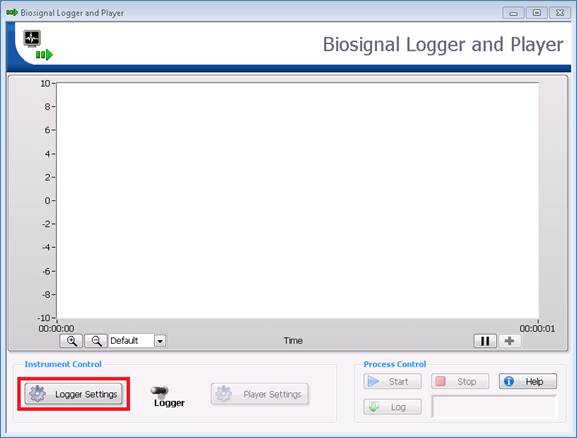
- On the following dialog, click Sensor scaling. In the Sensor scaling pull-down menu, choose Browse.

- On the following dialog, click Create New… and Max Scale.

- Select a converted type from Linear, Map Ranged, Polynomial and Table. For input operation, sensor scaling is used to convert the real world units into your scaled units. For output operation, sensor scaling is used to convert your scaled units to real world units. Let’s take a blood pressure sensor for an example, we use NI ELVIS II to acquire voltage signals from a blood pressure sensor and use the following equation to convert the voltage x (unit “V”) acquired from the sensor to the blood pressure y (unit “mmHg”):

So, we choose Linear converted type. Then click Next button and enter a meaningful name like Blood pressure - mmHg. After that, click Finish button.

- Set Slope to 50 and Y-Intercept to 0 in the Scaling Parameters section. Then select Volts from Pre-Scaled pull-down menu and enter mmHg to Scaled in the Units section. Click OK button.

- You will find that the new sensor scaling just created is listed at the top of MAX Scales.
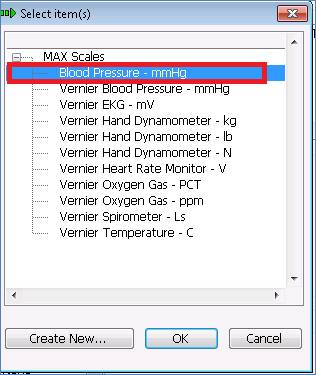
Way 2: Use Biosignal DAQ Express VI on the palette of Biomedical Toolkit
- Drag Biosignal DAQ Express VI to the block diagram.

- A dialog called Configure Biosignal DAQ will pop-up and you will find this dialog is similar to the Biosignal Logger dialog described in the Way 1. You can follow the same steps.

Way 3: Use Measurement & Automation Explorer
- Click start->All Programs->National Instruments->Measurement & Automation. Right-click the Scales on the left menu and choose Create New…

- Create New NI-DAQmx Scale dialog will pop up and you can follow the steps described in the Way 1.
