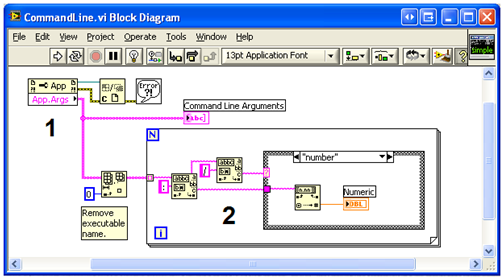- Document History
- Subscribe to RSS Feed
- Mark as New
- Mark as Read
- Bookmark
- Subscribe
- Printer Friendly Page
- Report to a Moderator
- Subscribe to RSS Feed
- Mark as New
- Mark as Read
- Bookmark
- Subscribe
- Printer Friendly Page
- Report to a Moderator
Inter-Application Communication: Command Line
» Inter-Application Communication » Command Line
Description
In most languages, applications can be written to accept command line arguments when they are launched. These arguments are simply parameters passed to the application.
LabVIEW can communicate with a 3rd party application by launching it through the command line and passing in data as command line arguments. The application can then perform specific tasks based on these arguments. The application can then return data by writing out to the standard output or standard error streams, and LabVIEW can read the data in these streams.
The System Exec VI allows developers to access the command line from LabVIEW and launch 3rd party applications. The System Exec VI also returns the output of the standard output and standard error streams.
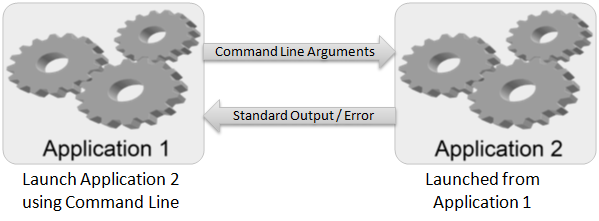
Likewise, LabVIEW VIs and executables can be launched from the command line and can be passed command line arguments. These arguments can be accessed in LabVIEW through the use of a Property Node. Since the arguments are passed in as strings, parsing might be necessary to use the arguments appropriately.
The main drawback of using the Command Line as a method for Inter-Application communication is that all the data is passed at the time the application is launched and no more data can be sent.
Example Use-Case
The CommandLine.vi LabVIEW example that ships with LabVIEW (<LabVIEW>\examples\viserver\cmdline.llb\CommandLine.vi) demonstrates one useful way of using the command line.
This example is called by entering a string similar to the following in the command line:
"<LabVIEW>\labview.exe" "<LabVIEW>\examples\viserver\cmdline.llb\CommandLine.vi" -- /number:5 /boolean:0 /string:”National Instruments”
This call opens LabVIEW, then calls the CommandLine VI with multiple arguments inserted after the -- characters. The arguments being passed in are the number 5, the Boolean value 0, and the string "National Instruments". Note that each argument is separated by a space.
|
|
|
CommandLine.vi |
Referring to the figure above:
- The command line arguments are extracted and parsed into separate strings.
- The strings are searched for relevant data, and that data is then extracted.
Code Example
Developer Zone Example Program: Command Line Options in LabVIEW Executables
The following examples can be found from the NI Example Finder in LabVIEW, by navigating to Help»Find Examples...
- CommandLine.vi
(Example Finder » Programmatically Controlling VIs » Dynamically Loading and Calling VIs)
Additional Resources
KnowledgeBase 1CNFGHFI: Using Command Line Arguments With A LabVIEW Executable
Calling Scripting Languages and Executables from LabVIEW
NI TestStand Product Manager