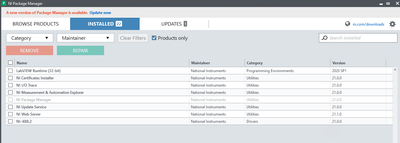- Subscribe to RSS Feed
- Mark Topic as New
- Mark Topic as Read
- Float this Topic for Current User
- Bookmark
- Subscribe
- Mute
- Printer Friendly Page
Install single GPIB driver only (ni-488.2)
10-22-2021 04:08 AM
- Mark as New
- Bookmark
- Subscribe
- Mute
- Subscribe to RSS Feed
- Permalink
- Report to a Moderator
Dear Community,
I have been wasting hours trying to get an automated install of only the driver files/package working. I have been using the 21.0 offline iso from here (https://www.ni.com/de-at/support/downloads/drivers/download.ni-488-2.html#409630).
I tried tampering with the suite.dat file. /generatespecfile doesn't exist anymore apparently. --force-essentials, install ni-488.2. Nothing worked. 😕
Either the installer did not even show up, no error message, but still exit code 0. Also "unable to locate package ni-488.2 with a compatible version and architecture".
I tried calling the root Install.exe as well as bin/Install.exe with all possible arguments.
Please help me. I'd just need a command to install the GPIB drivers only. Thank you!
10-22-2021 10:10 AM - edited 10-22-2021 10:16 AM
- Mark as New
- Bookmark
- Subscribe
- Mute
- Subscribe to RSS Feed
- Permalink
- Report to a Moderator
Sorry that you had difficulty with the install! Yes, the installer technology has changed over the past few years to be Package Manger-based (NIPM), and the command-line options are different as well.
To automate the install of the offline installer:
- Download the ISO, and extract its contents to a folder.
- Follow the instructions in the table here under "Offline", using the install.exe at the root of the .iso.
That will install NIPM itself if necessary, and will take all of the defaults in the installer, including recommended packages. As a suggestion - you could use the "--passive" flag the first time to see what it's doing, then use the "--quiet" flag for production if you wanted a fully silent install.
Please post back if you're still having issues!
10-23-2021 06:10 AM
- Mark as New
- Bookmark
- Subscribe
- Mute
- Subscribe to RSS Feed
- Permalink
- Report to a Moderator
Thanks for the fast reply!
I guess I expressed myself not clear enough. The installation described in your steps already worked, but is not what we require.
Running the installer like that gives us:
As well as a ton of unnecessary services.
All we want is the driver for our GPIB adapter.
Thanks for trying to help. 🙂
10-25-2021 05:53 PM - edited 10-25-2021 06:01 PM
- Mark as New
- Bookmark
- Subscribe
- Mute
- Subscribe to RSS Feed
- Permalink
- Report to a Moderator
OK - some of those are recommended (optional) packages, but there currently isn't a command-line flag to the GUI installer to not install recommendations.
Here's a suggested workaround:
- Extract the GPIB ISO somewhere, like c:\temp.
- Download and install NI Package Manager (NIPM) itself using the command-line flags listed above. This will also install the NIPM CLI, which gives more control over what's installed.
- Open an admin command-prompt.
- Use the NIPM CLI to connect the GPIB feed and refresh NIPM's available packages. The command would be something like:
- "C:\Program Files\National Instruments\NI Package Manager\nipkg.exe" feed-add "c:\temp\feeds\ni-488.2\Packages" --system
- "C:\Program Files\National Instruments\NI Package Manager\nipkg.exe" update
- Use the NIPM CLI to install the GPIB runtime package, which would be something like:
- "C:\Program Files\National Instruments\NI Package Manager\nipkg.exe" install ni-488.2-runtime
On step 5, that is just the driver runtime, with no LabVIEW or other ADE support. For that, you could instead install the "ni-488.2" package.
The CLI has decent built-in help, so you can do nipkg.exe help install to learn more about that command, for example to pass the "--yes and "--accept-eulas" flags to do the install unattended.
10-28-2021 09:12 AM
- Mark as New
- Bookmark
- Subscribe
- Mute
- Subscribe to RSS Feed
- Permalink
- Report to a Moderator
Thanks that finally worked!
Sadly this is super cumbersome to set up automated (e.g. via Ansible).
Is it possible to do that via the online installer in a more elegant way?
Needing only one iso/installer would help already.
Thanks once again. 🙂