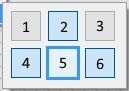- Document History
- Subscribe to RSS Feed
- Mark as New
- Mark as Read
- Bookmark
- Subscribe
- Printer Friendly Page
- Report to a Moderator
- Subscribe to RSS Feed
- Mark as New
- Mark as Read
- Bookmark
- Subscribe
- Printer Friendly Page
- Report to a Moderator
If you want to customize a system control including the highlight effect when hovering it with the mouse, you'll find yourself with six pictures: 2 states, 2 highlights and 2 transitions; but no guide on which is what:
The highlighted "off" is obvious, but I always got confused with the rest.
So, the pictures order in the "Picture Item" palette is:

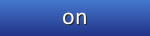
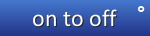
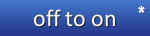

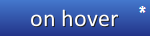
To see the two transition pictures*° of the control, the mechanical action must be either "switched when released" or "latch when released", otherwise you won't see them.
If you don't want to customize these transitions pictures, just use the same highlighted pictures as follows:
on to off * = on highlighted *
off to on ° = off highlighted °
I've attached a custom control you can use as a graphic guide.
- Mark as Read
- Mark as New
- Bookmark
- Permalink
- Report to a Moderator
Customising system boolean controls has been covered here, however it's great to see the six button images classified neatly like this. Thanks for putting this together!
- Mark as Read
- Mark as New
- Bookmark
- Permalink
- Report to a Moderator
A very old thread, I know. Just stumbled upon it, while searching for the same thing. I played around a bit and for everyone still looking for the answer, this seems to be the correct relation:
1. Off
2. On
3. On to Off
4. Off to On
5. Off hover
6. On hover
Maybe this saves some folks some time.
Bye!