-
NI Community
- Welcome & Announcements
-
Discussion Forums
- Most Active Software Boards
- Most Active Hardware Boards
-
Additional NI Product Boards
- Academic Hardware Products (myDAQ, myRIO)
- Automotive and Embedded Networks
- DAQExpress
- DASYLab
- Digital Multimeters (DMMs) and Precision DC Sources
- Driver Development Kit (DDK)
- Dynamic Signal Acquisition
- FOUNDATION Fieldbus
- High-Speed Digitizers
- Industrial Communications
- IF-RIO
- LabVIEW Communications System Design Suite
- LabVIEW Electrical Power Toolkit
- LabVIEW Embedded
- LabVIEW for LEGO MINDSTORMS and LabVIEW for Education
- LabVIEW MathScript RT Module
- LabVIEW Web UI Builder and Data Dashboard
- MATRIXx
- Hobbyist Toolkit
- Measure
- NI Package Manager (NIPM)
- Phase Matrix Products
- RF Measurement Devices
- SignalExpress
- Signal Generators
- Switch Hardware and Software
- USRP Software Radio
- NI ELVIS
- VeriStand
- NI VideoMASTER and NI AudioMASTER
- VirtualBench
- Volume License Manager and Automated Software Installation
- VXI and VME
- Wireless Sensor Networks
- PAtools
- Special Interest Boards
- Community Documents
- Example Programs
-
User Groups
-
Local User Groups (LUGs)
- Denver - ALARM
- Bay Area LabVIEW User Group
- British Columbia LabVIEW User Group Community
- Chicago LabVIEW User Group
- Egypt NI Chapter
- GUNS
- Houston Area LabVIEW Community
- LabVIEW - University of Applied Sciences Esslingen
- [IDLE] LabVIEW User Group Stuttgart
- LUGG - LabVIEW User Group at Goddard
- LUGNuts: LabVIEW User Group for Connecticut
- Madison LabVIEW User Group Community
- Mass Compilers
- Melbourne LabVIEW User Group
- Midlands LabVIEW User Group
- Milwaukee LabVIEW Community
- Minneapolis LabVIEW User Group
- CSLUG - Central South LabVIEW User Group (UK)
- Nebraska LabVIEW User Community
- New Zealand LabVIEW Users Group
- NI UK and Ireland LabVIEW User Group
- NOCLUG
- Orange County LabVIEW Community
- Ottawa and Montréal LabVIEW User Community
- Washington Community Group
- Phoenix LabVIEW User Group (PLUG)
- Politechnika Warszawska
- PolŚl
- Rutherford Appleton Laboratory
- Sacramento Area LabVIEW User Group
- San Diego LabVIEW Users
- Sheffield LabVIEW User Group
- South East Michigan LabVIEW User Group
- Stockholm LabVIEW User Group (STHLUG)
- Southern Ontario LabVIEW User Group Community
- SoWLUG (UK)
- Space Coast Area LabVIEW User Group
- Sydney User Group
- Top of Utah LabVIEW User Group
- Utahns Using TestStand (UUT)
- UVLabVIEW
- Western NY LabVIEW User Group
- Western PA LabVIEW Users
- Orlando LabVIEW User Group
- Aberdeen LabVIEW User Group (Maryland)
- Gainesville LabVIEW User Group
- LabVIEW Team Indonesia
- Ireland LabVIEW User Group Community
- Louisville KY LabView User Group
- NWUKLUG
- LVUG Hamburg
- LabVIEW User Group Munich
- LUGE - Rhône-Alpes et plus loin
- London LabVIEW User Group
- VeriStand: Romania Team
- DutLUG - Dutch LabVIEW Usergroup
- WaFL - Salt Lake City Utah USA
- Highland Rim LabVIEW User Group
- NOBLUG - North Of Britain LabVIEW User Group
- North Oakland County LabVIEW User Group
- Oregon LabVIEW User Group
- WUELUG - Würzburg LabVIEW User Group (DE)
- LabVIEW User Group Euregio
- Silesian LabVIEW User Group (PL)
- Indian LabVIEW Users Group (IndLUG)
- West Sweden LabVIEW User Group
- Advanced LabVIEW User Group Denmark
- Automated T&M User Group Denmark
- UKTAG – UK Test Automation Group
- Budapest LabVIEW User Group (BudLUG)
- South Sweden LabVIEW User Group
- GLA Summit - For all LabVIEW and TestStand Enthusiasts!
- Bangalore LUG (BlrLUG)
- Chennai LUG (CHNLUG)
- Hyderabad LUG (HydLUG)
- LUG of Kolkata & East India (EastLUG)
- Delhi NCR (NCRLUG)
- Montreal/Quebec LabVIEW User Group Community - QLUG
- Zero Mile LUG of Nagpur (ZMLUG)
- LabVIEW LATAM
- LabVIEW User Group Berlin
- WPAFB NI User Group
- Rhein-Main Local User Group (RMLUG)
- Huntsville Alabama LabVIEW User Group
- LabVIEW Vietnam
- [IDLE] ALVIN
- [IDLE] Barcelona LabVIEW Academic User Group
- [IDLE] The Boston LabVIEW User Group Community
- [IDLE] Brazil User Group
- [IDLE] Calgary LabVIEW User Group Community
- [IDLE] CLUG : Cambridge LabVIEW User Group (UK)
- [IDLE] CLUG - Charlotte LabVIEW User Group
- [IDLE] Central Texas LabVIEW User Community
- [IDLE] Cowtown G Slingers - Fort Worth LabVIEW User Group
- [IDLE] Dallas User Group Community
- [IDLE] Grupo de Usuarios LabVIEW - Chile
- [IDLE] Indianapolis User Group
- [IDLE] Israel LabVIEW User Group
- [IDLE] LA LabVIEW User Group
- [IDLE] LabVIEW User Group Kaernten
- [IDLE] LabVIEW User Group Steiermark
- [IDLE] தமிழினி
- Academic & University Groups
-
Special Interest Groups
- Actor Framework
- Biomedical User Group
- Certified LabVIEW Architects (CLAs)
- DIY LabVIEW Crew
- LabVIEW APIs
- LabVIEW Champions
- LabVIEW Development Best Practices
- LabVIEW Web Development
- NI Labs
- NI Linux Real-Time
- NI Tools Network Developer Center
- UI Interest Group
- VI Analyzer Enthusiasts
- [Archive] Multisim Custom Simulation Analyses and Instruments
- [Archive] NI Circuit Design Community
- [Archive] NI VeriStand Add-Ons
- [Archive] Reference Design Portal
- [Archive] Volume License Agreement Community
- 3D Vision
- Continuous Integration
- G#
- GDS(Goop Development Suite)
- GPU Computing
- Hardware Developers Community - NI sbRIO & SOM
- JKI State Machine Objects
- LabVIEW Architects Forum
- LabVIEW Channel Wires
- LabVIEW Cloud Toolkits
- Linux Users
- Unit Testing Group
- Distributed Control & Automation Framework (DCAF)
- User Group Resource Center
- User Group Advisory Council
- LabVIEW FPGA Developer Center
- AR Drone Toolkit for LabVIEW - LVH
- Driver Development Kit (DDK) Programmers
- Hidden Gems in vi.lib
- myRIO Balancing Robot
- ROS for LabVIEW(TM) Software
- LabVIEW Project Providers
- Power Electronics Development Center
- LabVIEW Digest Programming Challenges
- Python and NI
- LabVIEW Automotive Ethernet
- NI Web Technology Lead User Group
- QControl Enthusiasts
- Lab Software
- User Group Lead Network
- CMC Driver Framework
- JDP Science Tools
- LabVIEW in Finance
- Nonlinear Fitting
- Git User Group
- Test System Security
- Product Groups
- Partner Groups
-
Local User Groups (LUGs)
-
Idea Exchange
- Data Acquisition Idea Exchange
- DIAdem Idea Exchange
- LabVIEW Idea Exchange
- LabVIEW FPGA Idea Exchange
- LabVIEW Real-Time Idea Exchange
- LabWindows/CVI Idea Exchange
- Multisim and Ultiboard Idea Exchange
- NI Measurement Studio Idea Exchange
- NI Package Management Idea Exchange
- NI TestStand Idea Exchange
- PXI and Instrumentation Idea Exchange
- Vision Idea Exchange
- Additional NI Software Idea Exchange
- Blogs
- Events & Competitions
- Optimal+
- Regional Communities
- NI Partner Hub
-
 GerdW
GerdW
 on:
Event handling Problem
on:
Event handling Problem
-
 Thoric
Thoric
 on:
create a (right click) menu in a picture
on:
create a (right click) menu in a picture
-
 cacalderon
on:
LabVIEW GUI Gallery
cacalderon
on:
LabVIEW GUI Gallery
-
 kongmingpeng
on:
Font Sizes in LabVIEW - Conversion Utility VI
kongmingpeng
on:
Font Sizes in LabVIEW - Conversion Utility VI
-
 Sibin
on:
Infotainment system UI Developed with Labview
Sibin
on:
Infotainment system UI Developed with Labview
-
 OptiJohn
on:
Menu bar shode be hidden in exe
OptiJohn
on:
Menu bar shode be hidden in exe
-
 Ben
Ben
 on:
Adding new UI objects to the front panel (and even link data) on Run-Time :)
on:
Adding new UI objects to the front panel (and even link data) on Run-Time :)
-
 robertocsp
on:
An alternative to Loading Animation
robertocsp
on:
An alternative to Loading Animation
-
 CJW1800
CJW1800
 on:
Loading Animation (remake of the VS 2012 Installer Screen)
on:
Loading Animation (remake of the VS 2012 Installer Screen)
-
 CodePeasant
on:
Advanced Resizable UIs: Multicolumn Listboxes
CodePeasant
on:
Advanced Resizable UIs: Multicolumn Listboxes
Re: Coolest cDAQ demo ever?
- Subscribe to RSS Feed
- Mark as New
- Mark as Read
- Bookmark
- Subscribe
- Printer Friendly Page
- Report to a Moderator
Hi all,
I have been building this cool UI demo for cDAQ systems. It's not 100% ready but I think I can release the source code and the idea for you guys. I always like to share my code...
What is it?
Just a cool cDAQ User Interface demo. With this demo you can configure your measurements with cool UI. The configuration part can detect current system even if you add/remove modules during runtime. The UI will change according to current system. Which is pretty cool (specially with real HW). Also the measurement part has a cool UI (iPAD look and “touch screen like” scrolling effect).
Why I made this demo?
With LabVIEW it’s pretty easy to build something like this. So this is just an example how to create cool UI with LabVIEW.
How to demo?
There are multiple ways to demo this SW but I like to do it this way.
1.) Open MAX
Make sure you don’t have cDAQ devices or any other device on MAX under Devices and Interfaces:
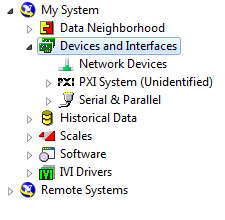
2.) Launch “cDAQ - UI - Main.vi”
It should launch and you will see this screen:

3.) Create simulated NI 9178 Chassis with MAX
Goto MAX (resize and move it to next to the LV screen) and create new simulated NI 9178 chassis:
First select “Create New…”:
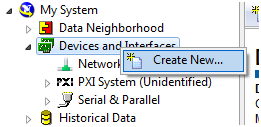
Then select “Simulated NI-DAQmx Device or Modular Instrument”:
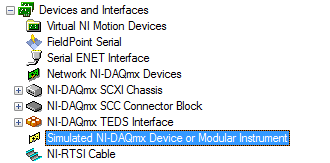
And Select “NI cDAQ-9178”:
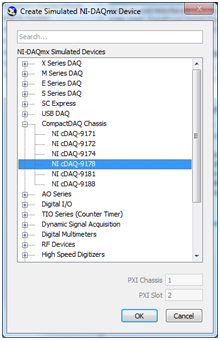
Now the LabVIEW UI will detect the Chassis:

4.) Add modules to the Chassis:
Right click the Chassis in MAX and select “Configure Simulated cDAQ Chassis…”:
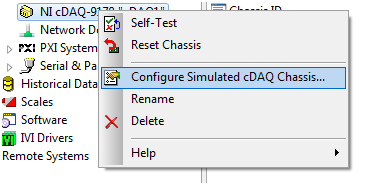
Add these modules:
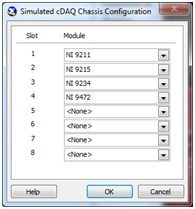
The SW should now discover those modules (you can delete/add modules and it should discover those automatically):

Mouse Over those modules and you will see a description of the module:

Then select “Testpanel Mode”:
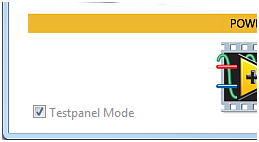
Now click one of those modules and it will open the Test Panel ![]() Close the Test Panel…
Close the Test Panel…
Uncheck the Testpanel Mode and click the module and it will then open the configuration window. Use the defaults and just select OK (do it for all of those 4 modules😞
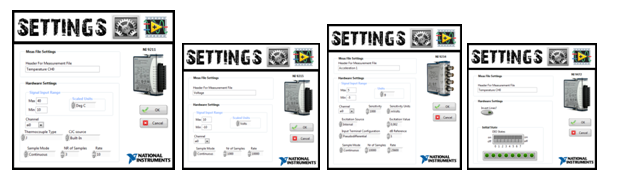
After you have done all four configurations Click the “Ready” button:

And it will then launch the iPAD screen with measurement VIs running (Scroll Left or Right by using your Right mouse button):

If you now remove for example the first module (or whole system) from the MAX then this will show up:
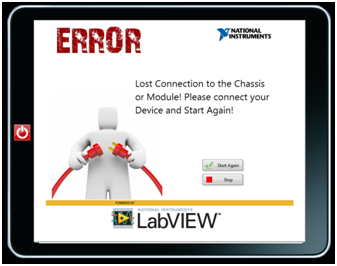
Put the module back and hit the “Start Again” button and the code should continue measurements.
If you use this SW in a tradeshow etc then you can use the hidden feature to automatically change the measurement screen within 5 seconds. Try to find the small hidden “Radio button” from the upper right corner (just click with your left mouse button all over there):
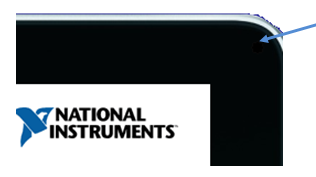
When you find it and click it on it should look like this:
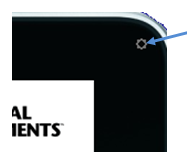
Can I use it with Real HW too?
Yeah you can use this code with real HW too ![]() But please use with these HW only:
But please use with these HW only:
Chassis types: NI cDAQ-9171, NI cDAQ-9172, NI cDAQ-9174 or NI cDAQ-9178
Module types: NI 9211, NI 9215, NI 9219, NI 9234, NI 9263 and NI 9472.
You may add more modules if you create new settings and measurement VIs here: …\Dynamic “Loading\Settings” and …”\Dynamic Loading\MeasUIs”
Enjoy!
Questions? Please let me know ![]()
TODO:
- Support for NI cDAQ-9181 and NI cDAQ-9188
- Support more Modules
- Better recovery from Error
Br,
Samuli
UPDATE: Added support for NI cDAQ-9171 chassis 😉
You must be a registered user to add a comment. If you've already registered, sign in. Otherwise, register and sign in.
