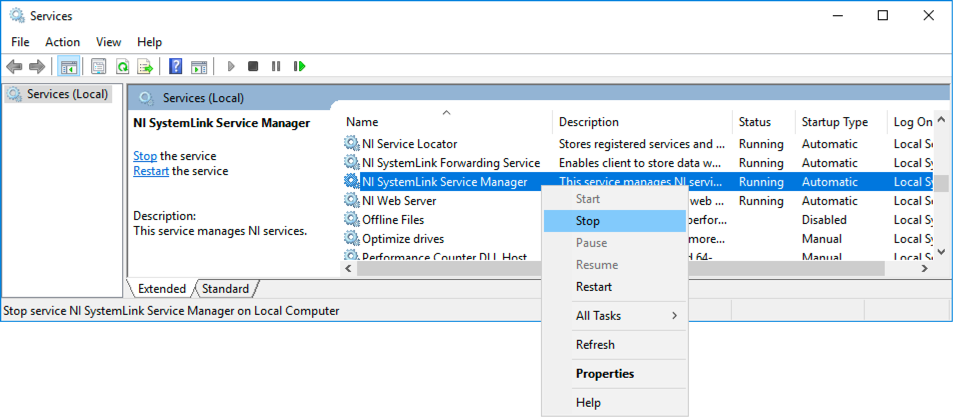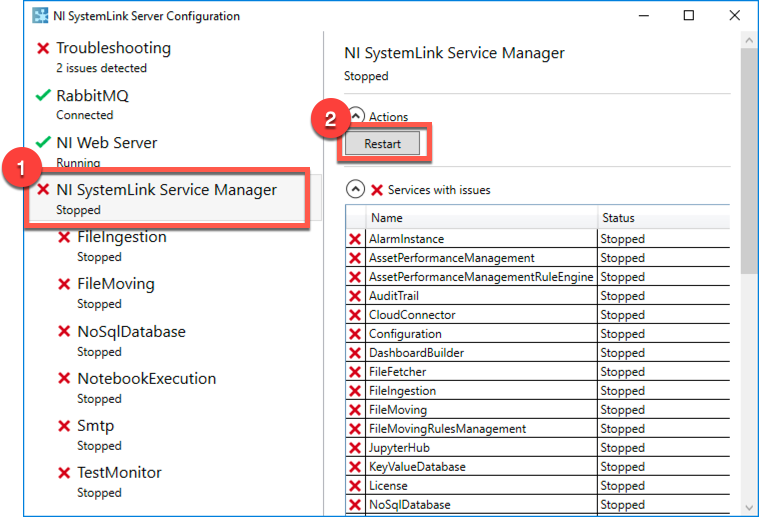Turn on suggestions
Auto-suggest helps you quickly narrow down your search results by suggesting possible matches as you type.
Showing results for
Document Options
- Document History
- Subscribe to RSS Feed
- Mark as New
- Mark as Read
- Bookmark
- Subscribe
- Printer Friendly Page
- Report to a Moderator
Document options
- Subscribe to RSS Feed
- Mark as New
- Mark as Read
- Bookmark
- Subscribe
- Printer Friendly Page
- Report to a Moderator
This document is part of the SystemLink Portal.
Export and Import a SystemLink Server's Configuration and Data
Follow the manual instructions below to export and import an existing SystemLink Server's configuration to another SystemLink Server.
Note: SystemLink will have an improved experience for this in the future.
- Install SystemLink Server on the system you are migrating to.
- Stop the "NI SystemLink Service Manager" Windows service on both server instances (refer to bullets below).
- From the Windows taskbar, click Run or the search bar type services.msc. Press Enter.
- In the Services window, right-click NI SystemLink Service Manager and click Stop.
- Copy the following contents from the current server to the new server:
- C:\ProgramData\National Instruments\Skyline\Config\*
- C:\ProgramData\National Instruments\Skyline\Data\*
- C:\ProgramData\National Instruments\Skyline\Install\*
- C:\ProgramData\National Instruments\Skyline\JupyterHub\*
- C:\ProgramData\National Instruments\Skyline\KeyValueDatabase\*
- C:\ProgramData\National Instruments\Skyline\NoSqlDatabase\*
- C:\ProgramData\National Instruments\salt\*
- C:\ProgramData\National Instruments\Systems Management\*
- C:\Program Files\National Instruments\Shared\Web Services\NI\repo_webservice\files\*
- Restart the "NI SystemLink Service Manager" Windows service.
- Launch the NI SystemLink Server Configuration tool by clicking the Windows Start button and navigating to National Instruments > NI SystemLink Server Configuration.
- Click on NI SystemLink Service Manager and then click the Restart button. Wait until all the services have restarted.
- Verify in the NI SystemLink Server Configuration application that all SystemLink Services return to a Live Status.