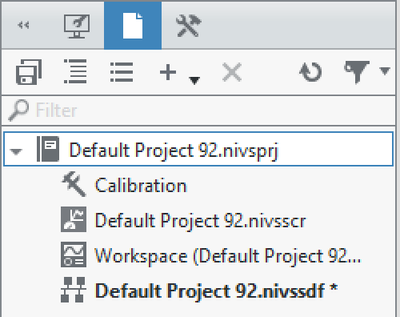- Subscribe to RSS Feed
- Mark Topic as New
- Mark Topic as Read
- Float this Topic for Current User
- Bookmark
- Subscribe
- Mute
- Printer Friendly Page
Increasing Gateway timeout in VS2019R3
Solved!03-19-2020 09:40 AM
- Mark as New
- Bookmark
- Subscribe
- Mute
- Subscribe to RSS Feed
- Permalink
- Report to a Moderator
Hi Veristand Community,
I am quarantined due to COVID-19, and so I am working from home over a VPN. The network seems like it has slowed down and so now I get error 56 when deploying. I saw in pre-2019 there was a way to set the gateway timeout. I don't see that in 2019R3. The help still refers to
Solved! Go to Solution.
03-19-2020 09:49 AM
- Mark as New
- Bookmark
- Subscribe
- Mute
- Subscribe to RSS Feed
- Permalink
- Report to a Moderator
Hi,
You can get to the new panel for project settings by double-clicking the project file in the Project Files pane:
This will open the project settings on the right rail and you can find the gateway timeout there.
04-14-2020 12:23 PM
- Mark as New
- Bookmark
- Subscribe
- Mute
- Subscribe to RSS Feed
- Permalink
- Report to a Moderator
The above trick of increasing the timeout of the gateway works very well in VS 2019. In 2017 I did the same thing and it seems to have no impact. I set it to wait indefinetely, I set it to wait 1000000 ms, and I set it to wait -1. All three tests end with VS getting error 56. Is there a CAR report on this behaviour or a way to fix the problem in VS 2017?
04-16-2020 06:32 AM
- Mark as New
- Bookmark
- Subscribe
- Mute
- Subscribe to RSS Feed
- Permalink
- Report to a Moderator
I have not seen a response on if this fix works for VS 2017. Does anyone have an idea?