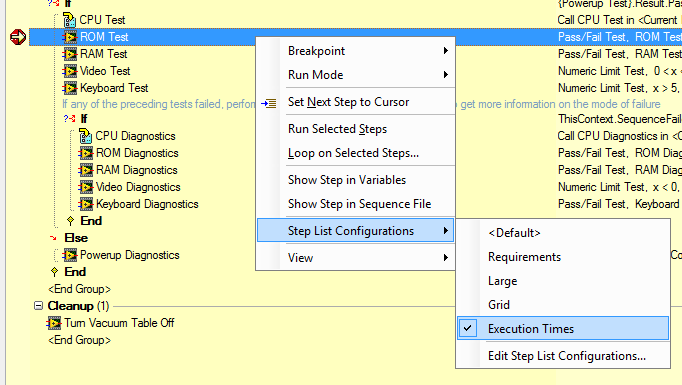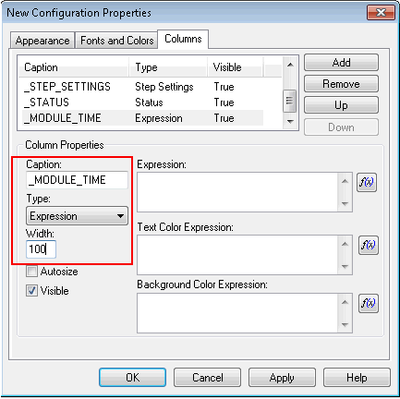- Subscribe to RSS Feed
- Mark Topic as New
- Mark Topic as Read
- Float this Topic for Current User
- Bookmark
- Subscribe
- Mute
- Printer Friendly Page
Performance problems with main storage & Execution Time for single Steps missing
08-12-2014 03:51 AM
- Mark as New
- Bookmark
- Subscribe
- Mute
- Subscribe to RSS Feed
- Permalink
- Report to a Moderator
Hello,
we are using TestStand 2013 in our project and now I have 2 questions:
1. We created about 800 test cases (each test case is saved as a single sequence file) in TestStand. For executing all 800 test cases one after the other we created one overall sequence that calls each test sequence one after the other. With the standard Run Options for each Sequence Call we had the problem that TestStand needed so much main storage of our computer that other tools we use during our tests crashed because they didn't get enough storage to work with anymore.
We found the possibility to edit the run options for Load (set now to "Load dynamically") and Unload (set now to "Unload after step ist excecuted") and the storage usage improved a bit.
Now the question: Is there any other additional possibility to improve the main storage usage of TestStand?
2. In an earlier TestStand Version (2012) we used to see a column called "Execution Time" in the "Steps" view after executing a test for each test step. There one could see how long one single step of the sequence was exceuted. In 2013 I can't see this anymore, can anyone tell me how to get this column back?
Thanks a lot!
08-12-2014 08:49 AM
- Mark as New
- Bookmark
- Subscribe
- Mute
- Subscribe to RSS Feed
- Permalink
- Report to a Moderator
Hey ladyoscar,
With 800 test cases, it's likely that some of your memory usage is coming from TestStand report generation. There are three settings you can configure which will greatly reduce your memory usage from reporting. You can find them in sections 1 and 2 of this whitepaper. The other suggestions in that paper are also ways to reduce memory usage.
Are you executing your tests in the TestStand Sequence Editor or a TestStand user interface? Since it is a development environment, the Sequence Editor will use a bit more memory than a user interface would.
As for the second question, there is a step list configuration which already includes the execution times. You can set it by setting a breakpoint and starting an execution (to see the execution step list) and then right-clicking to select the correct configuration, as shown:
I hope this helps, and please let us know if you have any additional questions!
08-12-2014 09:13 AM
- Mark as New
- Bookmark
- Subscribe
- Mute
- Subscribe to RSS Feed
- Permalink
- Report to a Moderator
Also, on a 64-bit OS TestStand 2013, even though it's a 32-bit process, will have a bit more memory available to it than on a 32-bit OS due to it being marked as Large Address Aware. If you are using a 32-bit OS, that might be something to consider, though you should follow Daniel's suggestions first since reducing the memory usage of reports will likely make a bigger difference.
Hope this helps,
-Doug
08-13-2014 01:13 AM - edited 08-13-2014 01:13 AM
- Mark as New
- Bookmark
- Subscribe
- Mute
- Subscribe to RSS Feed
- Permalink
- Report to a Moderator
Thanks for your answers. I will try the settings for memory improvement today and let you know if it helped.
Concerning the execution times. I did what you said but when I open the Step List Configurations I don't have "Execution Times" there like in your screenshot... There are only the other three options...
08-13-2014 07:58 AM
- Mark as New
- Bookmark
- Subscribe
- Mute
- Subscribe to RSS Feed
- Permalink
- Report to a Moderator
Is it possible that you tried to set the Step List Configuration at edit time rather than runtime? The step list configuration for the step view while editing does not have execution times as an option (because there is no execution occurring). You will need to right-click and configure this setting on the execution list of the steps. One easy way to do this is to set a breakpoint, and then execute the sequence. When the sequence pauses at the breakpoint, right-click on the step list (which should have a yellow background similar to my screenshot) and the Execution Times option should be present.
Let us know how it goes!
08-13-2014 08:25 AM
- Mark as New
- Bookmark
- Subscribe
- Mute
- Subscribe to RSS Feed
- Permalink
- Report to a Moderator
Hi,
I did it exactly as you said but unfortunately I can't see the Exceution Times during Runtime... Is it possible that somehow this option was deleted? Can I get it back if that's the problem?
Thanks!
08-27-2014 12:31 AM - edited 08-27-2014 12:33 AM
- Mark as New
- Bookmark
- Subscribe
- Mute
- Subscribe to RSS Feed
- Permalink
- Report to a Moderator
Hi,
It is possible that "Execution Times" option was somehow deleted. In any case you can create the option easily by following the below instructions:
- Place a break point on the first step of a sequence and execute the sequence.
- Right Click on the Execution Window and select Step List Configurations-->Edit Step List Configurations
- Click "New" to create a new configuration and select the checkbox (Give any suitable name)
- Now click on "Edit" to edit the configuration settings. You will see a dialog poped up.
- Goto Columns Tab and click on "Add" button.
- Specify a suitable caption and change the type to "Expression" as shown below:
- Add the following expression in Expression Control: (Step.LastStepResult != Nothing && Step.LastStepResult.Exists("TS.ModuleTime", 0)) ? Str(Step.LastStepResult.TS.ModuleTime) : ""
- Add the following expression in Background Color Expression Control: (Step.LastStepResult == Nothing || !Step.LastStepResult.Exists("TS.ModuleTime", 0)) ? -1 : Step.LastStepResult.TS.ModuleTime < 1 ? tsGreen : Step.LastStepResult.TS.ModuleTime < 5 ? tsYellow : 0x0080FF /* orange */
- Click apply and then OK on all the dialogs.
Hope this helps...Please let us know if you have any questions..
-Deepak
08-27-2014 01:13 AM
- Mark as New
- Bookmark
- Subscribe
- Mute
- Subscribe to RSS Feed
- Permalink
- Report to a Moderator
Hi,
thanks a lot it worked 🙂 !
I could also improve the performance with the hints from the post above thanks for this also!